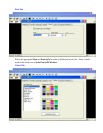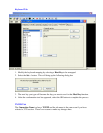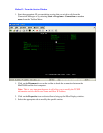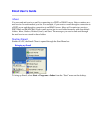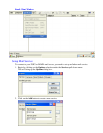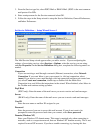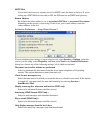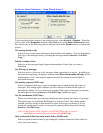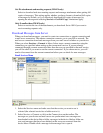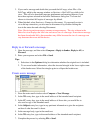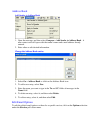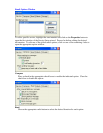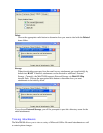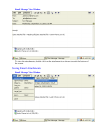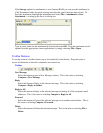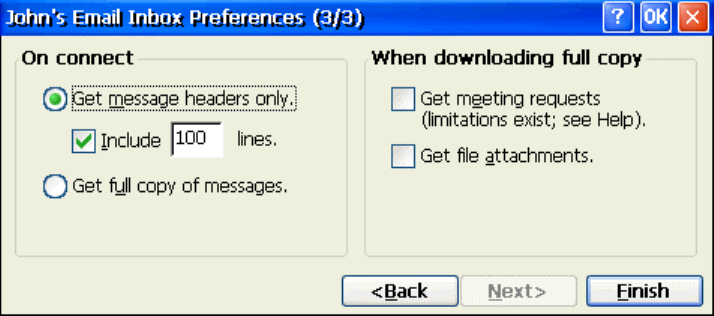
Set Service Inbox Preferences - Setup Wizard Screen 3
If you are adjusting the settings of an existing service, select Services > Options. Select the
service, then select Properties, and then select Next twice. In the Inbox Preferences dialog
box, choose any of the following options and then click on the Finish button to complete the
process.
Get message headers only
Select to save storage space and time by downloading only headers. You can download a
full copy of the message later by selecting the message and then Services > Get Full
Copy
Include <number> lines
Select to set the message length (approximate number of lines) that you want to
download.
Get full copy of messages
Select to receive a full copy of all messages when connecting to a service. In addition to
the entire message body, all options selected under When downloading full copy will be
downloaded as well. Selecting this option increases the amount of time needed to
download messages.
Get meeting requests (POP3 only)
Select to download and store copies of meeting requests when getting full copies of
messages. This setting applies whether you have chosen to download full copies of
messages by default, or if you selectively download full copies of messages by opening
the message and selecting Services > Get Full Copy. Limitations apply.
Get file attachments (POP3 only)
Select to download and save message attachments when getting full copies of messages.
This option may use significant RAM and slow download time. This setting applies
whether you have chosen to download full copies of messages by default, or if you
selectively download full copies of messages by opening the message and selecting
Services > Get Full Copy.
Note: If this option is NOT selected, you will NEVER be able to receive
attachments no matter when you decide to Get Full Copy.
Only synchronize folder hierarchy under Inbox (IMAP4 only)
Select to speed download time by preventing the complete download of the folder list
every time you connect.