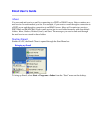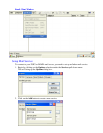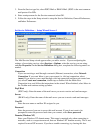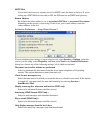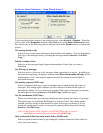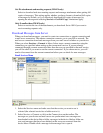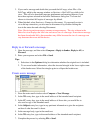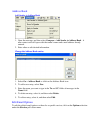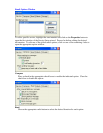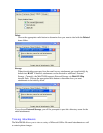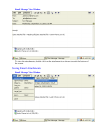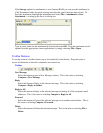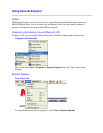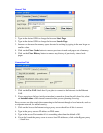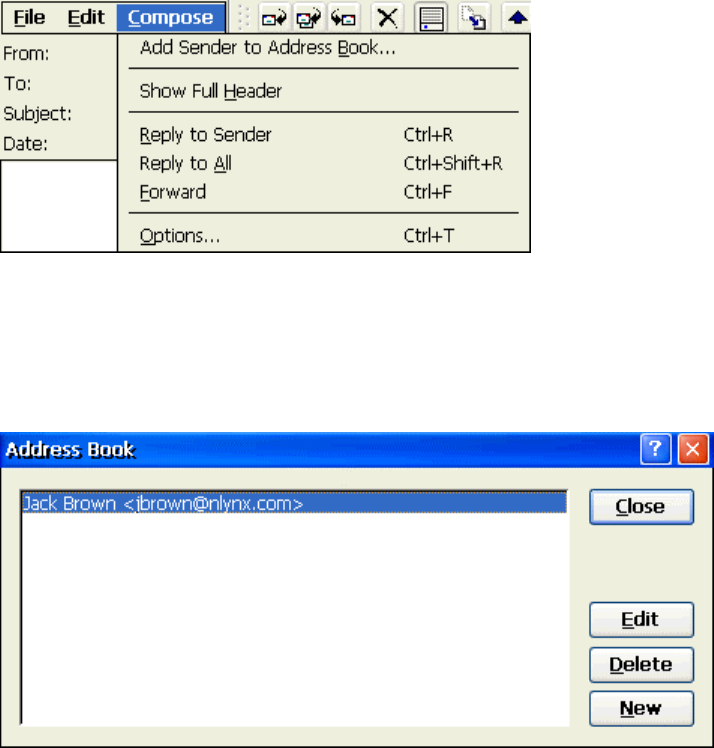
Address Book
Add Sender to Address Book
1. Open the message, and then select Compose > Add Sender to Address Book. A
new contact card will open with the sender's name and e-mail address already
entered.
2. Enter other or edit desired information.
Change the Address Book entries
1. Select Go > Address Book or click on the Address Book icon.
2. To add a new entry, select New.
3. Enter the name you want to type in the To and CC fields of messages in the
Name field.
4. To delete an entry, select it, and then select Delete.
5. To edit an entry, select it, and then select Edit.
Edit Email Options
To edit the global email options or those for a specific service, click on the Options selection
under the Services pull-down menu.