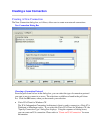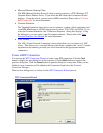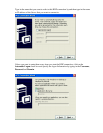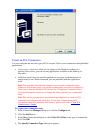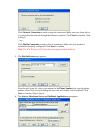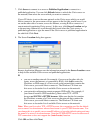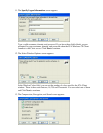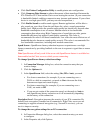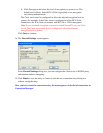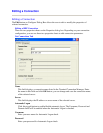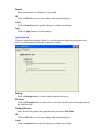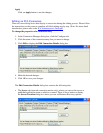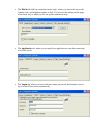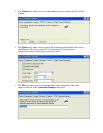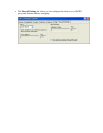• Click Use Printer Configuration Utility to enable printer auto configuration.
• Click Compress Data Stream to reduce the amount of data transferred between the
ICA Windows CE Client and the Citrix server hosting the session. (If your connection
is bandwidth-limited, enabling compression may increase performance. If your client
device is on a high-speed LAN, you may not need compression.)
• Click Enable Sound to enable sound support. Remote applications will be able to
play sounds on your client. From the pull-down list, select a sound presentation
quality level. High provides the greatest audio quality but should only be used when
bandwidth consumption is not a concern. Medium results in less bandwidth
consumption than when using High. Compression of sound data provides greater
bandwidth efficiency but reduces sound quality somewhat. This value is
recommended for most LAN-based connections. Low offers the most efficient use of
bandwidth but also decreases sound quality severely. This value is recommended for
low-bandwidth connections, including most modem connections.
Speed Screen - SpeedScreen latency reduction improves responsiveness over high
latency connections by providing feedback to the user in response to typed data or mouse
clicks.
Note SpeedScreen will only work if the server-side SpeedScreen feature is available has
been enabled on the Citrix server to which you are connecting.
To change SpeedScreen latency reduction settings
1. In Connection Manager dialog box, select the connection entry that you
want to change.
2. Click the Options tab.
3. In the SpeedScreen field, select the setting (On, Off or Auto) you need.
• For slower connections (for example, if you are connecting over a
WAN or a dial-in connection), set mode to On to decrease the delay
between user input and screen display.
• For faster connections (for example, if you are connecting over a
LAN), set mode to Off.
• If you are not certain of the connection speed, set the mode to Auto to
turn SpeedScreen latency reduction on or off automatically depending
on the latency of the connection.
Encription Level - Encryption increases the security of your ICA connection. By
default, basic encryption is enabled on all connections. If the Citrix server you are
connecting to supports advanced encryption (e.g., SecureICA services), you can
use it to improve security.
To change the encryption settings for an ICA connection
4. In Connection Manager dialog box, select the connection entry you want
to configure.
5. In the Properties tab, click Options.