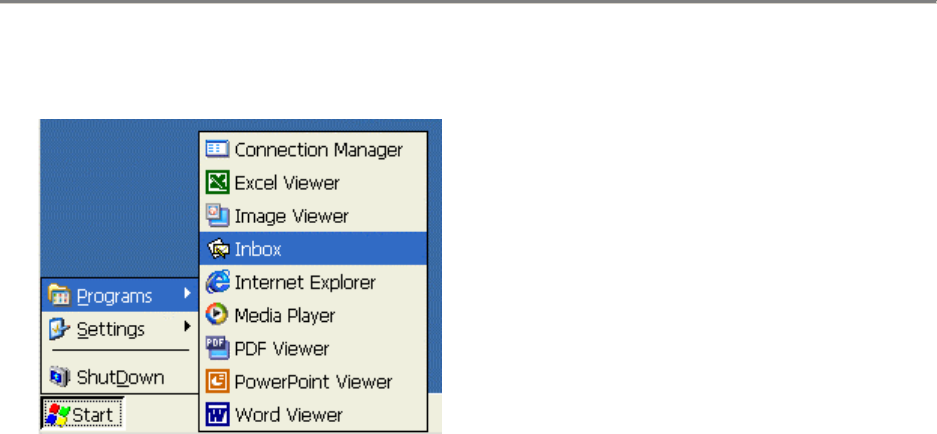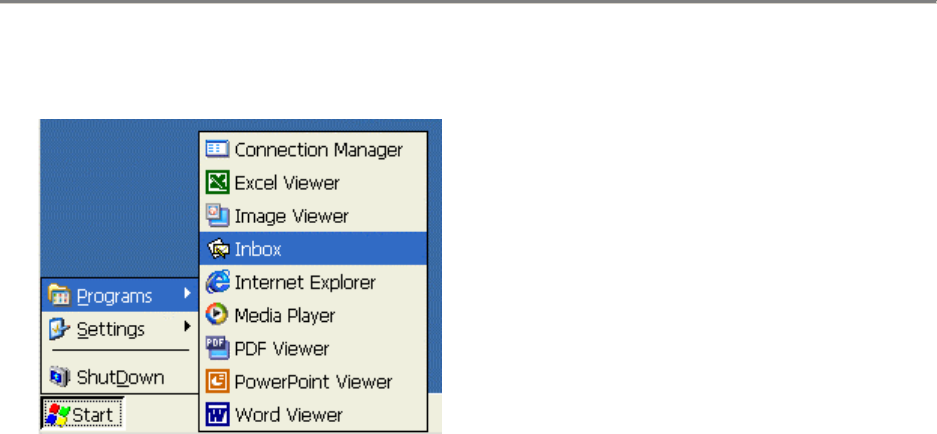
General Settings and Information
Starting Programs
Start Menu Window
To open a program that isn’t on the desktop, select Start > Programs > program name from
the Start menu on the desktop.
Starting Multiple Sessions
From a working session or another application (i.e. “Inbox”), invoke the Terminal
Connection Manager by clicking on the desktop icon or selecting Start > Programs >
Connection Manager from the Start menu. Then click on another connection to start a new
session.
Arrange Desktop Icons
To have the system automatically arrange the desktop icons, place the mouse in an open area
of the desktop.
1. Click the right mouse button. This is the same as pressing the ALT key and left click
with the mouse.
2. Select and highlight the Arrange Icons selection.
3. Select the method for which you want to arrange the icons from the list.
Move Desktop Icons
1. Place mouse over a desktop icon and hold down the left mouse button.
2. Drag the icon to the desired place on the desktop and release the mouse button.
Note: These changes are not saved on reboot.
Toggle or Switch between Sessions and / or Windows
To switch between active sessions or application windows, you have 3 choices:
• Select the appropriate window from the MinIT6000 taskbar.