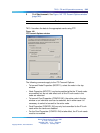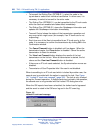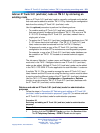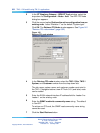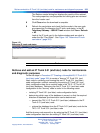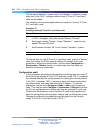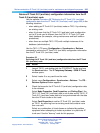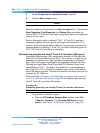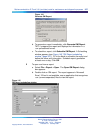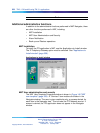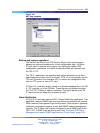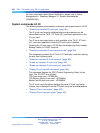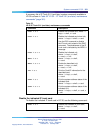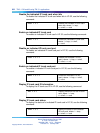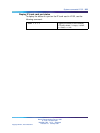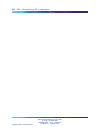Retrieve and add an IP Trunk 3.01 (and later) node for maintenance and diagnostic purposes 357
Figure 144
Generate OM Report
b. To generate a report immediately, click Generate OM Report.
TM 3.1 prepares the report and displays the information in a
.csv spreadsheet format.
c. To schedule a report, click Schedule OM Report. A Scheduling
window appears (see Figure 145 "OM Report scheduling
window" (page 357)). Fill in the fields to schedule the report and
define the times and information. Schedule report generation
at least once a day. Click OK.
2
To open and view a report:
a. Select File > Report > Open. The Open OM Report dialog
box appears.
b. Double-click an OM report. The report appears in Microsoft
Excel. If Excel is not available, use an application that recognizes
.csv (comma-separated) files to view the report.
Figure 145
OM Report scheduling window
Nortel Communication Server 1000
IP Trunk Fundamentals
NN43001-563 01.01 Standard
Release 5.0 30 May 2007
Copyright © 2007, Nortel Networks
.