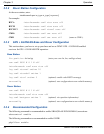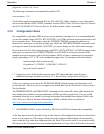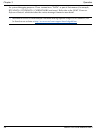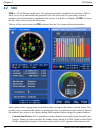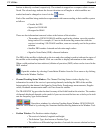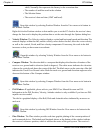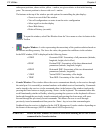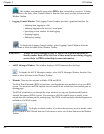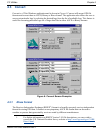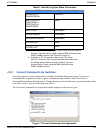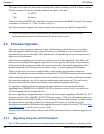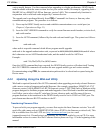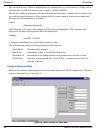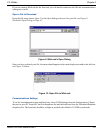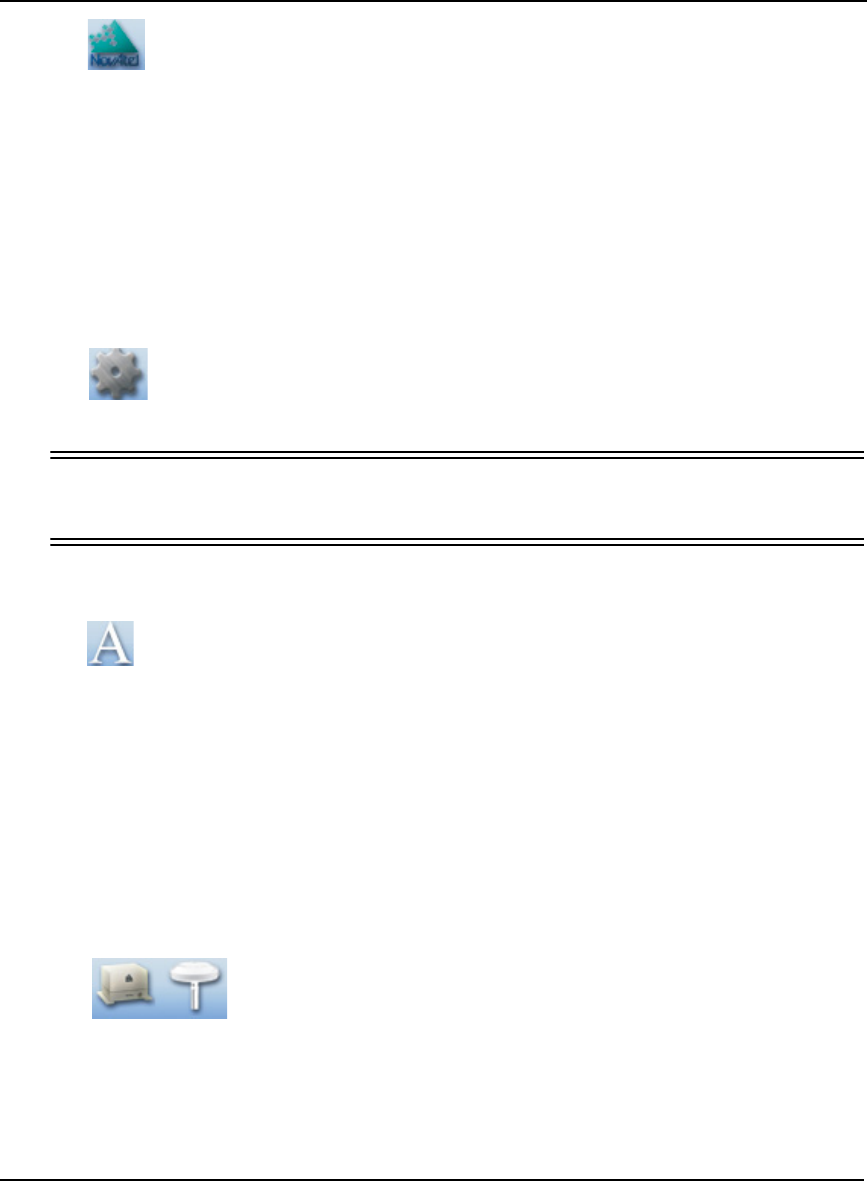
40 SMART-AG User Manual Rev 2
Chapter 4 PC Utilities
This window automatically opens when CDU is first connected to a receiver. To bring
the window to the front, select Console Window from the View menu or click its button in the
Window Toolbar.
• Logging Control Window: The Logging Control window provides a graphical interface for:
• Initiating data logging to a file
• Initiating logging to the receiver's serial ports
• Specifying a time window for data logging
• Stopping logging
• Editing log settings
To display the Logging Control window, select Logging Control Window from the
Tools menu or select its button in the Window Toolbar.
WARNING!: Ensure the Power Settings on your PC are not set to go into Hibernate or
Standby modes. Data will be lost if one of these modes occurs during a logging
session. Refer to CDU’s online Help for more information.
• ASCII Messages Window: This window displays ASCII formatted NovAtel logs.
To display the ASCII Messages window, select ASCII Messages Window from the View
menu or select its button in the Window Toolbar.
• Wizards: There are two wizards available: RTK and SPAN.
The Real Time Kinematic (RTK) wizard takes you through the steps needed to set up your RTK
system. You must have an RTK-capable receiver model or the wizard does not continue past its
opening page.
The SPAN wizard takes you through the steps needed to set up your Synchronized Position
Attitude Navigation (SPAN) system. You must have a SPAN-capable receiver model, or the
wizard does not continue past its opening page. The SPAN wizard can help with the alignment or
calibration of a SPAN system.
To display a wizard window, if you have the necessary receiver model, select
SPAN Wizard or RTK Wizard from the Tools menu or select one of their buttons in the Window
Toolbar.