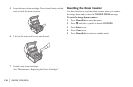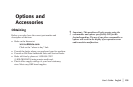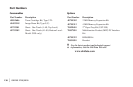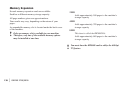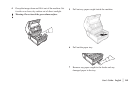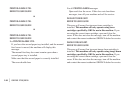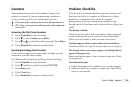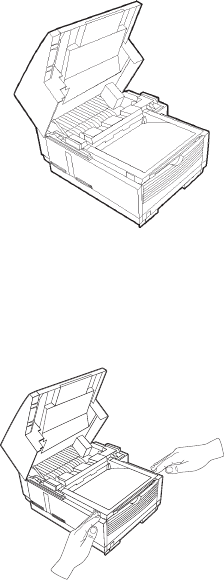
|
OKIFAX 5750/5950140
!
Open the control panel fully, being careful not to
damage the separation rubber (1).
3 Pull out the jammed document.
4 Return the document tray to its original operating
position, and push down until it locks in place.
5 Turn the power switch back on.
Clearing a Printing Paper Jam
If your machine displays PAPER JAM or NO PAPER when
the paper tray still contains paper, there may be one or more
sheets of paper jammed in the machine. To clear a paper
jam, follow the instructions below.
!
If you are experiencing frequent paper jams, it may be
due to the type of paper you are using. For best results,
select a paper which has been developed specifically
for photocopying or laser printing. Be sure to fan the
paper before loading it into your paper tray.
!
CAUTION: If you open the top cover, you will see a
label that reads: (CAUTION-HOT). This portion is
extremely hot—do not touch it under any
circumstances.
1 Turn off the power switch.
2 Grasp the document tray from the bottom and lift up,
swinging it up and back out of the way.
3 Press on the latches on both sides of the copier stacker
until the cover of the image drum compartment is
released and pops up. Lift up and back, revealing the
image drum.