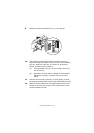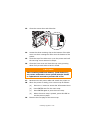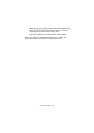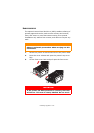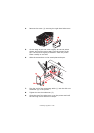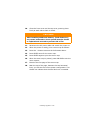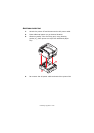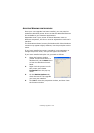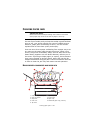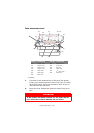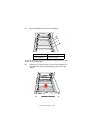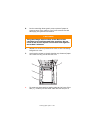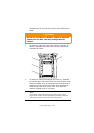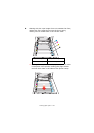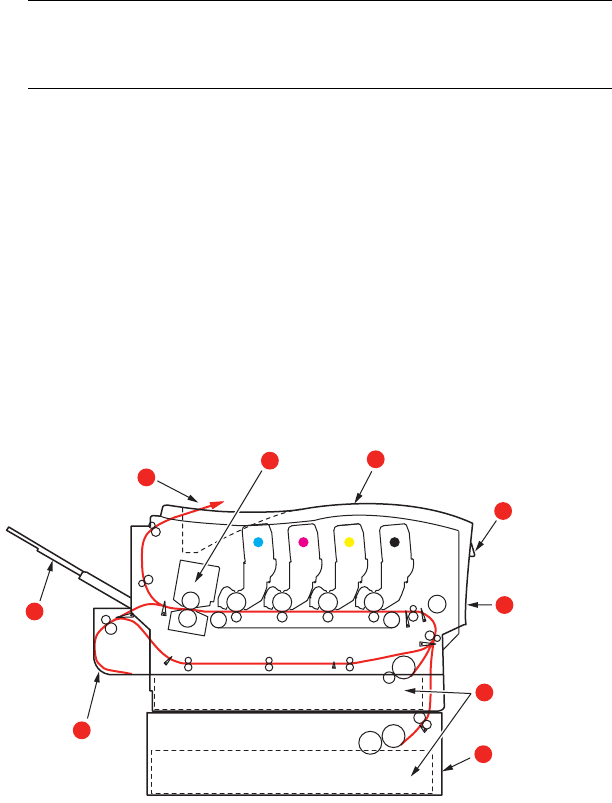
Clearing paper jams > 162
C
LEARING
PAPER
JAMS
Provided that you follow the recommendations in this guide on
the use of print media, and you keep the media in good condition
prior to use, your printer should give years of reliable service.
However, paper jams occasionally do occur, and this section
explains how to clear them quickly and simply.
Jams can occur due to paper misfeeding from a paper tray or at
any point on the paper path through the printer. When a jam
occurs, the printer immediately stops, and the Alert LED on the
Status Panel (together with the Status Monitor) informs you of
the event. If printing multiple pages (or copies), do not assume
that, having cleared an obvious sheet, others will not also be
stopped somewhere along the path. These must also be removed
in order to clear the jam fully and restore normal operation.
M
AJOR
PRINTER
COMPONENTS
AND
PAPER
PATH
IMPORTANT NOTE:
Please check that the Paper Setting roller switch on the front
of the paper tray is set to the size of paper in the tray.
1. Duplex unit (if fitted). 6. Operator panel.
2. Face-up stacker. 7. Front cover.
3. Paper exit. 8. Paper tray.
4. Fuser unit 9. Additional paper tray (if fitted)
5. Top cover.