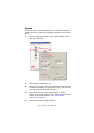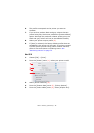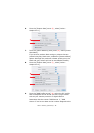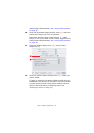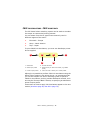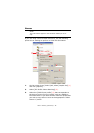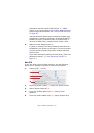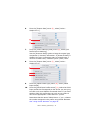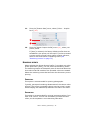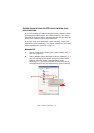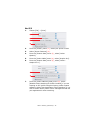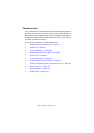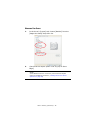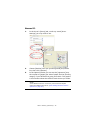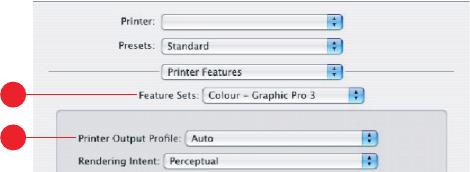
Colour matching (advanced) > 72
11. From the [Feature Sets] menu, select [Colour – Graphic
Pro 3] (10).
12. From the [Printer Output Profile] menu (11), select your
printer profile.
If [Auto] is selected, the factory default profiles that are
embedded in the printer will be used. If you have created
a printer profile yourself using profile creation software,
select it here and choose a rendering intent (see
“Rendering intents” on page 72).
R
ENDERING
INTENTS
When selecting the Printer Output Profile, if you select any other
profile apart from [Auto], you can select the Rendering Intent.
The rendering intents are essentially a set of rules that determine
how colours that fall outside of the printable colours are treated.
Select the rendering intent that best suits the document you are
printing.
P
ERCEPTUAL
This option is recommended for printing photographs.
Typically, perceptual rendering desaturates all the colours when
printing. This brings unprintable colours into the printer’s range,
whilst keeping the relationships between the colours the same.
S
ATURATION
This option is recommended for printing business graphics if you
want vivid colours. This will not necessarily produce accurate
colour, as the emphasis is on maintaining saturation.
10
11