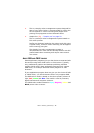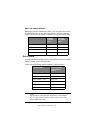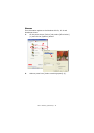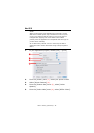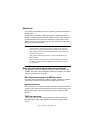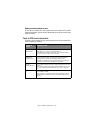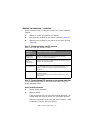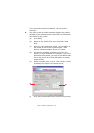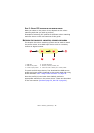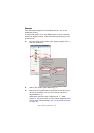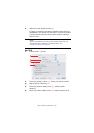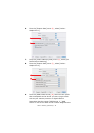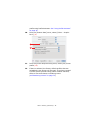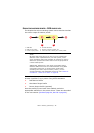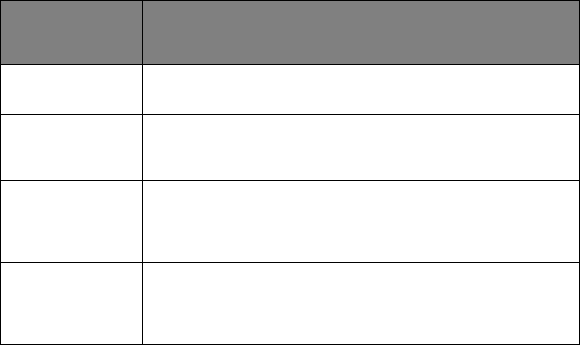
Colour matching (advanced) > 56
G
RAPHIC
PRO
WORKFLOW
–
OVERVIEW
There are three steps to using the Graphic Pro colour matching
system:
1. Gather or create ICC profiles (see below)
2. Download ICC profiles to the printer hard disk (page 56)
3. Select the ICC profiles in the printer driver when printing
(page 58)
S
TEP
1 - G
ATHER
OR
CREATE
THE
ICC
PROFILES
Where can I get the profiles I need?
S
TEP
2 - D
OWN
LOADING
ICC
PROFILES
TO
THE
PRINTER
HARD
DISK
You can download profiles to the printer hard disk using the
Profile Assistant utility.
Using Profile Assistant
1. Launch Profile Assistant
2. Select a printer
If this is the first time you have used Profile Assistant, you
should allow the utility to search for compatible printers.
Select the connection types that you wish to search – USB
or Network (TCP/IP), and click [Start].
PROFILE
TYPE
WHERE TO GET PROFILES
RGB Source
(RGB Input)
Obtain your RGB source profiles from your scanner,
camera or monitor manufacturer.
CMYK
Simulation
(CMYK input)
Obtain the simulation profile from the manufacturer of the
printer you wish to simulate.
Printer
(CMYK Output)
The factory default profiles for your printer are built-in. If
you need greater accuracy, you should create your own
printer profile using third-party ICC profile creation
software.
Link Profile You can create Link profiles using third-party ICC profile
creation software.
Note that not all ICC profile creation software can create
Link profiles.