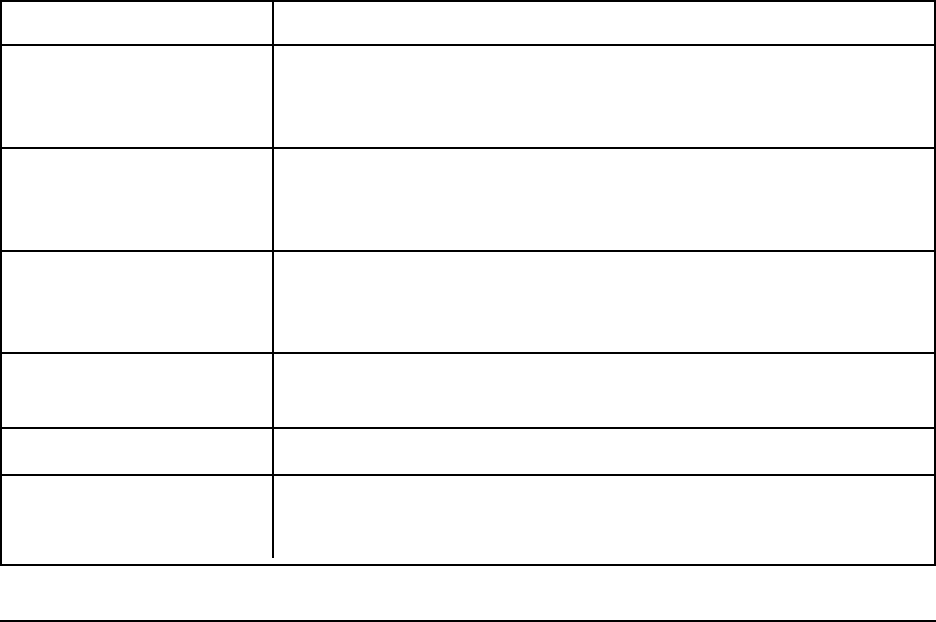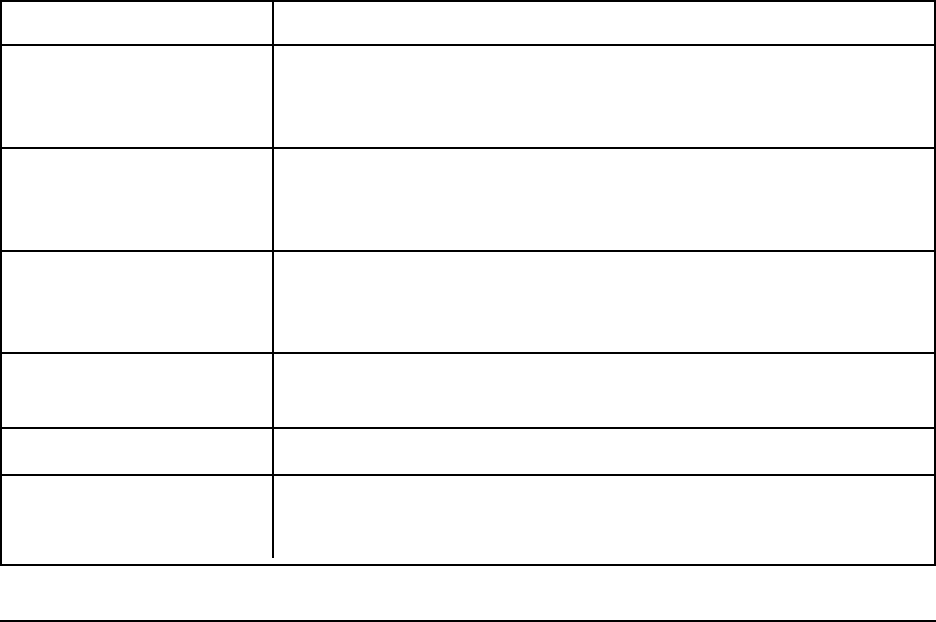
34
Problem:
I’m trying to print envelopes, but they keep jamming.
Solution:
If you load continuous-form envelopes at the default position, the auto gap thickness is
sensed at the envelope’s flap position which is thinner than the envelope’s main area. This
can cause jamming when the envelopes are being printed.
The auto gap needs to be set at the thicker area of the envelope. To do this:
1. Press
FF/LOAD to load the envelope forms into the print path.
2. Hold
SHIFT and press FF/LOAD/Micro Feed Up until the bail closes.
3. Press
PARK to remove the envelopes from the print path.
4. Press
FF/LOAD.
5. Send one address to start the printhead moving so that the gap is automatically set for
the double thickness area of the envelope.
6. Press
PARK to remove the envelopes from the print path.
7. Hold
SHIFT and press PATH/TOF to reset the Top of Form to the factory setting.
8. Press
FF/LOAD to load the envelopes back into the print path.
Error Messages
Error Message What to Do
AUTO GAP Printhead gap malfunction. Try turning the printer off, then on
again. If message persists, contact your service provider (see
Section 4).
BAIL Bail motor not functioning properly. Try turning the printer off,
then on again. If message persists, contact your service provider
(see Section 4).
CENTERING Spacing error during centering operation. Try turning the printer
off, then on again. If message persists, contact your service
provider (see Section 4).
CG-ROM Try turning the printer off, then on again. If message persists,
contact your service provider (see Section 4).
COVER OPEN Printhead access cover is open. Close it.
D-RAM Try turning the printer off, then on again. If message persists,
contact your service provider (see Section 4).