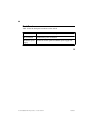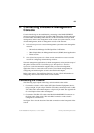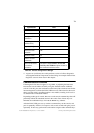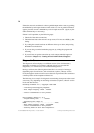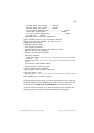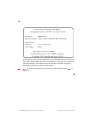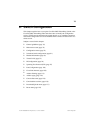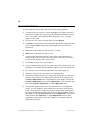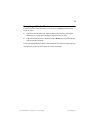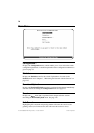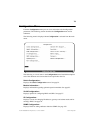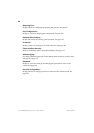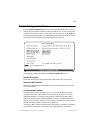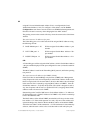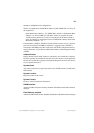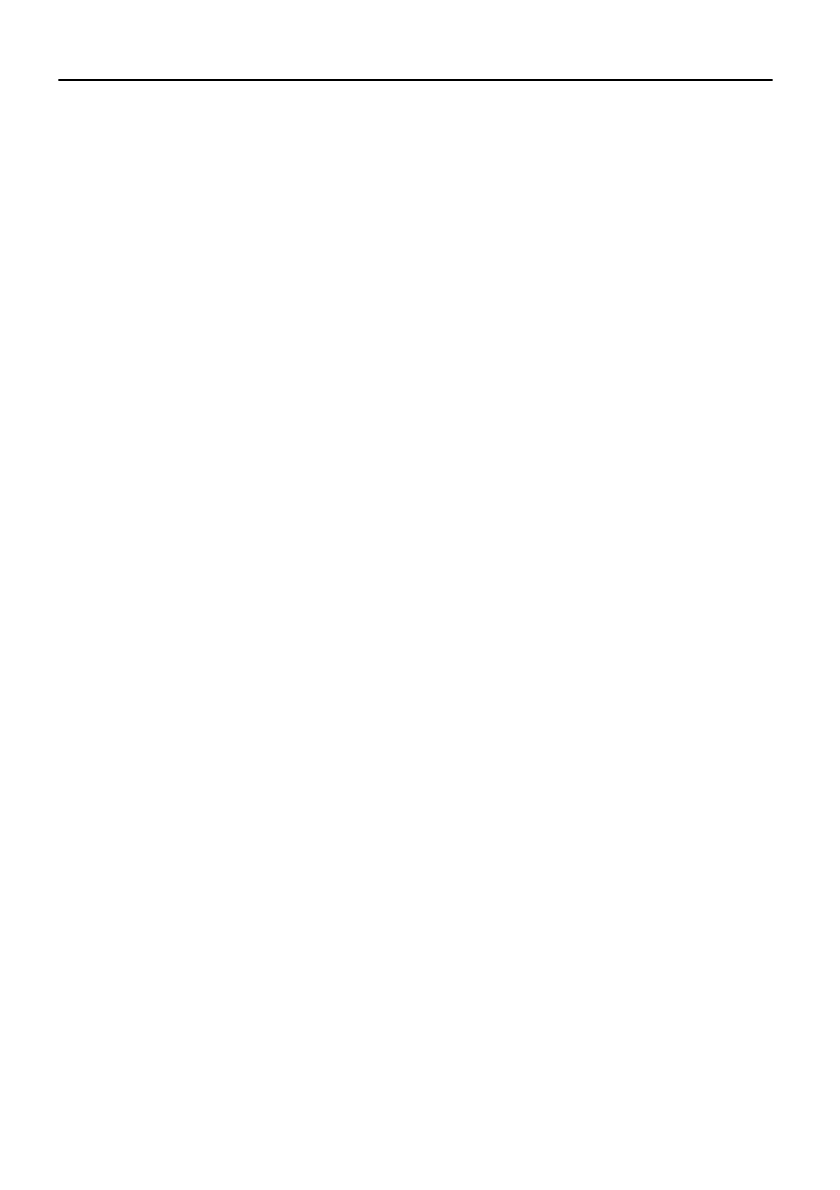
76
CrossFire 8600/8605 Token-Ring Switches v. 1.2, P/N: 710001641 Switch Configuration
General Guidelines
To work within the console menus and screens, follow these guidelines:
•
To select an item on a screen or a menu, highlight it by using the arrow keys
and then press
ENTER
. If you need to specify additional information for that
item—for example, selecting
Yes
or
No
or supplying a
value
—a prompt
appears on the screen.
•
In most cases, new values are saved when you select
Return
.
•
The
More
item means there is more information than what is displayed on that
screen. Selecting
More
and pressing
ENTER
displays the next screen of
information.
•
Port
refers to the number of a specific port on a switch.
•
Index
refers to the numerical order of a list.
•
To return to the main menu from any screen, press
CTRL-P
. Note that any
changes made to the screen you were in will not be saved when you do this.
To return to the greeting screen, press
CTRL-B
.
•
To refresh the console screen, press
CTRL-L
.
•
If you are administering switches in a stack, many of the console screens will
prompt for a box number. Enter the number of the box you want to administer.
•
The “VLAN” term in connection with CRF is discussed on page 26.
•
The terms “Virtual LAN” and “domain” are interchangeable.
•
The console automatically returns to the greeting screen after five minutes of
inactivity. Five minutes is the default value. The time can be changed at the
Console Configuration
menu as explained later in this chapter. To open the
Console Configuration
menu, select
Configuration...
in the main
menu and
then select
Console Configuration...
in the
Configuration
menu.
•
For protection against inadvertent or unauthorized access to configuration
screens, you may establish a password that users must enter at the greeting
screen. If no password is configured, just press
ENTER
and the main menu is
presented. To establish a password, see the section “Password Menu,” later in
this chapter. To open the
Password
menu, select
Configuration...
in the main
menu and then select
Password...
in the
Configuration
menu. For more
explanation on the greeting screen, see Chapter 5, “Connecting a Network
Management Console”.