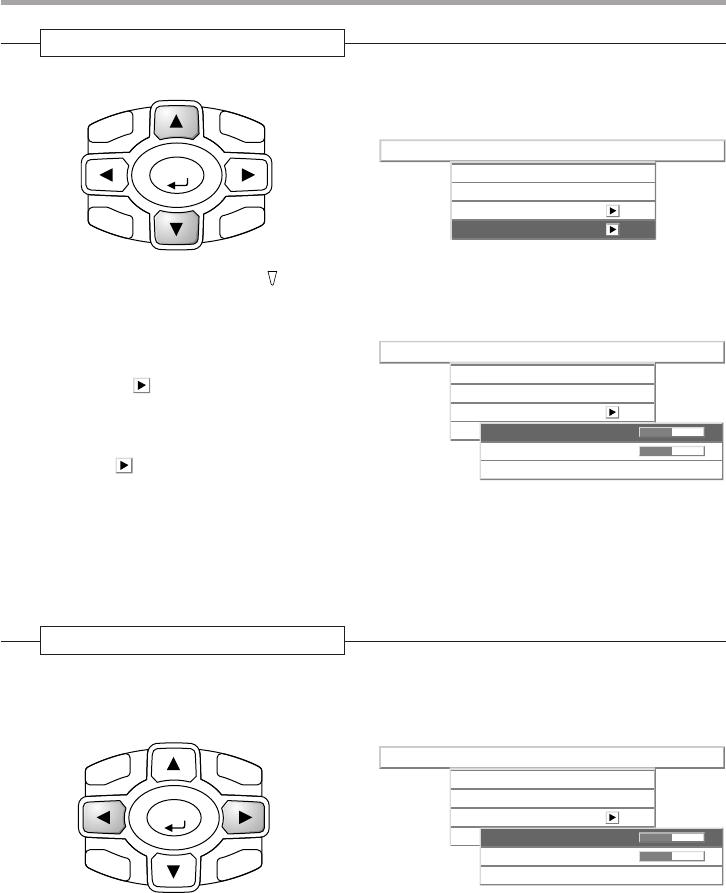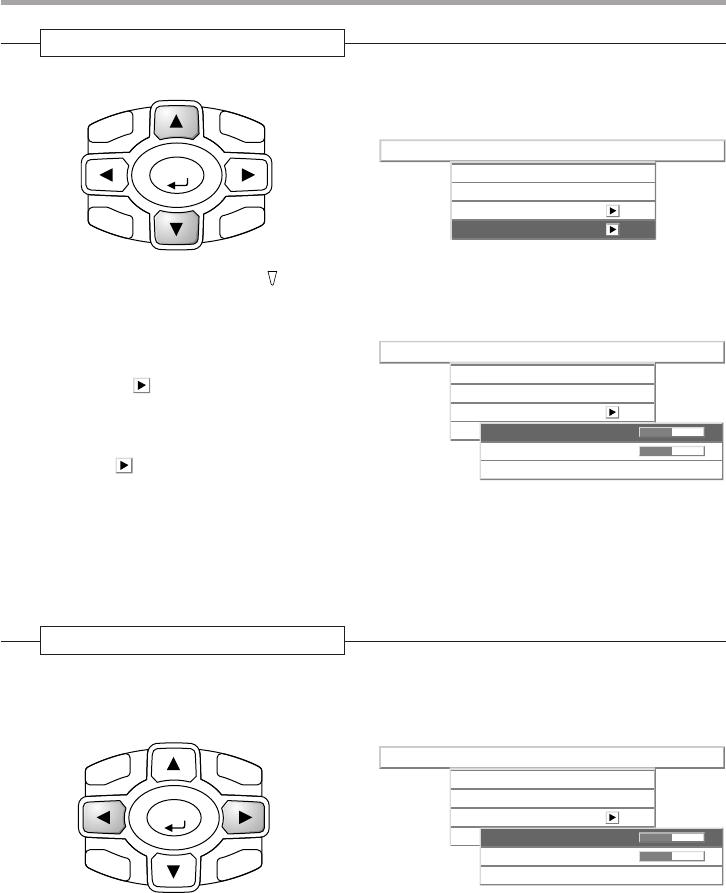
E-41
Info.SetupViewColorImage
Aspect
Filter
Projection
Auto
3
Keystone
4
Press the cursor (▲▼) button to align the cursor with the item name
Selection of the Item Name
ENTER
CANCEL
MENU
HKSTN
VKSTN
Main unit operation: Press the (QUICK MENU) button. When the cursor has moved to the very
bottom of the items, another press will move it to the very top of the items.
Menu Operation Method
Info.SetupViewColorImage
Aspect
Filter
Projection
Auto
3
Keystone
V Keystone
H Keystone
Keystone Save
Off
–
+
0
–
+
0
Press the cursor (
ᮣ
) button since the “Key-
stone” example of the description diagram
displays the icon. The sub menu will be
displayed.
Press the cursor (▼) button and align the cur-
sor with the desired item name.
When the icon is displayed and depend-
ing on the item contents, a press of the cur-
sor (
ᮣ
) button will result in the setting display,
a resetting of the adjustment value, or a re-
setting verification display. Please see the vari-
ous item descriptions.
5
Press the cursor (
ᮤ
ᮣ
) button and make the adjustment (or setting)
while viewing the image
When a button is pressed, the image will also change.
Making Adjustments/Settings
ENTER
CANCEL
MENU
HKSTN
VKSTN
Adjustment display: Each press of the button results in a change of 1 point and continued presses
cause changes to proceed in order.
Setting display: The setting contents display changes with each press of the button.
Info.SetupViewColorImage
Aspect
Filter
Projection
Auto
3
Keystone
V Keystone
H Keystone
Keystone Save
Off
–
+
0
–
+
0