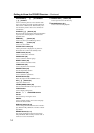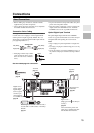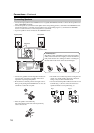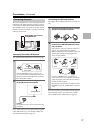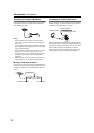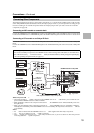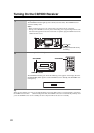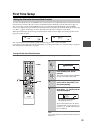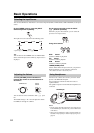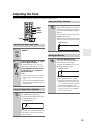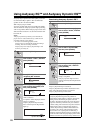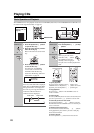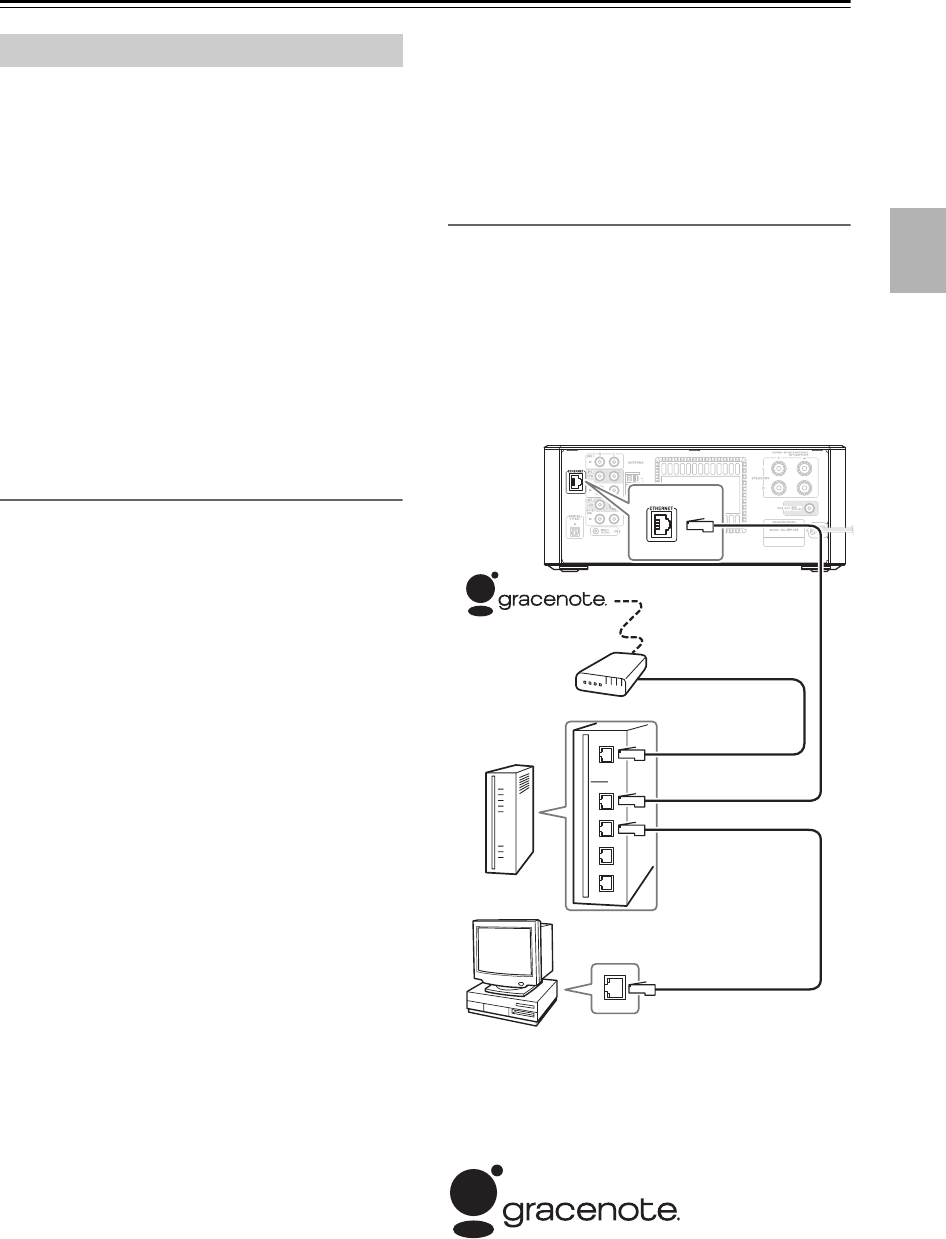
21
Connections—Continued
The CD/HDD receiver is network-ready, which means
you can hook it up to your home network with a standard
Internet and the Gracenote
®
music recognition service is
available. Gracenote
®
music recognition service is
music CD database service constructed on servers
located on the Internet. See page 80 for details.
In addition, while the PC is accessing the CD/HDD
receiver, you can transfer the music files between the
CD/HDD receiver and your PC via FTP. See page 52 for
details.
The CD/HDD receiver is configured to automatically try
to access the Internet upon completion of the hook up. If
your connection is not successfully established, see
page 68. A contract with an Internet Service Provider
(ISP) is required to connect to the Internet. If you already
have a broadband internet connection there is no need to
take out another contract.
Network Requirements
■ Ethernet Network
The CD/HDD receiver’s Ethernet port supports 10Base-
T. For best results, a 100Base-TX switched Ethernet net-
work is recommended. Because wireless connections
may be unreliable, wired connections are recommended.
■ Ethernet Router
A router manages the network, routing data and supply-
ing IP addresses. Your router must support the following:
• NAT (Network Address Translation). NAT allows sev-
eral networked computers to access the Internet simul-
taneously via a single Internet connection.
• DHCP (Dynamic Host Configuration Protocol).
DHCP supplies IP addresses to network devices,
allowing them to configure themselves automatically.
• A router with a 100Base-TX switch built-in is recom-
mended.
Some routers have a modem built-in, and some ISPs
require you to use specific routers. Please consult your
ISP or computer dealer if you’re unsure.
■ CAT5 Ethernet cable
Use a shielded CAT5 Ethernet cable (straight-type) to
connect the CD/HDD receiver to your home network.
■ Internet Access
A narrowband Internet connection (e.g., 56K modem,
ISDN) will not provide satisfactory results, so a broad-
band connection is strongly recommended (e.g., cable
modem, xDSL modem, etc). Please consult your ISP or
computer dealer if you’re unsure.
Notes:
• The CD/HDD receiver uses DHCP to configure its net-
work settings automatically. If you want to configure
these settings manually,
see page 69.
• The CD/HDD receiver does not support PPPoE settings,
so if you have a PPPoE-type Internet connection, you
must use a PPPoE-compatible router.
• Depending on your ISP, you may need to specify a proxy
server. If your computer is configured to use a proxy
server, use the same settings for the CD/HDD receiver
(
see page 69).
Connecting the CD/HDD receiver
To connect the CD/HDD receiver to your home network,
plug one end of a shielded CAT5 Ethernet cable into the
CD/HDD receiver’s ETHERNET port, and plug the
other end into a LAN port on your router or switch.
The following diagram shows how you can connect the
CD/HDD receiver to your home network. In this exam-
ple, it’s connected to a LAN port on a router, which has
a 4-port 100Base-TX switch built-in.
Music recognition technology and related data are pro-
vided by Gracenote
®
. Gracenote is the industry standard
in music recognition technology and related content
delivery. For more information visit www.gracenote.com.
Hooking Up to the Internet
Modem
Router
Computer
LAN/Ethernet port
WAN port
LAN port
LAN port
CD/HDD receiver