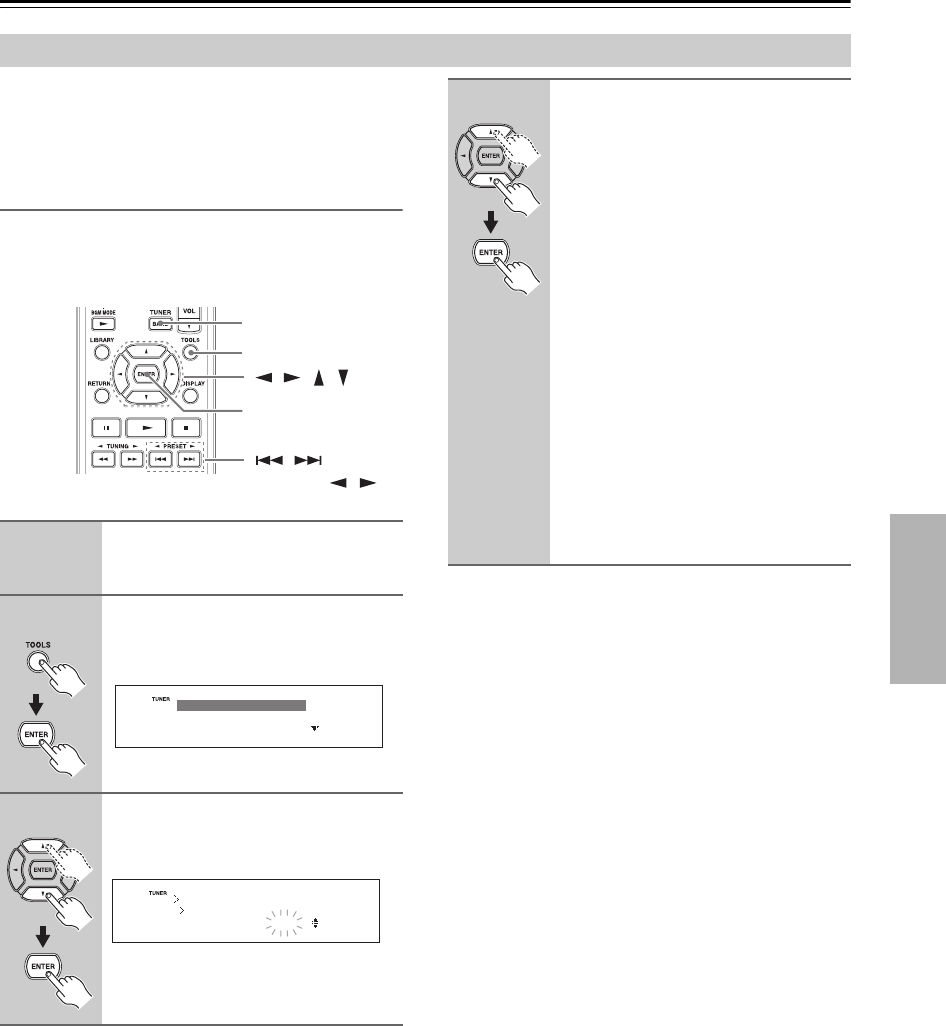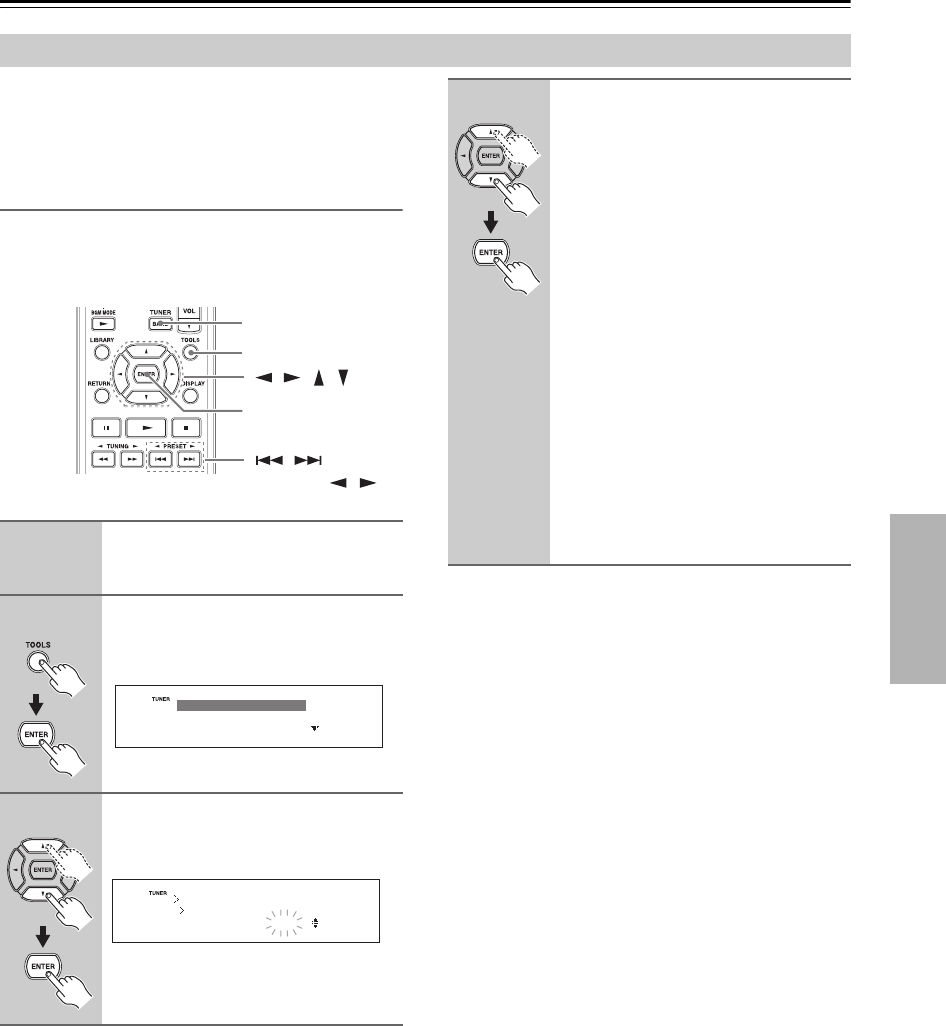
37
Listening to the Radio—Continued
Using the two basic functions of copying and deleting,
you can copy a radio station preset to a channel to
another channel, change a channel number, and delete an
unnecessary channel.
Copying Presets
With the Preset Copy function, you can organize your
presets in the order you want. When you copy a preset,
its name is also copied.
Tip:
If your favorite station is stored in preset #4 and you
want to make it preset #6, first copy preset #4 to preset
#6. To keep the station that's already stored in preset #6,
you may want to copy it to an unused preset first. And
then erase preset #4.
Editing Presets
1
Select the preset you want to copy
(see page 36).
2
Press the [TOOLS] button and
then press [ENTER] with “Tool”
selected.
3
Use the Up and Down [ ]/[ ] but-
tons to select “PresetCopy?”, and
then press [ENTER].
The number of the preset to be copied
flashes.
/
/ / /
BAND
TOOLS
ENTER
(PRESET / )
Audio
Record
Tool
Tool
03
Preset Copy?
4
Use the Up and Down [ ]/[ ] but-
tons to select the destination pre-
set, and then press [ENTER].
If no station has yet been stored in the
destination preset, the station is copied
and “Complete!” appears.
If a station has already been stored in the
destination preset, the message
“Over Write?” appears.
• To overwrite the previously stored sta-
tion, use the Up and Down [ ]/[ ] to
select “Yes”, and then press [ENTER].
• To not overwrite the previously stored
station, use the Up and Down [ ]/[ ]
to select “No”, and then press
[ENTER].
If the message “Memory Full” appears,
all 40 presets have been stored and you’ll
need to erase some presets before you can
store any more stations (
see page 38
).