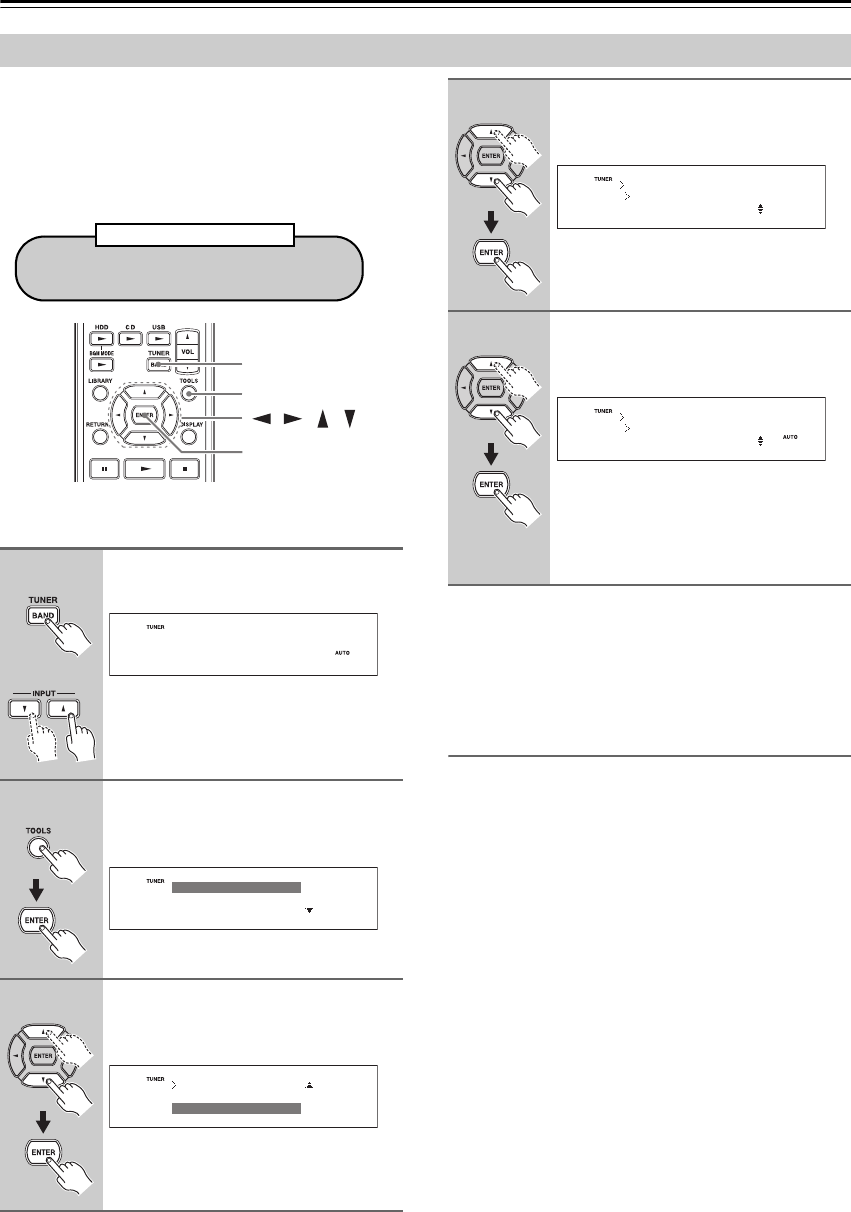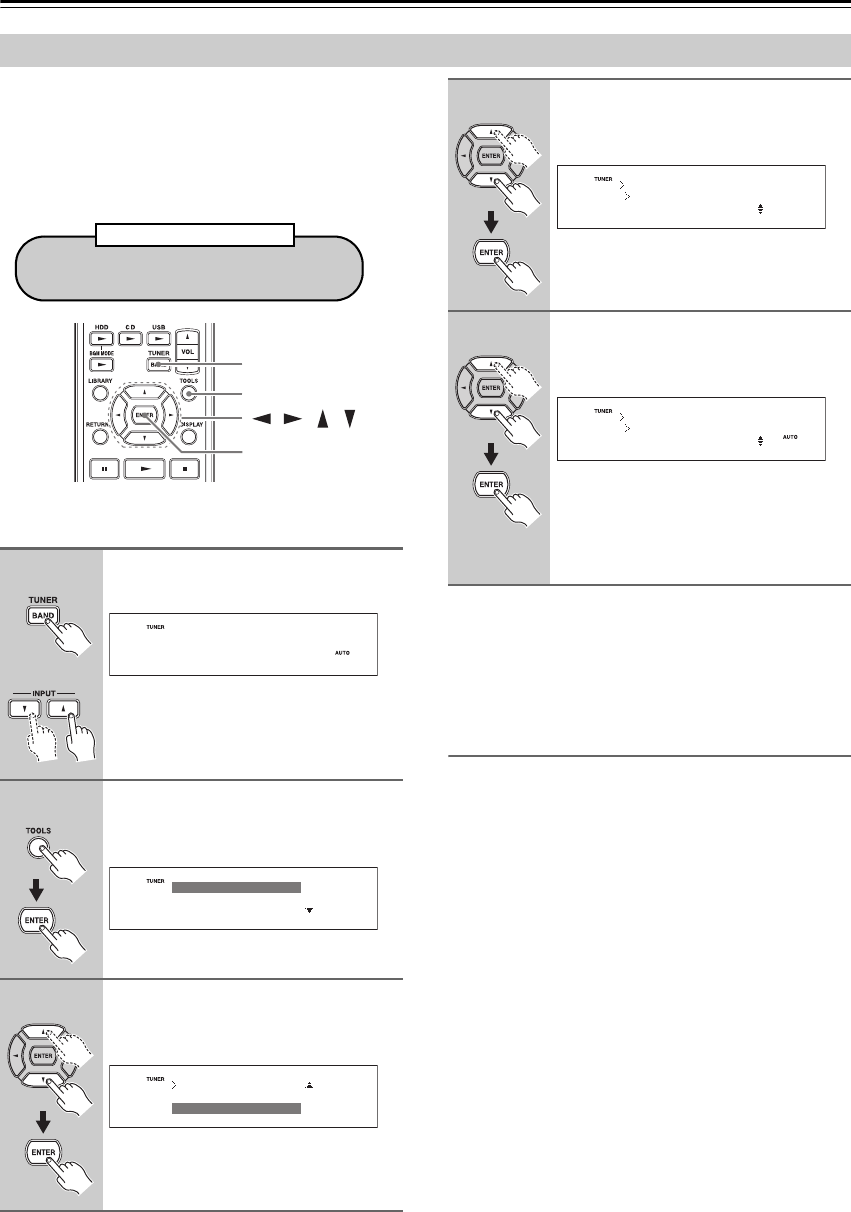
34
Listening to the Radio—Continued
With the Auto Preset function, you can automatically
preset all of the FM radio stations available in your area
in one go. Presets make it easy to select your favorite
stations and eliminate the need to tune the radio manu-
ally each time you want to change stations.
Note:
Depending on your location, a preset may be stored with
no station and you will hear only noise when you select
it. In this case, delete the preset (see page 38).
After Storing Presets You Can:
• Select them (see page 36)
• Name them for easy identification (see page 39)
• Copy them (see page 37)
• Erase them (see page 38)
Presetting FM Stations Automatically (Auto Preset)
1
Press the [BAND] or INPUT [ ]/[ ]
button to select “FM” .
Make sure the FM antenna is positioned
to achieve the best possible reception.
2
Press the [TOOLS] button and
then press [ENTER] with “Tool”
selected.
3
Use the Up and Down [ ]/[ ] but-
tons to select “Auto Preset”, and
then press [ENTER].
/ / /
BAND
TOOLS
ENTER
Any existing presets will be deleted when the
Auto Preset function is run.
Auto Preset Caution!
or
FM
87.50
MHz
–
–
ch
Audio
Record
Tool
Auto Preset
Preset Copy
Tool
4
Use the Up and Down [ ]/[ ] but-
tons to select “OK”, and then
press [ENTER].
To cancel the Auto Preset function at this
point, select “Cancel” and then press
[ENTER].
5
Use the Up and Down [ ]/[ ] but-
tons to select “Yes”, and then
press [ENTER].
Up to 20 stations can be preset and pre-
sets are stored in frequency order.
To cancel the Auto Preset function at this
point, select “No” and then press
[ENTER].
Tool
Auto Preset?
:OK
Tool
Auto Preset?
Preset OK? :Yes