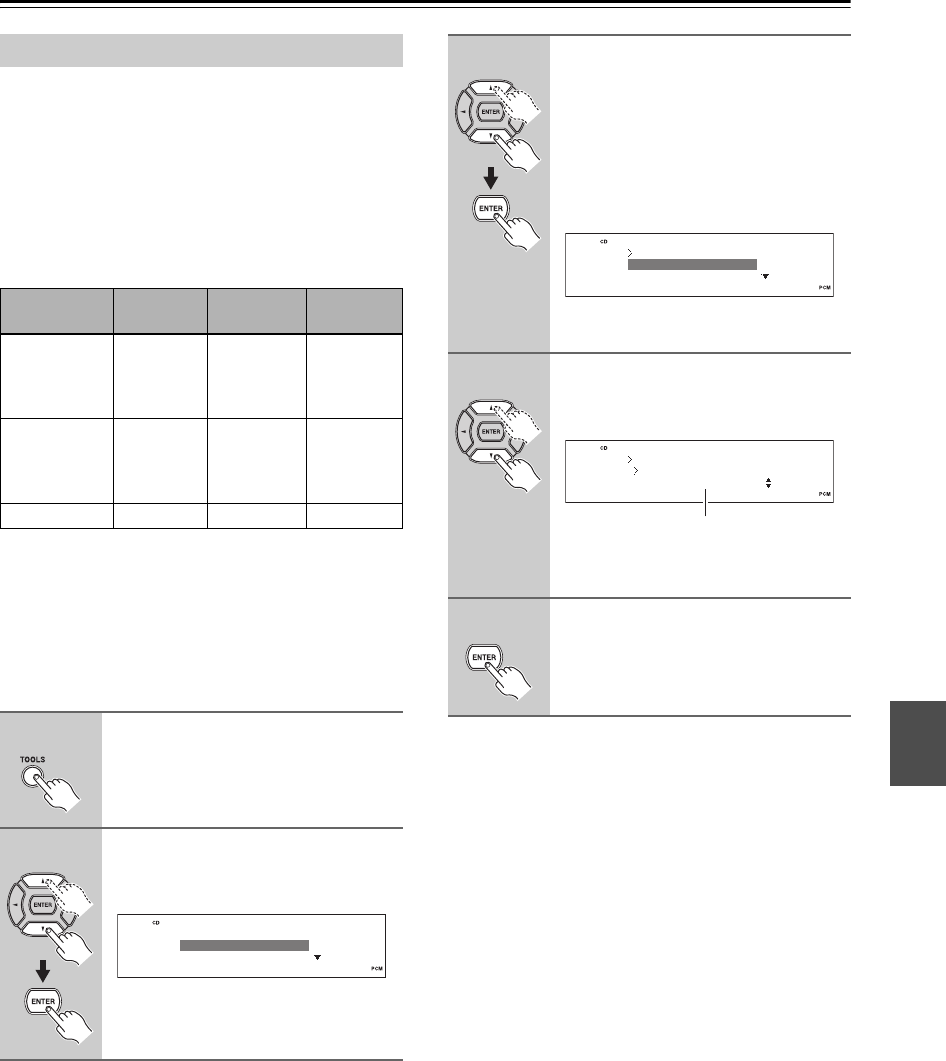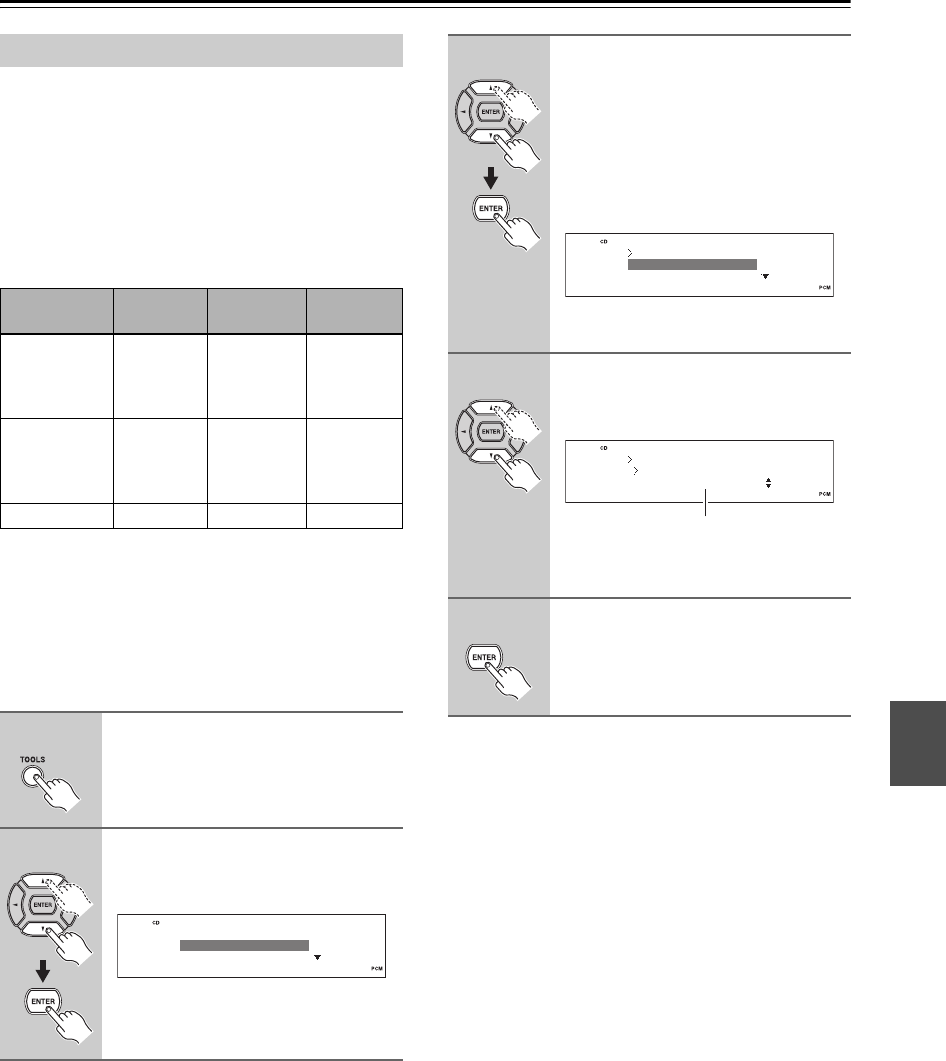
47
Recording (Transferring Data)—Continued
Before starting the recording, set the format and bit rate.
Format is a data form of tracks to be recorded. Bit rate
means the quantity of information for recording.
When the quantity of information increases, the sound
quality becomes better, however the data volume
becomes larger.
The data volume and available USB devices that can
transfer the data depends on the format. Select a proper
and optimum format.
*1 This is the default setting. However, 128 kbps is set in the case
of the data transfer to the USB devices.
*2 Copyright protected WMA files cannot be recorded or trans-
ferred.
Note:
AAC files cannot be recorded to the CD/HDD receiver but
only can be transferred via USB port (between HDD and
USB devices).
Setting for Recording
Format Extension Bit rate
Sampling
frequency
MP3
(MPEG-2
Audio
Layer-3)
*.mp3
128 kbps
160 kbps
192 kbps
256 kbps
*1
44.1 kHz
WMA
*2
(Windows
Media Audio
V8.0)
*.wma
128 kbps
160 kbps
192 kbps
44.1 kHz
WAV *.wav — —
1
Press the [TOOLS] button.
2
Use the Up and Down [ ]/[ ] but-
tons to select “Record”, and then
press [ENTER].
Audio
Record
Tool
3
Use the Up and Down [ ]/[ ] but-
tons to select the record mode,
and then press [ENTER].
When the destination of recording is
USB device, select “USB Record
Mode”. When the destination of record-
ing is HDD, select “HDD Record
Mode”.
(The above is an example when USB
Record Mode is selected.)
4
Press the Up and Down [ ]/[ ]
buttons to perform the settings for
recording.
(The above is an example when WMA
file and 128 kbps are selected.)
5
Press [ENTER].
“Complete!” will be displayed, and the
settings for recording have been done.
HDD Record Mode
USB Record Mode
Record
Record
USB Record Mode
:WMA 128 kbps
Format and bit rate