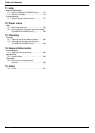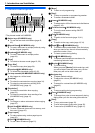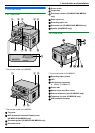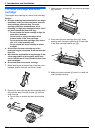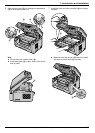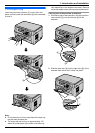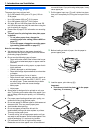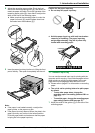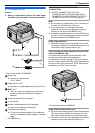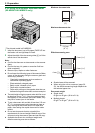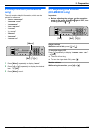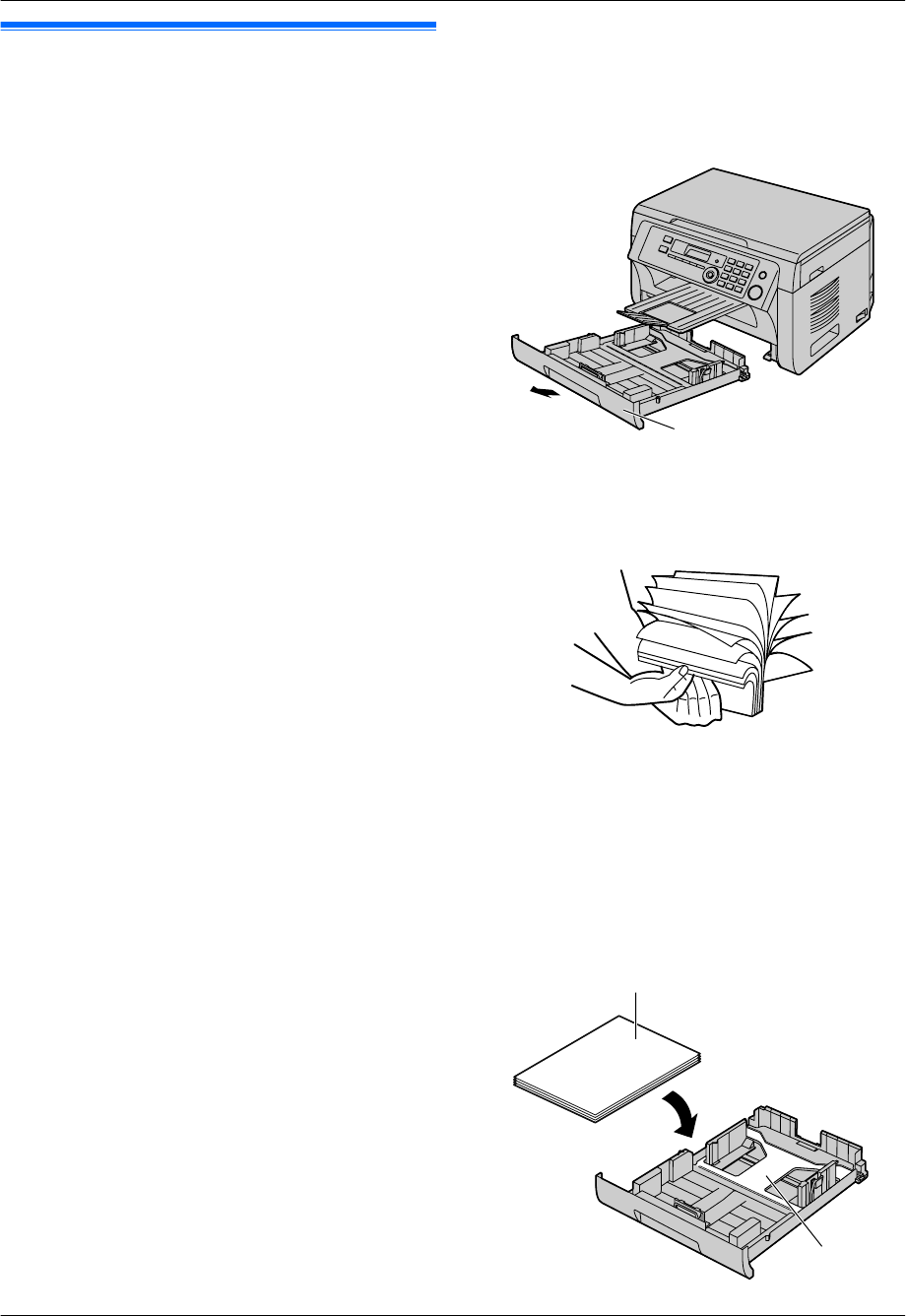
1.7 Recording paper
The paper input tray unit can hold:
– Up to 250 sheets of 60 g/m
2
to 75 g/m
2
(16 lb to
20 lb) paper.
– Up to 230 sheets of 80 g/m
2
(21 lb) paper.
– Up to 200 sheets of 90 g/m
2
(24 lb) paper.
R A4, letter, B5 and 16K-size paper can be used. B5
and 16K-size paper can only be used when using the
unit for printing or copying.
R Please refer to page 97 for information on recording
paper.
R The unit is set for printing letter-size plain paper
by default.
– To use other paper sizes, change the
recording paper size setting (feature #380 on
page 57).
– To use thin paper, change the recording paper
type setting (feature #383 on page 57).
Note for recording paper:
R We recommend that you test paper (especially
special sizes and types of paper) on the unit before
purchasing large quantities.
R Do not use the following types of paper:
– Paper with cotton and/or fiber content that is over
20 %, such as letterhead paper or paper used for
resumes
– Extremely smooth or shiny paper, or paper that is
highly textured
– Coated, damaged or wrinkled paper
– Paper with foreign objects attached, such as tabs
or staples
– Paper that has dust, lint or oil stains
– Paper that will melt, vaporize, discolor, scorch or
emit dangerous fumes near 200 °C (392 °F), such
as vellum paper. These materials may transfer
onto the fusing roller and cause damage.
– Moist paper
– Inkjet paper
R Some paper is designed to be printed on only one
side. Try printing on the other side of the paper if you
are not happy with the print quality, or if misfeeding
occurs.
R For proper paper feeding and best print quality, we
recommend using long-grained paper.
R Do not use paper of different types or thicknesses at
the same time. This may cause paper jams.
R Avoid double-sided printing.
R Do not use paper printed from this unit for
double-sided printing with other copiers or printers.
This may cause paper jams.
R To avoid curling, do not open paper packs until you
are ready to use the paper. Store unused paper in the
original packaging, in a cool and dry location.
R For customers who live in high humidity areas:
Please be sure to store paper in an air-conditioned
room at all times. If you print using moist paper, it may
cause paper jam.
1 Pull the paper input tray (A) until it clicks into place,
then pull it completely out, lifting the front part of the
tray.
A
2
Before loading a stack of paper, fan the paper to
prevent paper jams.
3 Load the paper, print-side up (B).
Important:
R Push down to lock the plate (C) in the paper
input tray, if necessary.
B
C
14
For assistance, please visit http://www.panasonic.com/help
1. Introduction and Installation