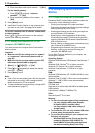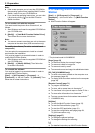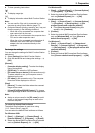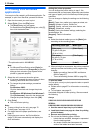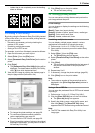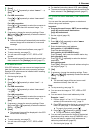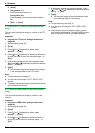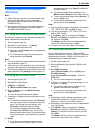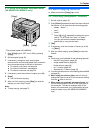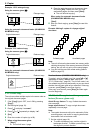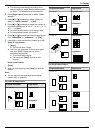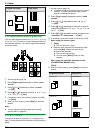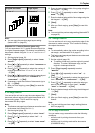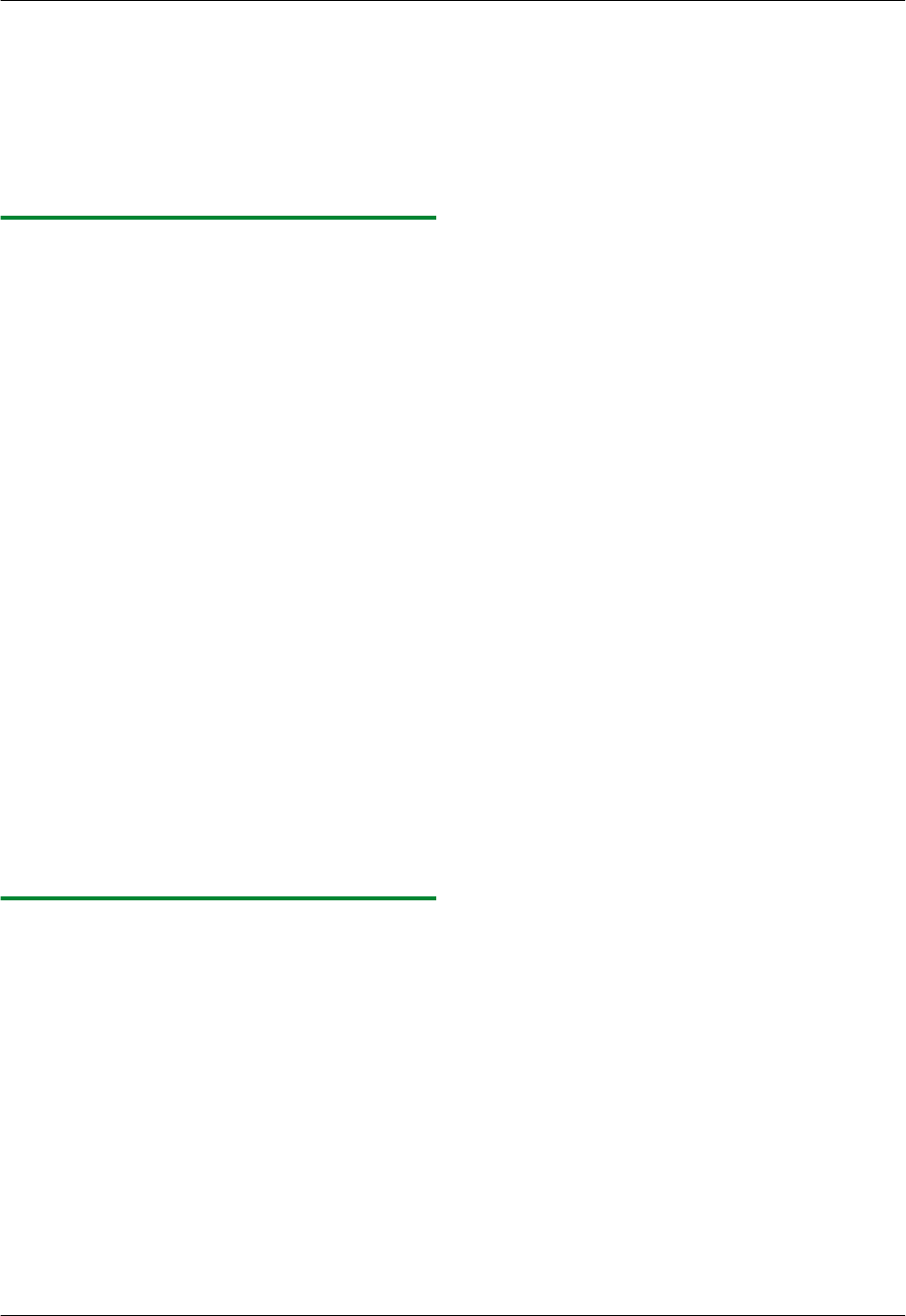
2. MScanN
3. Using station 1-3:
Press the desired station key.
Using station 4-6:
Press MLowerN, then press the desired station
key.
4. MSetN A MStartN
4.1.6 Scan to FTP server (LAN connection
only)
You can send the scanned image to a folder on an FTP
server.
Important:
R Program the FTP server settings beforehand
(page 66).
1 Set the original (page 19).
2 MScanN
3 Press MCN or MDN repeatedly to select “FTP
SERVER”. A MSetN
4 Press MCN or MDN repeatedly to select the destination
to which you want to send the scanned image. A
MSetN
5 If necessary, change the scanning settings. Press
MEN, press MCN or MDN repeatedly to select the desired
setting. A MSetN
6 MStartN
R The scanned image will be automatically saved
in the selected folder on the FTP server.
Note:
R To stop scanning, see page 72.
R You can save the images in TIFF, JPEG or PDF
formats.
R To display the scanned image, download the data to
your computer beforehand.
4.1.7 Scan to SMB folder (LAN connection
only)
You can send the scanned image to a folder on the
network.
Important:
R Program the SMB folder settings beforehand
(page 66).
1 Set the original (page 19).
2 MScanN
3 Press MCN or MDN repeatedly to select “SMB
FOLDER”. A MSetN
4 Press MCN or MDN repeatedly to select the folder to
which you want to send the scanned image. A
MSetN
5 If necessary, change the scanning settings. Press
MEN, press MCN or MDN repeatedly to select the desired
setting. A MSetN
6 MStartN
R The scanned image will be automatically saved
in the selected folder on the network.
Note:
R To stop scanning, see page 72.
R You can save the images in TIFF, JPEG or PDF
formats.
R If this function does not perform properly, consult
your network administrator. This unit’s SMB function
does not support NTMLv2 and SMB signatures.
32
4. Scanner