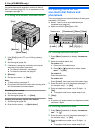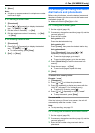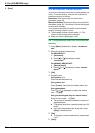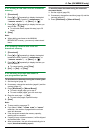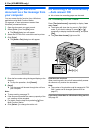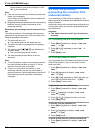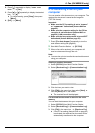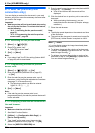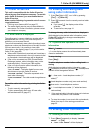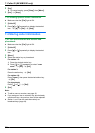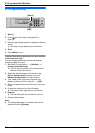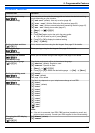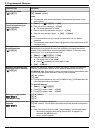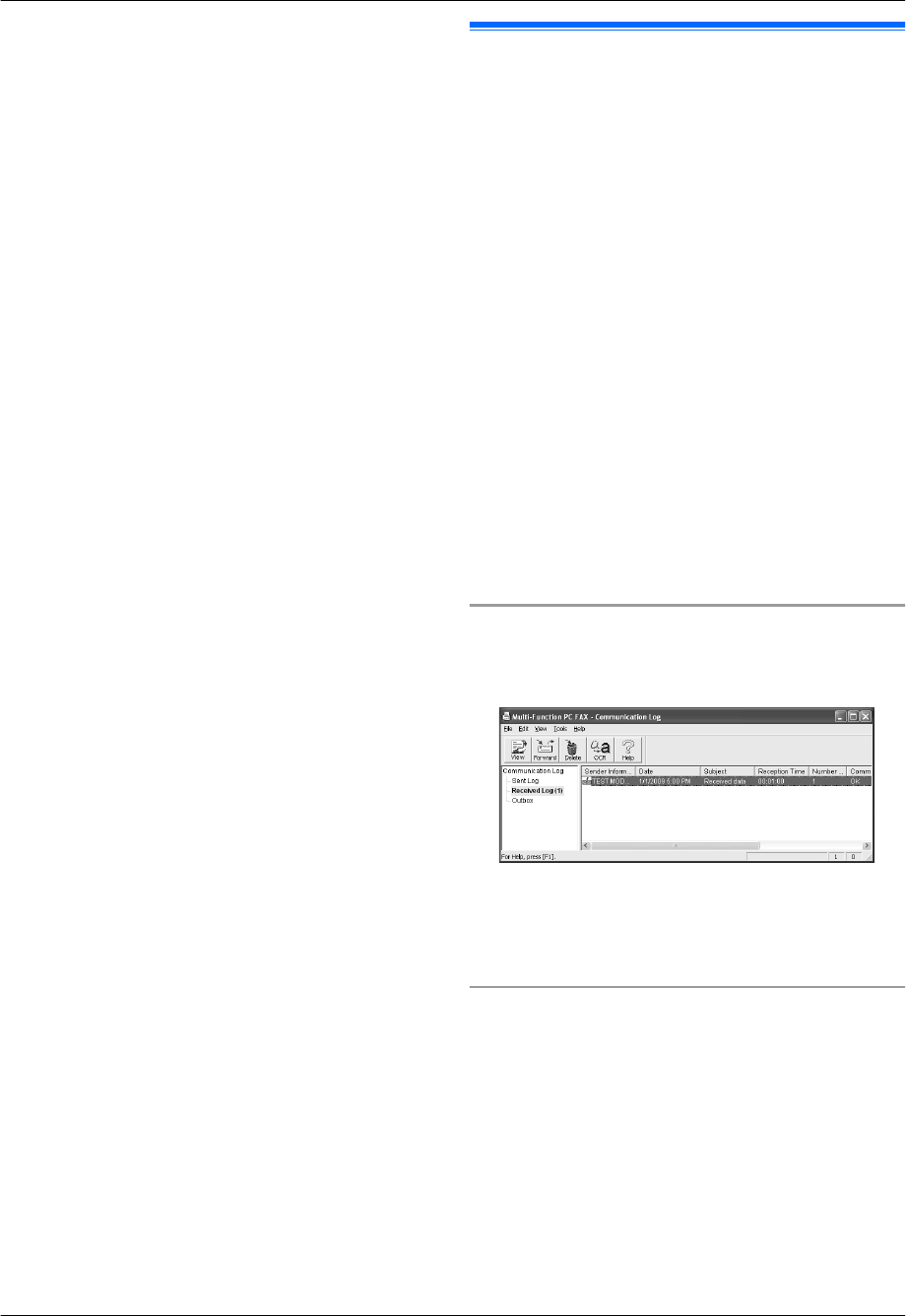
2. Press MEN repeatedly to display “JUNK LIST
DISP.”. A MSetN
3. Press MCN or MDN repeatedly to display the desired
item. A MFN
R To cancel erasing, press MStopN, then press
MMenuN.
4. MSetN A MMenuN
6.10 Receiving a fax on your
computer
You can receive a fax document on your computer. The
received fax document is saved as an image file
(TIFF-G4 format).
Important:
R Make sure the PC fax setting is set to “ALWAYS”
or “CONNECTED” beforehand (feature #442 on
page 62).
R Make sure the computer setting for the PC fax
reception is set beforehand (feature #443 on
page 24) (LAN connection only).
R Make sure the fax preview mode is turned OFF
beforehand (feature #448 on page 50).
1 Press MFax Auto AnswerN repeatedly to turn the
auto answer setting ON (page 46).
2 Start Multi-Function Station. A [PC FAX]
3 When a fax call is received, your computer will
receive a document through the unit.
Note:
R You can view, print or transfer the received document
using your computer.
Viewing a received document
1. Select [PC FAX] from Multi-Function Station.
2. Select [Received Log] in [Communication Log].
3. Click the item you want to view.
4. Click [File] in the menu bar, then select [View], or
click the [View] icon in the toolbar.
R The received fax will be displayed.
If a received fax document is stored in the unit’s
memory
You can load the document into your computer.
1. Select [PC FAX] from Multi-Function Station.
2. Select [Received Log] in [Communication Log].
3. Click [File] in the menu bar. A [Receive a Fax]
R If the PC fax setting (feature #442 on page 62)
is activated, the received fax document will be
automatically transferred to the computer.
49
6. Fax (KX-MB2030 only)