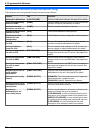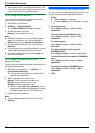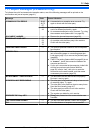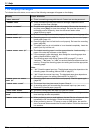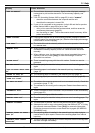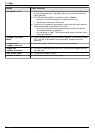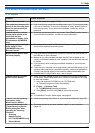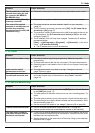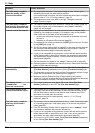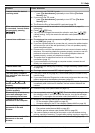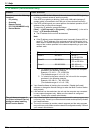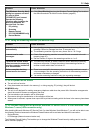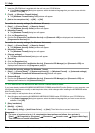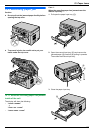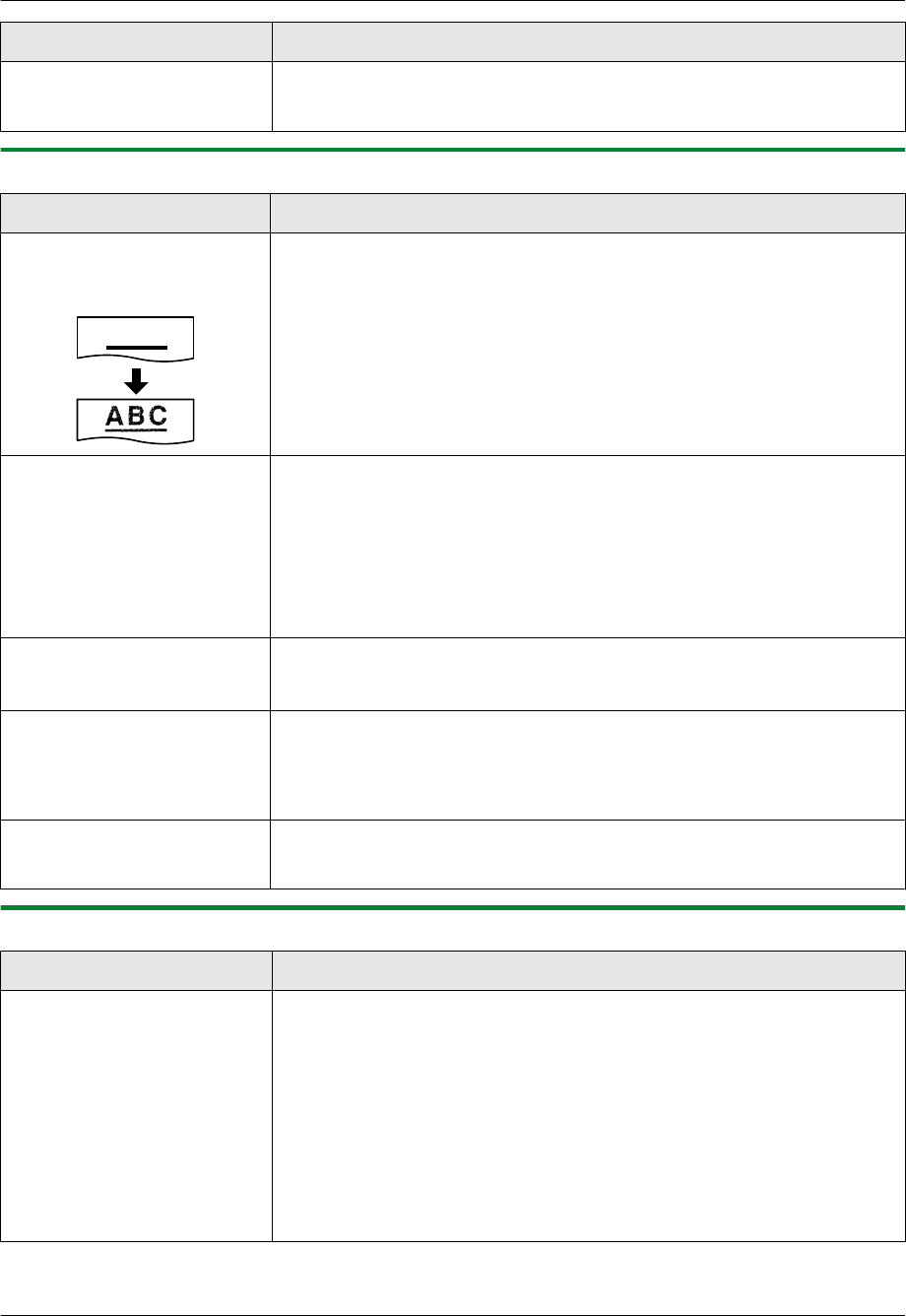
Problem Cause & Solution
I forgot the password for
feature programming via
remote operation.
R You may have changed the feature programming password. If you do not
remember it, assign a new password using feature #155 (page 56). When
required to enter the current password, enter “0101” instead.
11.3.2 Printing problems
Problem Cause & Solution
The printing quality is poor
(e.g. has smudges, blurred
points or lines).
ABC
R Some paper has instructions recommending which side to print on. Try
turning the recording paper over.
R You may have used paper with a cotton and/or fiber content that is over
20 %, such as letterhead or resume paper.
R The recording paper is too damp. Use new paper.
I changed the recording
paper, but the printing quality
is still poor.
R The glass or rollers are dirty with correction fluid, etc. Clean them
(page 92, 95). Please do not insert a document before correction fluid
has dried completely.
R The toner save mode of feature #482 is ON (page 58).
R The remaining toner is low. Replace the toner cartridge.
R To check the drum life and quality, please print the printer test list
(page 96). If printing quality is still poor, replace the toner cartridge and
drum cartridge.
A blank sheet is ejected.
R You placed the document facing the wrong way when using the copier.
R The other party placed the document in their fax machine the wrong way.
Check with the other party (KX-MB2030 only).
Colored and gray objects are
printed in black instead of
grayscale when printing from
Microsoft PowerPoint or
other applications.
R Select [Color] or remove the check next to [Grayscale] in the print dialog
so that colored or gray objects will be printed in grayscale properly.
When using the unit as a
printer, the printing result is
distorted.
R Your unit is connected to the computer by USB. After canceling printing
using your computer, you must wait for 60 seconds before re-printing to
avoid distorted printing.
11.3.3 Scanner
Problem Cause & Solution
I cannot scan. R When scanning at a high resolution, a large amount of available memory is
required. If your computer warns that there is insufficient memory, close
other applications and try again.
R The unit is in use. Try again later.
R There is not enough space on the hard disk. Delete unnecessary files and
try again.
R Check the connection between the computer and the unit (page 17, 25).
R Restart the computer, and try again.
R You attempted to scan a document longer than the paper size which you
set. Change the setting or divide the document into the appropriate paper
size, and try again.
78
For assistance, please visit http://www.panasonic.com/help
11. Help