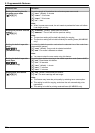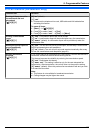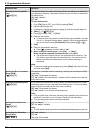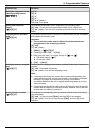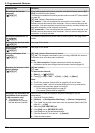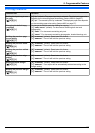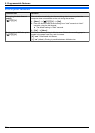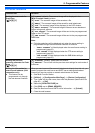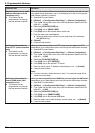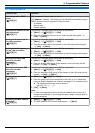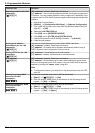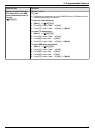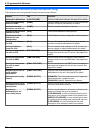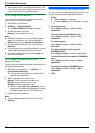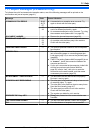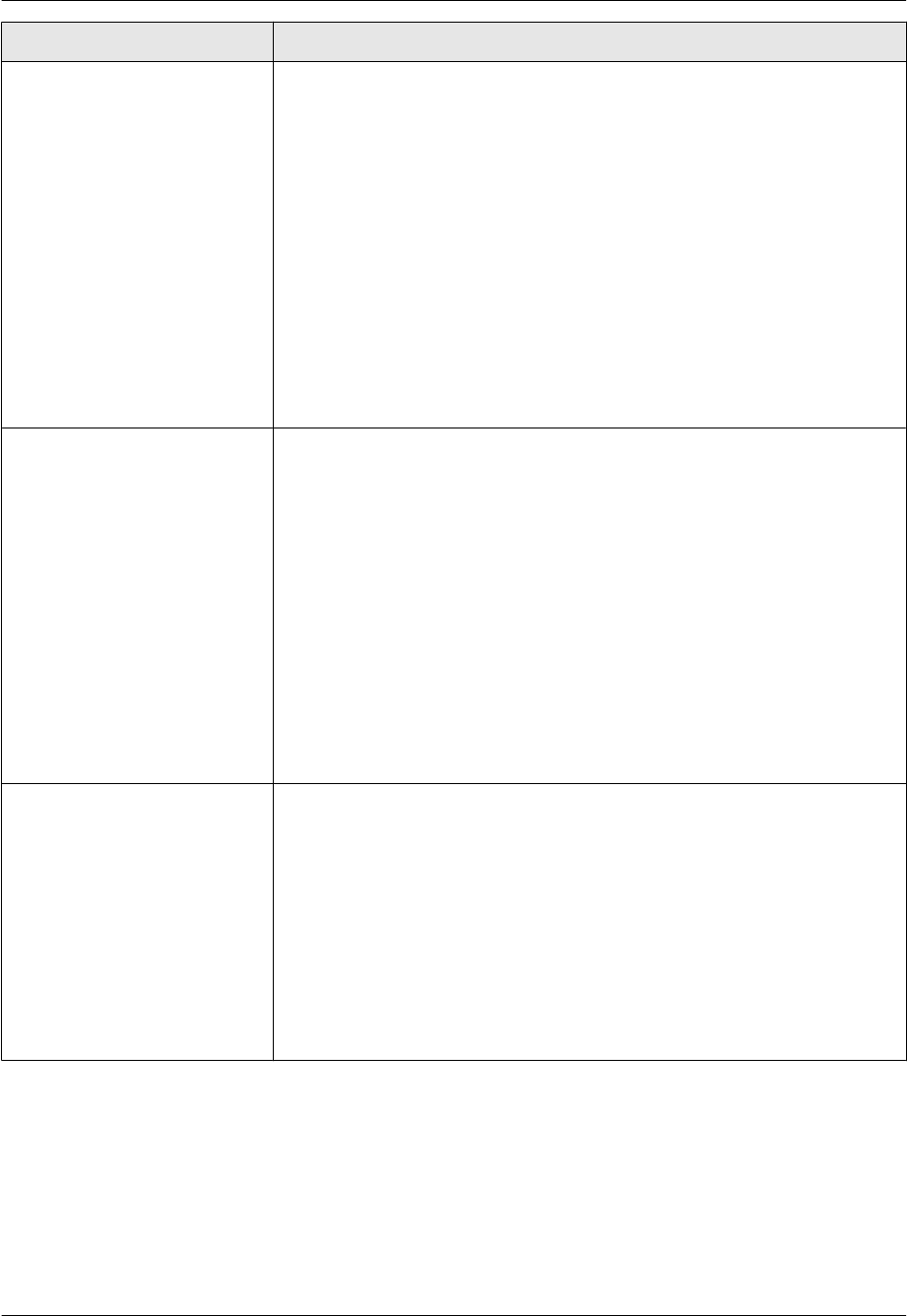
Feature/Code Selection
Registering the scan to email
address destinations (LAN
connection only)
R This feature can be
programmed only through
the web browser interface.
When you send scanned files as email attachments directly from this unit, you
can register email destinations (up to 30 destinations) for the unit through the
web browser interface in advance.
1. Start Multi-Function Station.
2. [Utilities] A [Configuration Web Page] A [Device Configuration]
3. Type “root” as the user name, then enter the password (feature #155 on
page 56). A [OK]
4. Select the [SCAN FEATURE] tab.
5. Click [Edit] next to [SEND USER].
6. Click [Edit] next to the desired scan to email user.
7. Enter the name and email address.
R Select the station key number from the drop-down list if necessary
(KX-MB2030 only).
8. [Submit]
9. Close the web browser.
Setting the information for
scan to FTP (LAN connection
only)
R This feature can be
programmed only through
the web browser interface.
When you send scanned files to an FTP server, you can register the FTP
destinations (up to 6 destinations) to the unit through the web browser interface.
1. Start Multi-Function Station.
2. [Utilities] A [Configuration Web Page] A [Device Configuration]
3. Type “root” as the user name, then enter the password (feature #155 on
page 56). A [OK]
4. Select the [SCAN FEATURE] tab.
5. Click [Edit] next to [FTP SERVER].
6. Click [Edit] next to the desired FTP server.
7. Enter the server name, IP address, folder directory, etc. A [Submit]
8. Close the web browser.
Note:
R If you do not enter a folder directory in step 7, the scanned image will be
saved in the root folder.
Setting the information for
scan to SMB folder (LAN
connection only)
R This feature can be
programmed only through
the web browser interface.
When you send scanned files to an SMB folder, you can register the SMB folder
destinations (up to 6 destinations) to the unit through the web browser interface.
1. Start Multi-Function Station.
2. [Utilities] A [Configuration Web Page] A [Device Configuration]
3. Type “root” as the user name, then enter the password (feature #155 on
page 56). A [OK]
4. Select the [SCAN FEATURE] tab.
5. Click [Edit] next to [SMB FOLDER].
6. Click [Edit] next to the desired SMB folder.
7. Enter the folder name, folder directory, domain name, etc. A [Submit]
8. Close the web browser.
66
9. Programmable Features