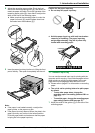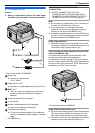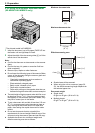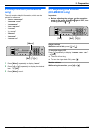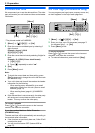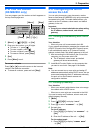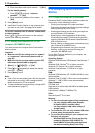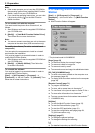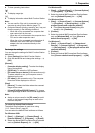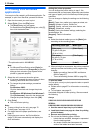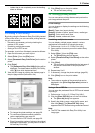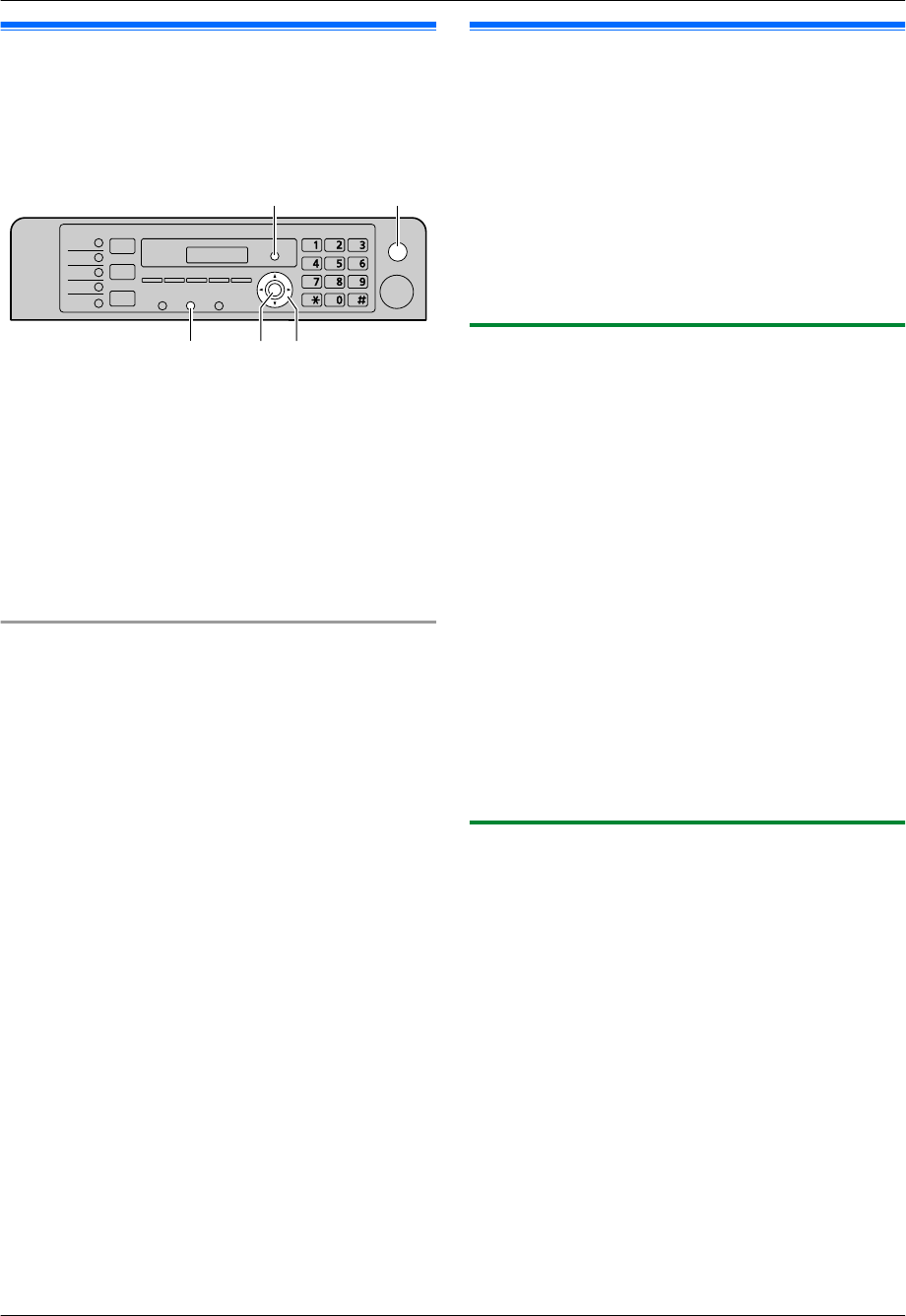
2.10 Your fax number
(KX-MB2030 only)
You can program your fax number so that it appears on
the top of each page sent.
MFNMENMSetNMFlashN
MStopN
MMenuN
1 MMenuN A MBNM1NM0NM3N A MSetN
2 Enter your fax number, up to 20 digits.
R To enter a “+”, press MGN.
R To enter a space, press MBN.
R To enter a hyphen, press MFlashN.
R To erase a number, press MStopN.
3 MSetN
4 Press MMenuN to exit.
To correct a mistake
Press MFN or MEN to move the cursor to the incorrect
number, and make the correction.
R To erase all numbers, press and hold MStopN.
2.11 Configuring the unit to
access the LAN
You can print documents, scan documents, receive
faxes or send faxes (KX-MB2030 only) using a computer
connected to the LAN. To enable these features, you
need to set the IP address, subnet mask, and default
gateway in the unit.
Important:
R Consult your network administrator when setting
the IP address, subnet mask, and default
gateway.
2.11.1 Setting up automatically with a DHCP
server
Your situation:
– When only one unit is connected to the LAN.
If your network administrator manages the network with
a DHCP (Dynamic Host Configuration Protocol) server,
it will automatically assign an IP (Internet Protocol)
address, subnet mask, and default gateway to the unit.
1 After connecting the LAN cable to the unit and the
computer, turn the power switch ON.
R The IP address, subnet mask, and default
gateway will be set automatically.
2 Install Multi-Function Station on the computer that
you want to use it with. See page 24 for details.
Note:
R You can connect two or more units and assign IP
addresses automatically with a DHCP server, but we
recommend assigning static IP addresses manually
for each unit to avoid network access and
configuration troubles.
2.11.2 Setting up manually
Your situation:
– When your network administrator does not manage
the network with a DHCP server.
– When two or more units are connected to the LAN.
You need to assign an IP address, subnet mask, and
default gateway manually.
1 MMenuN
2 Press MBNM5NM0NM0N to display “DHCP”.
3 Press M0N to select “DISABLED”. A MSetN
4 Set each item.
For the IP address:
1. Press M5NM0NM1N to display “IP ADDRESS”. A
MSetN
2. Enter the IP address of the unit. A MSetN
For the subnet mask:
1. Press M5NM0NM2N to display “SUBNET MASK”.
A MSetN
For assistance, please visit http://www.panasonic.com/help
23
2. Preparation