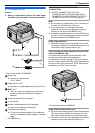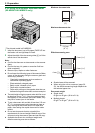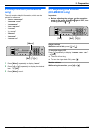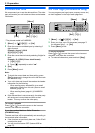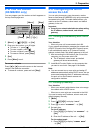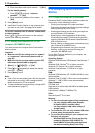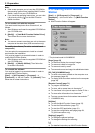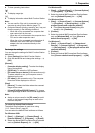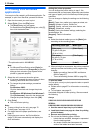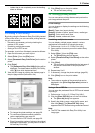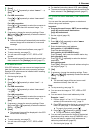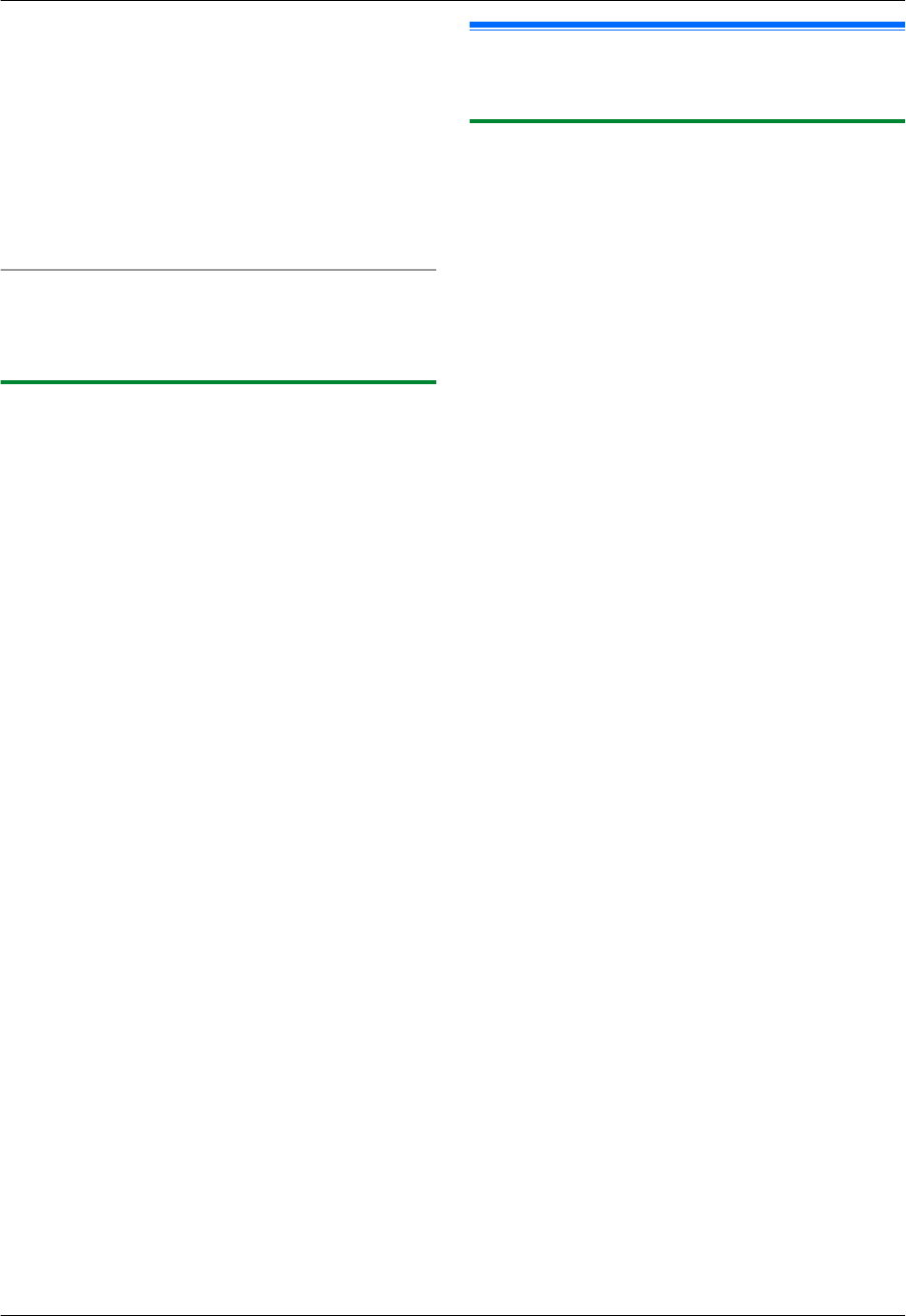
2. Enter the subnet mask of the network. A MSetN
For the default gateway:
1. Press M5NM0NM3N to display “DEFAULT
GATEWAY”. A MSetN
2. Enter the default gateway of the network. A
MSetN
5 Press MMenuN to exit.
6 Install Multi-Function Station on the computer that
you want to use it with. See page 24 for details.
To correct a mistake in the IP address, subnet mask,
or default gateway
Press MFN or MEN to move the cursor to the incorrect
number, and make the correction.
2.11.3 Setting the computer for PC fax
reception (KX-MB2030 only)
You need to select the computer that will be used for
receiving faxes.
Important:
R Make sure the PC fax setting is set to “ALWAYS”
or “CONNECTED” beforehand (feature #442 on
page 62).
R Make sure the fax preview mode is turned OFF
beforehand (feature #448 on page 50).
1 MMenuN A MBNM4NM4NM3N A MSetN
2 Press MCN or MDN repeatedly to select the desired
computer. A MSetN
3 Press MMenuN to exit.
Note:
R If the unit is not connected to the LAN, the computer
connected to the unit by USB is assigned as the
default computer for PC fax reception.
R To select the desired computer easily, change the PC
name beforehand (page 27).
2.12 Installing Multi-Function
Station
2.12.1 Required computer environment
Panasonic Multi-Function Station software enables the
unit to carry out the following functions:
– Printing on plain paper, thin paper and labels
– Previewing documents and changing printer settings
before printing (Easy Print Utility)
– Scanning documents and converting an image into
text with Readiris OCR software
–
Scanning from other applications for Microsoft
®
Windows
®
that support TWAIN scanning and WIA
scanning (Windows XP/Windows Vista
®
/Windows 7,
USB connection only)
– Storing, editing or erasing items in directories using
your computer (KX-MB2030 only)
– Programming the features using your computer
– Sending, receiving fax documents using your
computer (KX-MB2030 only)
To use Multi-Function Station on your computer, the
following are required:
Operating System:
Windows 2000/Windows XP/Windows Vista/Windows 7
CPU:
Windows 2000: Pentium
®
P or higher processor
Windows XP: Pentium Q or higher processor
Windows Vista/Windows 7: Pentium 4 or higher
processor
RAM:
Windows 2000/Windows XP: 128 MB (256 MB or more
recommended)
Windows Vista: 512 MB (1 GB or more recommended)
Windows 7: 1 GB (2 GB or more recommended)
Other Hardware:
CD-ROM drive
Hard disk drive with at least 200 MB of available space
USB interface
LAN interface (10Base-T/100Base-TX)
Other:
Internet Explorer
®
5.0 or later
Warning:
R To assure continued emission limit compliance;
– use only shielded USB cable (Example:
Hi-Speed USB 2.0 certified cable).
– use only shielded LAN cable (category 5
straight cable).
R To protect the unit, use only shielded USB cable
in areas where thunderstorms occur.
R To use Easy Print Utility on your computer, the
following are required:
– Windows 2000 Service Pack 4 and Security
update for Windows 2000 (KB835732).
Install KB835732 from Microsoft download
site before installing Easy Print Utility.
24
For assistance, please visit http://www.panasonic.com/help
2. Preparation