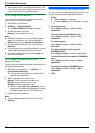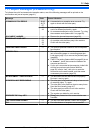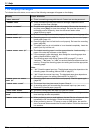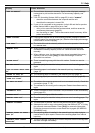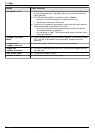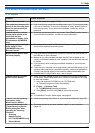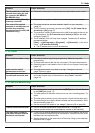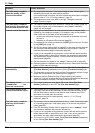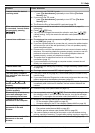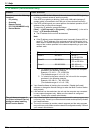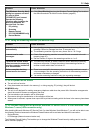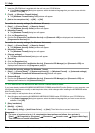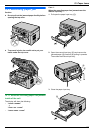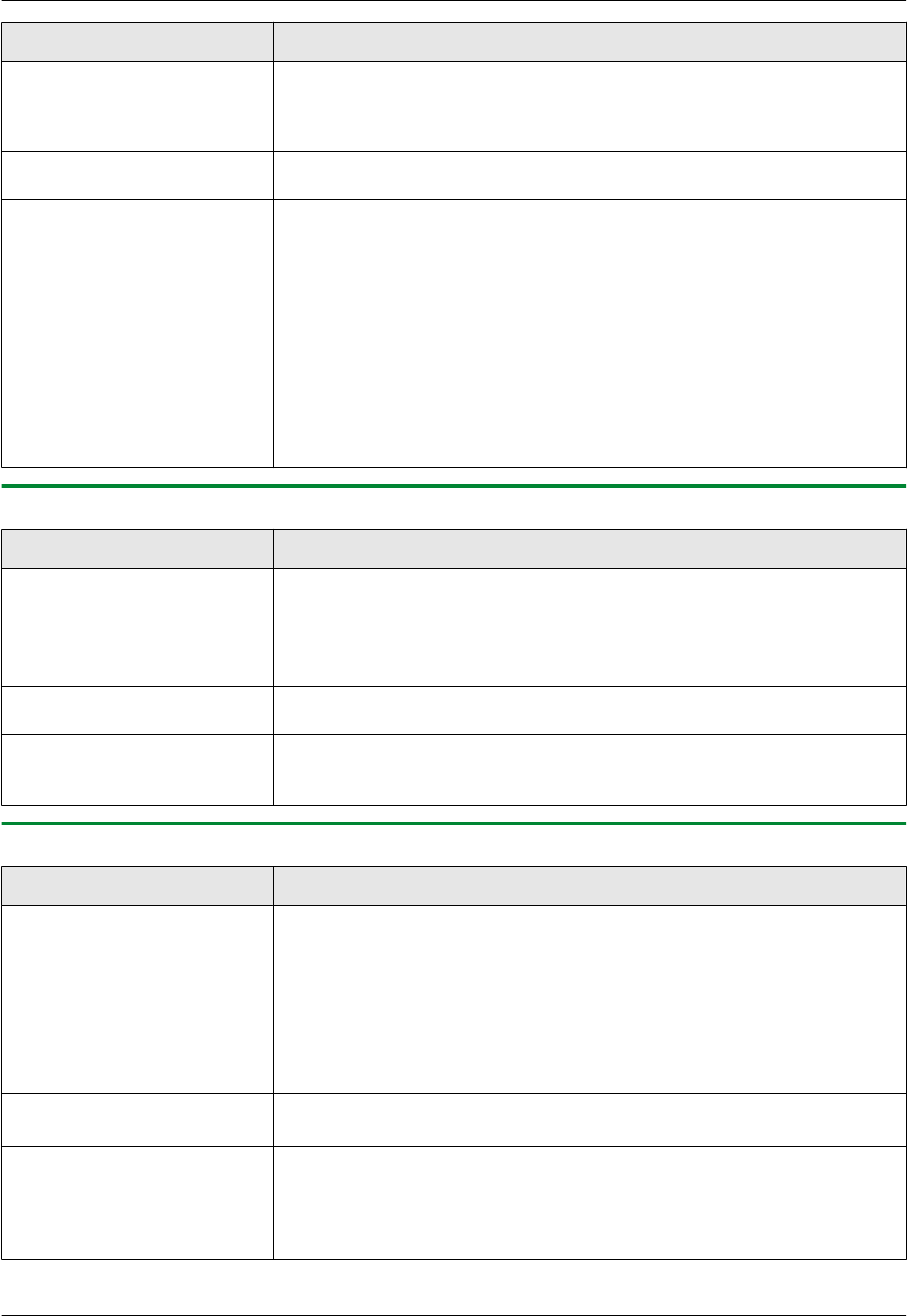
Problem Cause & Solution
The document is not fed into
the unit when using the unit
as a scanner (KX-MB2010/
KX-MB2030 only).
R Remove the document in the automatic document feeder and re-insert it.
Even after clicking [Cancel],
scanning continues.
R Please wait. It may take a while for the cancel request to be accepted.
The name of the desired
computer is not displayed on
the unit when scanning
documents from the unit (LAN
connection only).
R The printer driver has not been installed. Install it on your computer
(page 24).
R The PC name list up feature has been set to [Off]. Set [PC name list up
on device] to [On] (page 27).
R The maximum number of computers on the LAN is connected to the unit (up
to 30 computers). Set [PC name list up on device] to [Off] on the other
computers (page 27).
R The IP address of the unit may have changed. To detect the IP address,
proceed as follows.
[Start] A [All Programs] or [Programs] A [Panasonic] A the unit’s
name A [IP Address Checker]
R The IP address for the unit will be detected.
11.3.4 Copier
Problem Cause & Solution
The unit will not make a copy. R You cannot make a copy during programming. Make the copy after
programming.
R The document was not fed into the unit properly. Re-insert the document.
R Recording paper is not loaded or the unit has run out of paper. Load paper
(page 14).
Letters on the copied
documents are not clear.
R The original document is too dark or too light. Change the contrast
(page 34) and try again.
The copied documents are
too dark and cannot be read.
R You used a colored paper as a document. Change the contrast (page 34)
and make a lighter copy of the document, using “TEXT” resolution
(page 34).
11.3.5 Fax (KX-MB2030 only)
Problem Cause & Solution
I cannot send documents. R The telephone line cord is connected to the [EXT] jack on the unit. Connect
to the [LINE] jack (page 17).
R The other party’s fax machine is busy or has run out of recording paper. Try
again.
R The other party’s machine is not a fax machine. Check with the other party.
R The other party’s fax machine failed to answer the fax automatically. Send
the fax manually (page 41).
R Set the maximum fax speed to “14.4Kbps” (feature #418 on page 60).
I cannot send a fax overseas.
R Use the overseas transmission mode (feature #411 on page 59).
R Add two pauses at the end of the telephone number or dial manually.
The other party complains
that letters on their received
document are distorted.
R If your line has special telephone services such as call waiting, the service
may have been activated during fax transmission. Connect the unit to a line
that does not have these services.
R Another telephone on the same line is off the hook. Hang up the extension
telephone and try again.
For assistance, please visit http://www.panasonic.com/help
79
11. Help