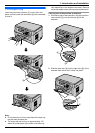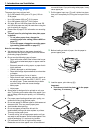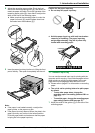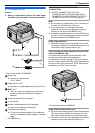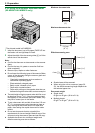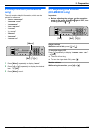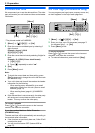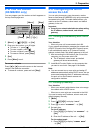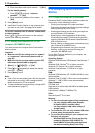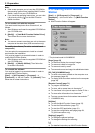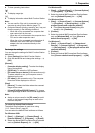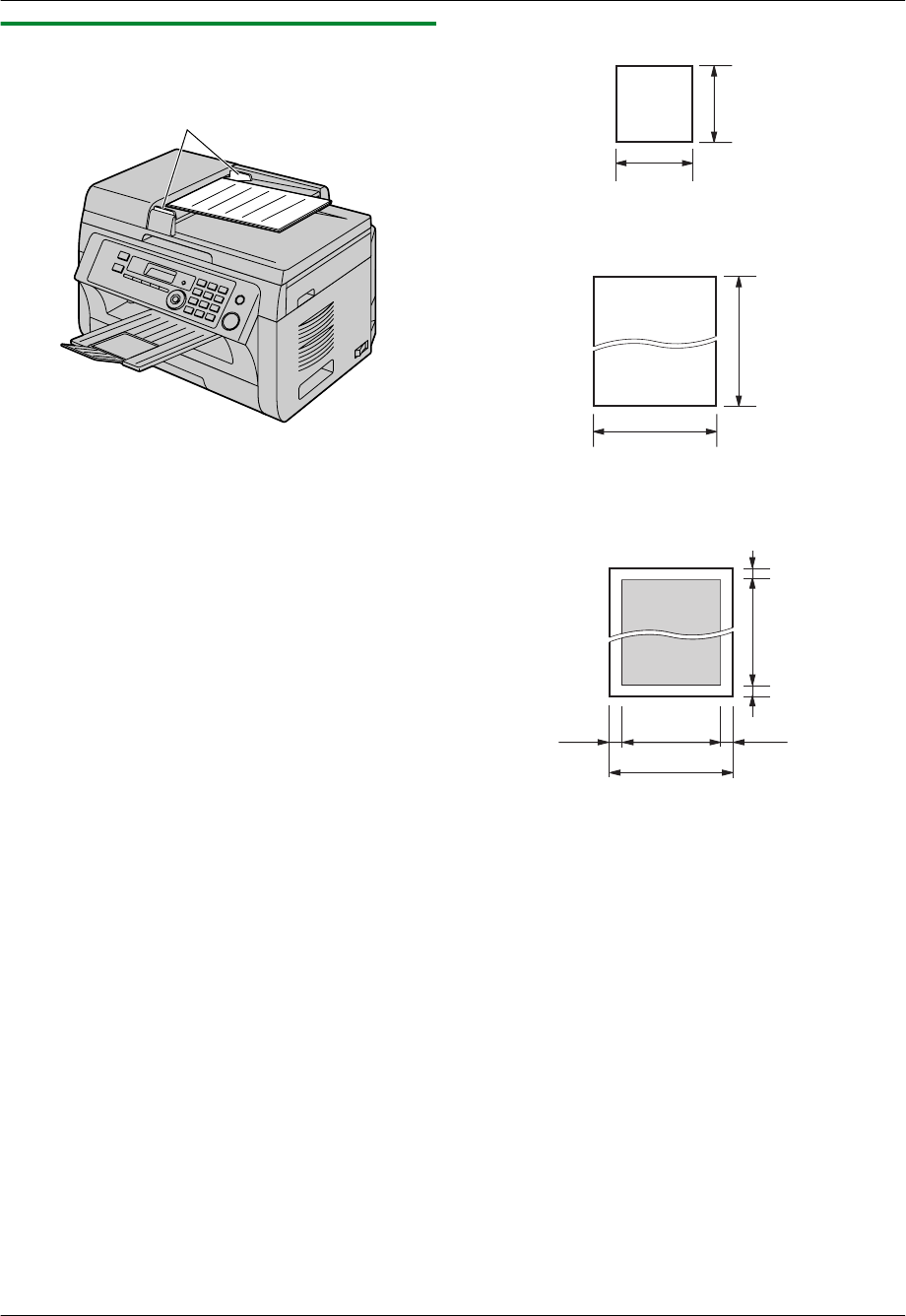
2.5.2 Using the automatic document feeder
(KX-MB2010/KX-MB2030 only)
A
* The pictured model is KX-MB2010.
1 Insert the document (up to 20 pages) FACE UP into
the feeder until a single beep is heard.
2 Adjust the width of the document guides (A) to fit the
actual size of the document.
Note:
R Confirm that there are no documents on the scanner
glass.
R Confirm that any ink, paste or correction fluid has
dried completely.
R Remove clips, staples or other fasteners.
R Do not insert the following types of documents (Make
a copy of the document using the scanner glass and
set the copy instead.):
– Chemically treated paper such as carbon or
carbonless duplicating paper
– Electrostatically charged paper
– Badly curled, creased or torn paper
– Paper with a coated surface
– Paper with printing on the opposite side that can
be seen through the other side, such as newsprint
R The total height of the documents when laid flat, must
be less than 4 mm (
5
/32"). If the documents exceed
the capacity of the automatic document feeder, they
may fall or cause a jam in the feeder.
R To set a document with a width of less than 210 mm
(8
1
/4"), we recommend using the scanner glass to
copy the original document onto A4 or letter-size
paper, then setting the copied document for better
results.
R Do not set documents that do not satisfy the
requirements of size and weight. Make a copy of the
document using the scanner glass and set the copy.
R Available document size, document weight and
effective scanning area are as follows:
Minimum document size
128 mm
(5")
128 mm
(5")
Maximum document size
600 mm
(23
5
/8")
216 mm
(8
1
/2")
Effective scanning area
216 mm (8
1
/2")
208 mm (8
3
/16")
4 mm
(
5
/32")
4 mm
(
5
/32")
4 mm
(
5
/32")
4 mm
(
5
/32")
R Shaded area will be scanned.
R When using the unit as a scanner (page 30,
33), the effective scanning length depends on
the selected paper size.
Document weight
R Single sheet:
60 g/m
2
to 80 g/m
2
(16 lb to 21 lb)
R Multiple sheets:
60 g/m
2
to 80 g/m
2
(16 lb to 21 lb)
20
For assistance, please visit http://www.panasonic.com/help
2. Preparation