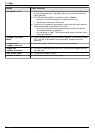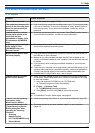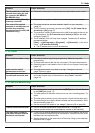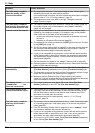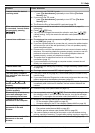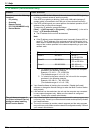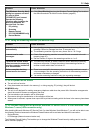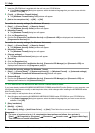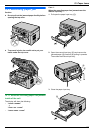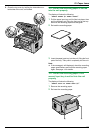1 Insert the CD-ROM that is supplied with the unit into your CD-ROM drive.
R If the [Select Language] dialog box appears, select the desired language that you want to use with this
software. Click [OK].
2 [Tools] A [Windows Firewall Setting]
R The [Windows Firewall Setting Tool] window will appear.
3 [Add to the exceptions list] A [OK] A [OK]
To confirm the security settings (For Windows XP users)
1. [Start] A [Control Panel] A [Security Center]
R The [Windows Security Center] window will appear.
2. [Windows Firewall]
R The [Windows Firewall] dialog box will appear.
3. Click the [Exceptions] tab.
4. Confirm that [Panasonic Trap Monitor Service] and [Panasonic LPD] are displayed and checked on the
[Programs and Services] list.
To confirm the security settings (For Windows Vista users)
1. [Start] A [Control Panel] A [Security Center]
R The [Windows Security Center] window will appear.
2. [Windows Firewall]
R The [Windows Firewall] dialog box will appear.
3. [Change settings]
R The [User Account Control] dialog box will appear.
4. [Continue]
5. Click the [Exceptions] tab.
6. Confirm that [Panasonic Trap Monitor Service], [Panasonic LPD Manager] and [Panasonic LPD] are
displayed and checked on the [Program or port] list.
To confirm the security settings (For Windows 7 users)
1. [Start] A [Control Panel] A [System and Security] A [Windows Firewall] A [Advanced settings]
R The [Windows Firewall with Advanced Security] window will appear.
2. [Inbound Rules]
3. Confirm that [Panasonic Trap Monitor Service], [Panasonic LPD Manager] and [Panasonic LPD] are
displayed and checked on the [Inbound Rules] list.
11.3.10 Notice for KX-MB200/KX-MB700/KX-FLB880 series users
If you have already installed KX-MB200/KX-MB700/KX-FLB880 series Multi-Function Station on your computer, use
the following instructions to modify or add the printer driver, which changes after installing the KX-MB2000 series
Multi-Function Station.
You can modify or add a printer driver, as follows:
1 Start Windows and insert the KX-MB200/KX-MB700/KX-FLB880 series CD-ROM into your CD-ROM drive.
R If the [Select Language] dialog box appears, select the desired language that you want to use with this
software. Click [OK].
2 [Easy installation]
3 [Modify] A [Next]
4 Select [Modify Utility] or [Add Printer Driver]. A [Next]. Then follow the on-screen instructions.
Important:
R For users of versions prior to 1.12, download the latest software as follows, then activate it.
[Start] A [All Programs] or [Programs] A [Panasonic] A the unit’s name A [Support Web Page].
Then follow the on-screen instructions.
84
For assistance, please visit http://www.panasonic.com/help
11. Help