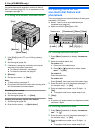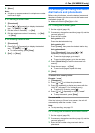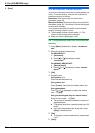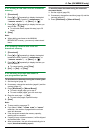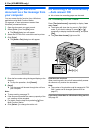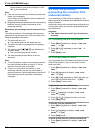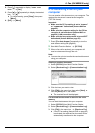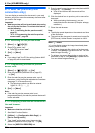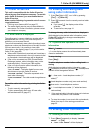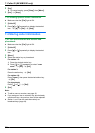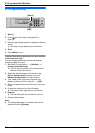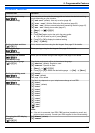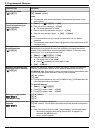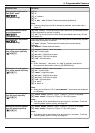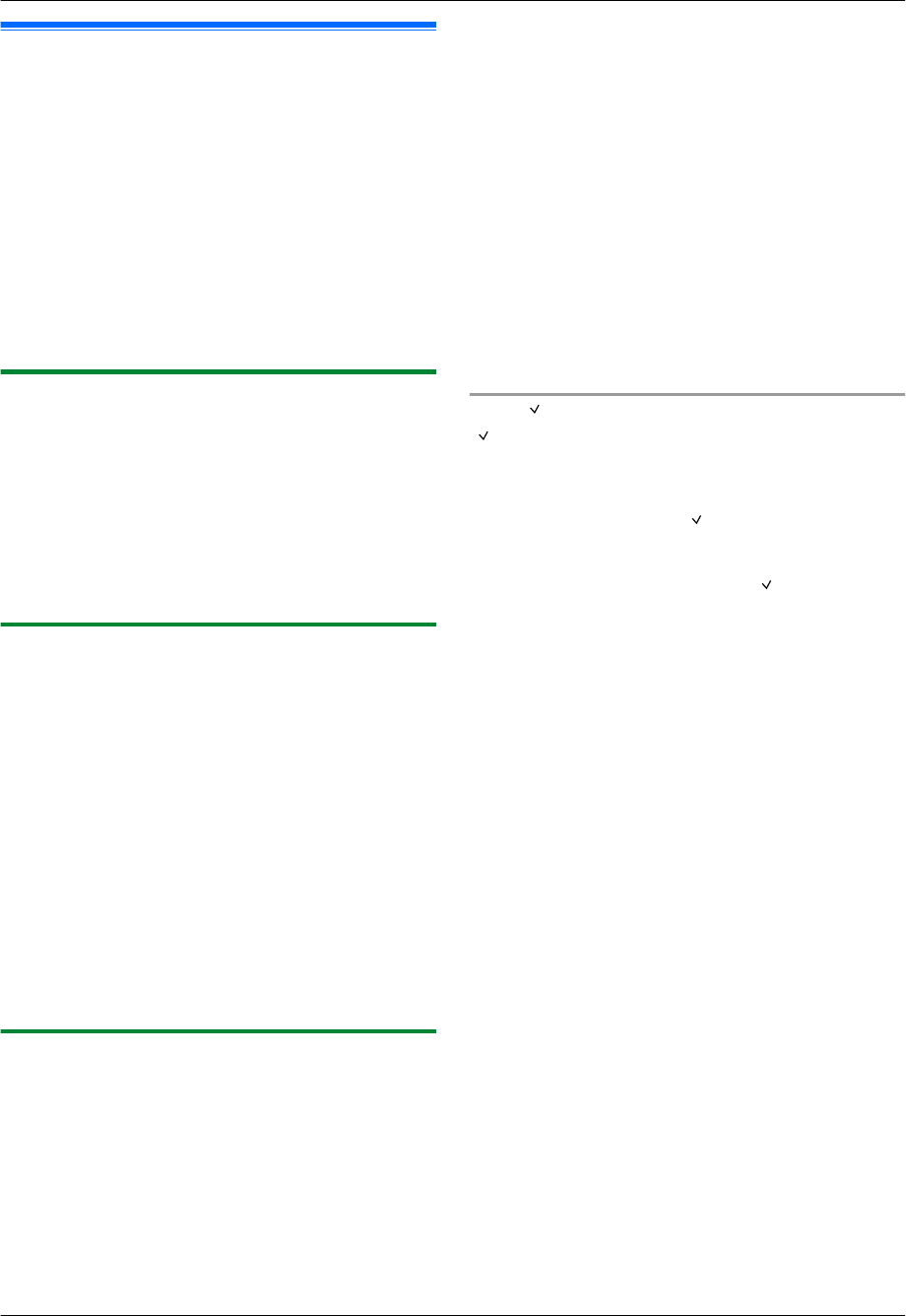
6.11 Web fax preview (LAN
connection only)
You can display a received fax document in your web
browser, and print or save the necessary document after
you confirm the image.
Important:
R Web fax preview will not be activated when using
the unit for the first time. To activate this feature,
set the following:
– “6.11.1 Activating the fax preview mode”,
page 50.
– “6.11.2 Programming the web fax preview
access code”, page 50.
6.11.1 Activating the fax preview mode
1 MMenuN A MBNM4NM4NM8N
2 Press M1N to select “ON”.
R Press M0N to select “OFF”.
3 MSetN A MMenuN
Note:
R If you select “ON”, the PC fax setting (feature #442
on page 62) will be deactivated.
6.11.2 Programming the web fax preview
access code
1 MMenuN A MBNM4NM5NM0N A MSetN
2 Enter the password (feature #155 on page 56).
A MSetN
3 Enter the web fax preview access code, up to 8
characters, using the English alphabet and numbers
(see page 71 for character entry).
R The following symbols can also be entered.
! @ # $ % ^ & ’ ) ( . – _ { }
4 MSetN A MMenuN
Note:
R If the web fax preview access code is not
programmed (blank), the web fax preview feature will
not be activated.
6.11.3 Displaying a received fax document on
the web browser
Important:
R Make sure that the unit is idle.
1 Start Multi-Function Station.
2 [Utilities] A [Configuration Web Page] A
[Device Configuration]
3 Type “root” as the user name, then enter the
password (feature #155 on page 56). A [OK]
4 Select the [WEB FAX PREVIEW] tab.
5 Enter the web fax preview access code (feature #450
on page 50). A [Submit]
R A list of the received fax documents will be
displayed.
6 Click the desired icon to preview, print or save a fax
document.
R While previewing the document, you can
manipulate the fax document (Example: enlarge,
rotate etc.).
7 Close the web browser.
Note:
R The display speed depends on the contents and size
of the document.
R The received fax document is saved as an image file
(PDF format). Adobe Reader is required to view it.
What “ ” means
“ ” on the display means the image has already been
viewed, printed or saved.
R To delete a document after viewing a fax document
in step 6, click [Back] to go back to the list. You can
delete images showing “
”.
R To delete a document after printing or saving a fax
document in step 6, click [Reload] to update the list.
You can delete images showing “
”.
50
6. Fax (KX-MB2030 only)