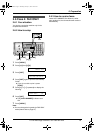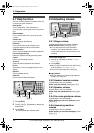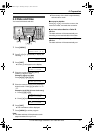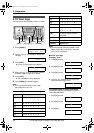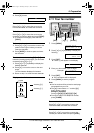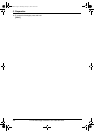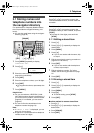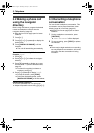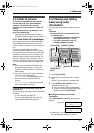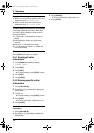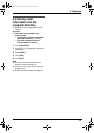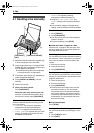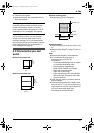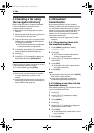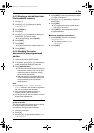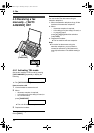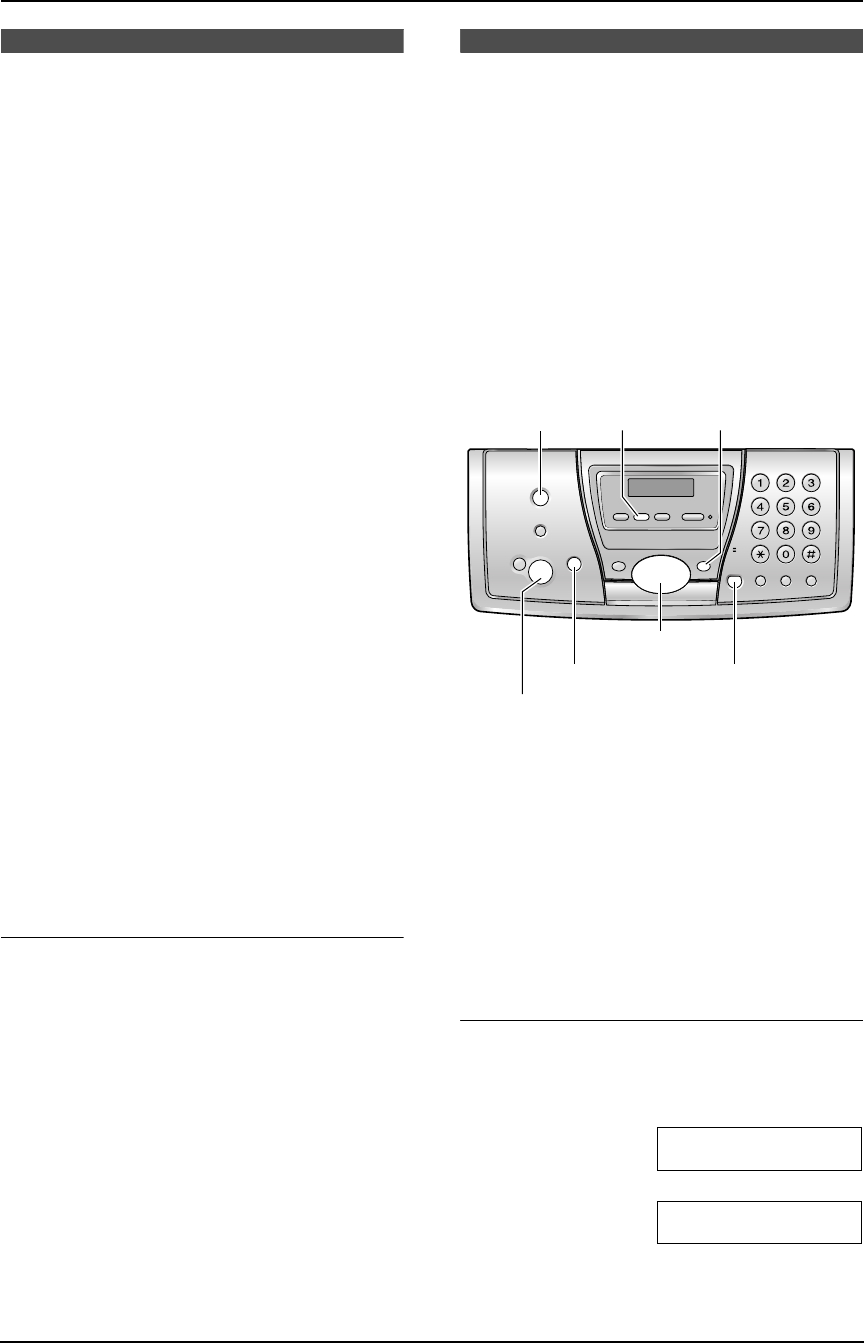
3. Telephone
27
Caller ID
3.4 Caller ID service
This unit is compatible with the Caller ID
service offered by your local telephone
company. To use this unit’s Caller ID
features, you must subscribe to a Caller ID
service.
Change the following ring settings to 2 or
more rings beforehand.
– TAM ring setting (feature #06 on page 51)
and FAX ring setting (feature #06 on page 51)
3.4.1 How Caller ID is displayed
The calling party’s name or telephone number
will be displayed after the first ring. You then
have the option of whether or not to answer the
call.
The unit will automatically store caller
information (name, telephone number and the
time of the call) of the 30 most recent calls. Caller
information is sorted by the most recent to the
oldest call. When the 31st call is received, the
first call is deleted. Caller information can be
viewed on the display one item at a time (page
27). You can print the Caller ID list (page 72).
Note:
L If the unit is connected to a PBX (Private
Branch Exchange) system, you may not
receive the caller information. Consult your
PBX supplier.
L If the unit cannot receive caller information,
the following will be displayed:
“OUT OF AREA”: The caller dialed from an
area which does not provide Caller ID
service.
“PRIVATE CALLER”: The caller requested
not to send caller information.
To confirm caller information using the
Caller ID list
The unit will store information for the most recent
30 callers.
– To print manually, see page 72.
– To print automatically after every 30 new
calls, activate feature #26 (page 52).
3.5 Viewing and calling
back using caller
information
You can easily view caller information and call
back.
Important:
L Calling back will not be possible in the
following cases:
– The telephone number includes data
other than numbers (i.e., * or #).
– The caller information does not
include a telephone number.
1 Press {CALLER ID}.
2 Press {A} to search from the most recent
calls.
Press {B} to search from the oldest calls.
3 Press {DIGITAL SP-PHONE} or lift the
handset to return the call.
L The unit will start dialing automatically.
L To send a fax insert the document FACE
DOWN and press {FAX/START}.
To change the display of the caller
information
Press {CALLER ID} repeatedly after step 2 on
page 27.
Example: SAM LEE
11:20AM Jul 20 ,
b
134-5678
11:20AM Jul 20 ,
L Check mark (,) on the display means the call
has already been viewed or answered.
{FAX/START}
{SET}
{CALLER ID}
{DIGITAL SP-PHONE}{STOP}
{<}{A}{B}
{ERASE} {MENU}
FP145.book Page 27 Thursday, January 15, 2004 10:46 AM