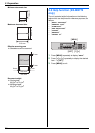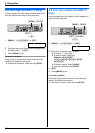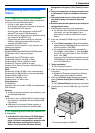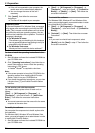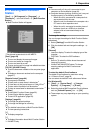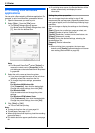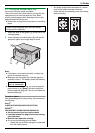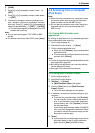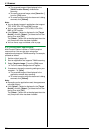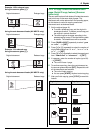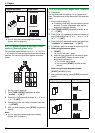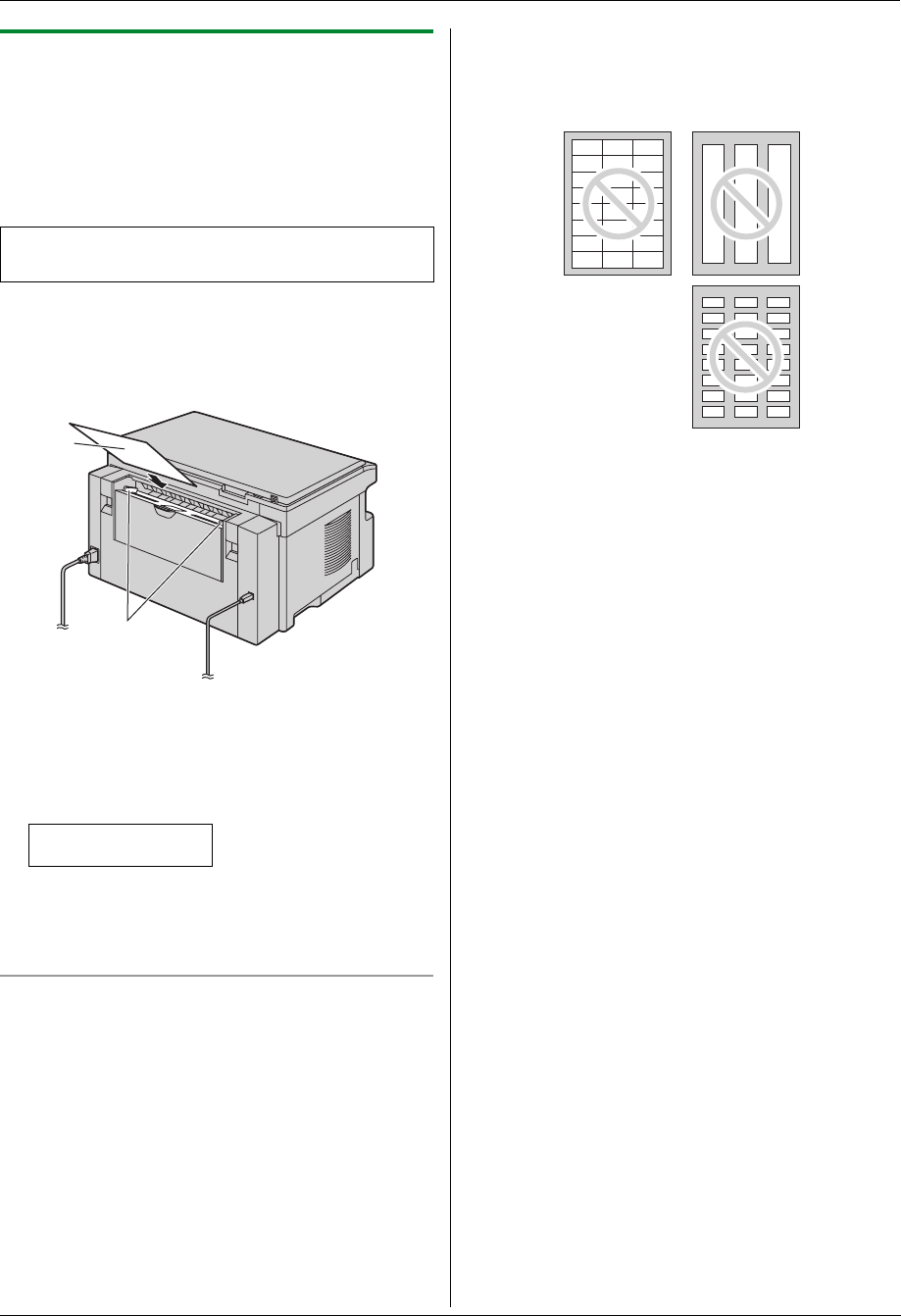
3. Printer
27
3.1.1 Using the manual input tray
You can print on plain paper and labels.
The manual input tray is used only for printing with the
computer and can hold one page at a time. When
printing multiple pages, add a next page after the first
page has been fed into the unit.
L Please refer to page 84 for information on recording
paper.
1 Adjust the width of the guides (1) to the size of the
recording paper.
2 Insert the paper, print-side down (2) until the unit
grasps the paper and a single beep is heard.
Note:
L If the paper is not inserted correctly, re-adjust the
paper, or the paper may jam.
L Make sure the unit grasps the recording paper as
specified in step 2. The display shows the following.
PAPER IN TRAY #2
FOR PC PRINTING
L To use the manual input tray, you must change the
paper source in the [Basic] tab when setting the
printer properties (page 26). You can also select the
desired media type.
To print on labels
Use labels designed for laser printing. We recommend
the following:
Avery
®
5160/5161/5162/5163/5164/5165/5167/5168
XEROX
®
LWH100/LWH110/LWH120/LWH130/LWH140
L Use the manual input tray to print labels.
L Load label sheets one page at a time for printing,
print-side down.
L Remove each label after printing.
L Do not use the following types of labels:
– Labels that are wrinkled, damaged or separated
from the backing sheet.
– Any sheet of labels that has spaces in it where
some of the labels have been removed.
– Labels that do not completely cover the backing
sheet as follows.
Load the recording paper after you have started
printing with the computer.
1
2