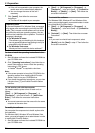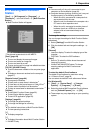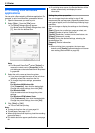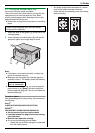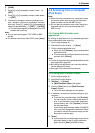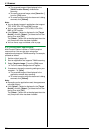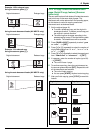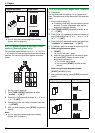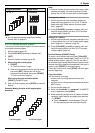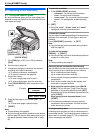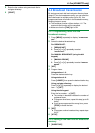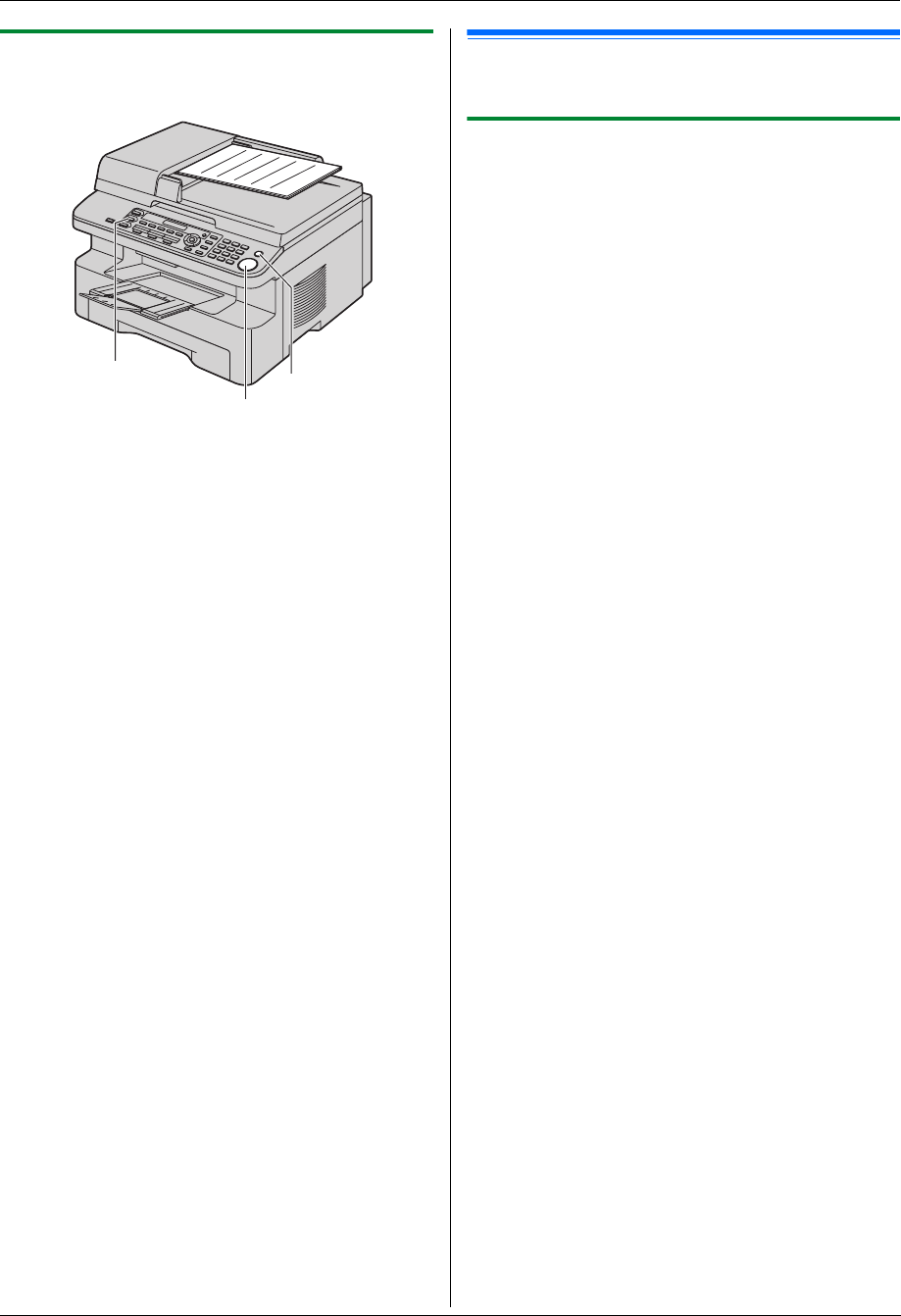
5. Copier
32
5.1.2 Using the auto document feeder (KX-
MB772 only)
1
If the {COPY} light is OFF, turn it ON by pressing
{COPY}.
2 Set the original (page 19).
3 If necessary, change the resolution and contrast
according to the type of document.
L To select the resolution, see page 31.
L To select the contrast, see page 31.
4 If necessary, enter the number of copies (up to 99).
5 {START}
L The unit will start copying.
6 After you finish copying, press {STOP} to reset the
settings you set in step 3 and 4.
Note:
L To stop copying, see page 64.
5.2 More copying features
L Make sure that the {COPY} light is ON.
5.2.1 To enlarge/reduce a document
1
Set the original (page 19).
2 Press {ZOOM} repeatedly to select the enlargement
/ reduction rate that fits the size of your document
and recording paper.
– “ZOOM =100%”
– “50%”
– “200%”
– “97%(LTR>A4)”
– “94%(A4>LTR)”
– “83%(LGL>A4)”
– “78%(LGL>LTR)”
L If you select “ZOOM =100%”, press {V} or {^}
repeatedly to change the enlargement /
reduction rate by 1% at a time from “25%” to
“400%”.
You can also enter the desired percentage
specifically by using the dial keys.
3 {SET}
4 If necessary, enter the number of copies (up to 99).
i {START}
5 After you finish copying, press {STOP} to reset this
feature.
Note:
L Enlargement / reduction copy is not available for
quick ID copy feature (page 33), poster feature (page
34) or N in 1 feature (page 34).
L You can hold the previous zoom (enlargement /
reduction) setting (feature #468 on page 61).
L When using the scanner glass, the unit will only
enlarge the right top corner of the document starting
from the m mark on the unit.
L When using the auto document feeder, the unit
will only enlarge the centre of the upper part of the
document. To make an enlarged copy of the bottom
of the document, turn the document around, and
then make a copy (KX-MB772 only).
L You cannot reduce the whole area of a legal size
document (KX-MB262 only).
{COPY}
{STOP}
{START}