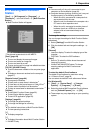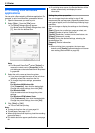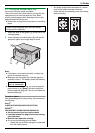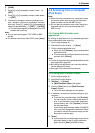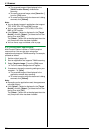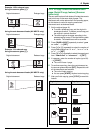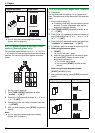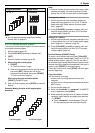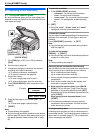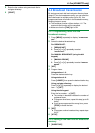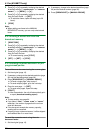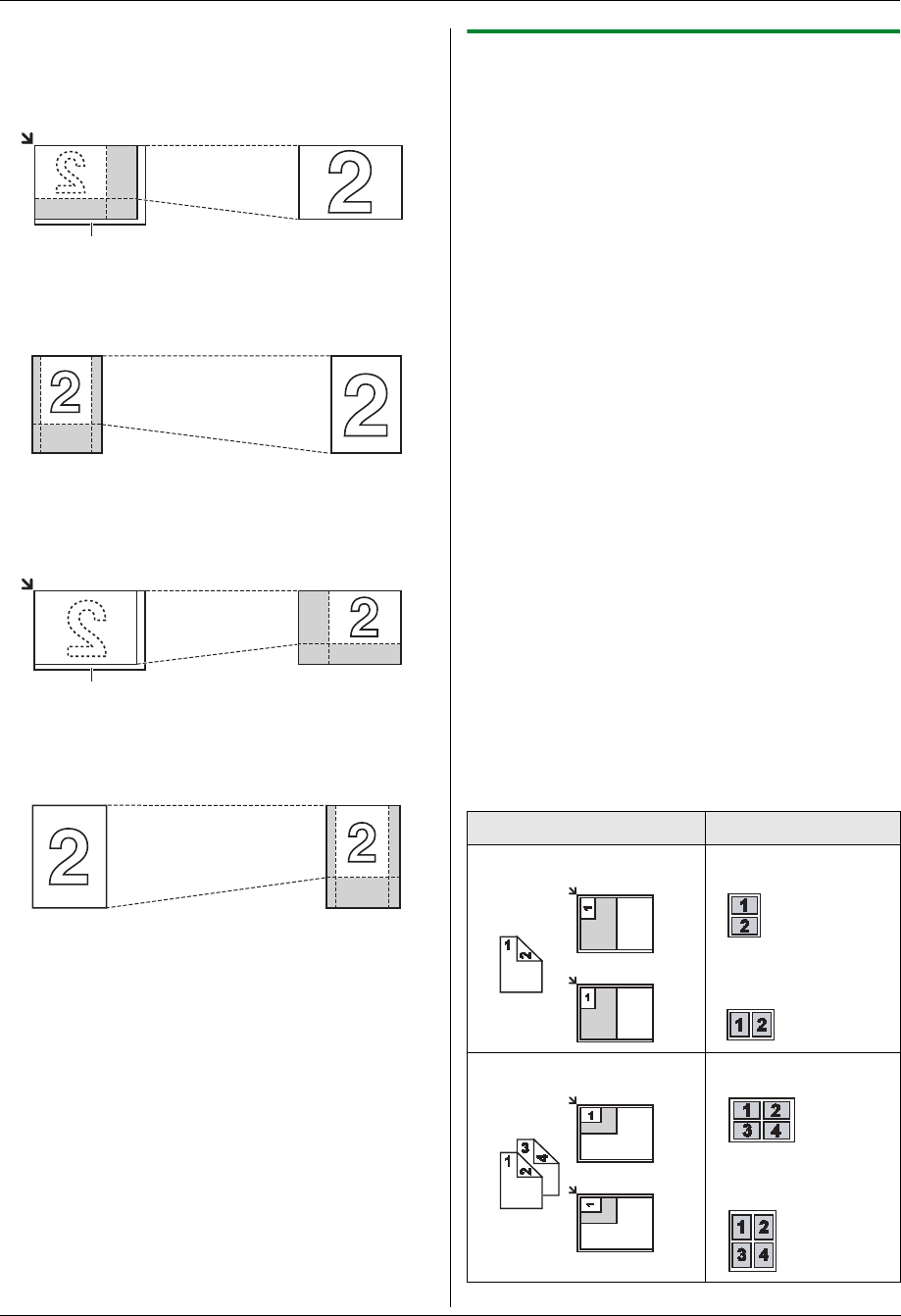
5. Copier
33
Example: 150% enlarged copy
Using the scanner glass (1):
Using the auto document feeder (KX-MB772 only):
Example: 70% reduced copy
Using the scanner glass (1):
Using the auto document feeder (KX-MB772 only):
5.2.2 To copy 2-sided documents onto 1
page (Quick ID copy feature) (Scanner
glass only)
You can make copies of both sides of 2-sided documents
and print them on the same side of paper. The
documents will not be reduced to fit the recording paper,
so this feature is useful for copying small sized
documents such as business cards.
1 Set the original (page 19).
L To make a landscape copy, set the original in
landscape direction. To make a portrait copy, set
the original in portrait direction.
L The scanning area changes according to the
selected setting in step 3. See the following table
for details. The shaded area will be scanned.
2 Press {PAGE LAYOUT} repeatedly to select “QUIK
ID COPY”. i {SET}
3 Press {V} or {^} repeatedly to select the number of
original documents from “2 in 1”, “4 in 1” or “8
in 1”. i {SET}
4 Press {V} or {^} repeatedly to select the page layout
from “LANDSCAPE” or “PORTRAIT”. i {SET}
5 If necessary, enter the number of copies (up to 99).
i {START}
L The unit will scan 1 page.
6 To continue scanning, place the next document on
the scanner glass and press {SET}. Repeat this until
all the documents are scanned.
L The unit will start copying.
L You can press {START} anytime to start copying.
7 After you finish copying, press {STOP} to reset this
feature.
Original document Enlarged copy
Original document Enlarged copy
Original document Reduced copy
Original document Reduced copy
1
1
Original document Page layout
“2 in 1”“LANDSCAPE”
“PORTRAIT”
“4 in 1”“LANDSCAPE”
“PORTRAIT”