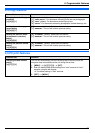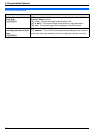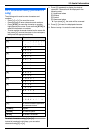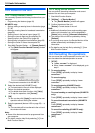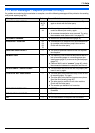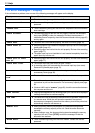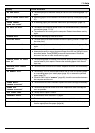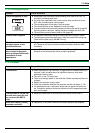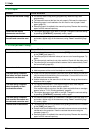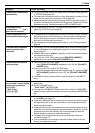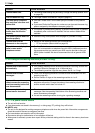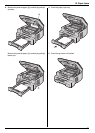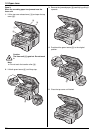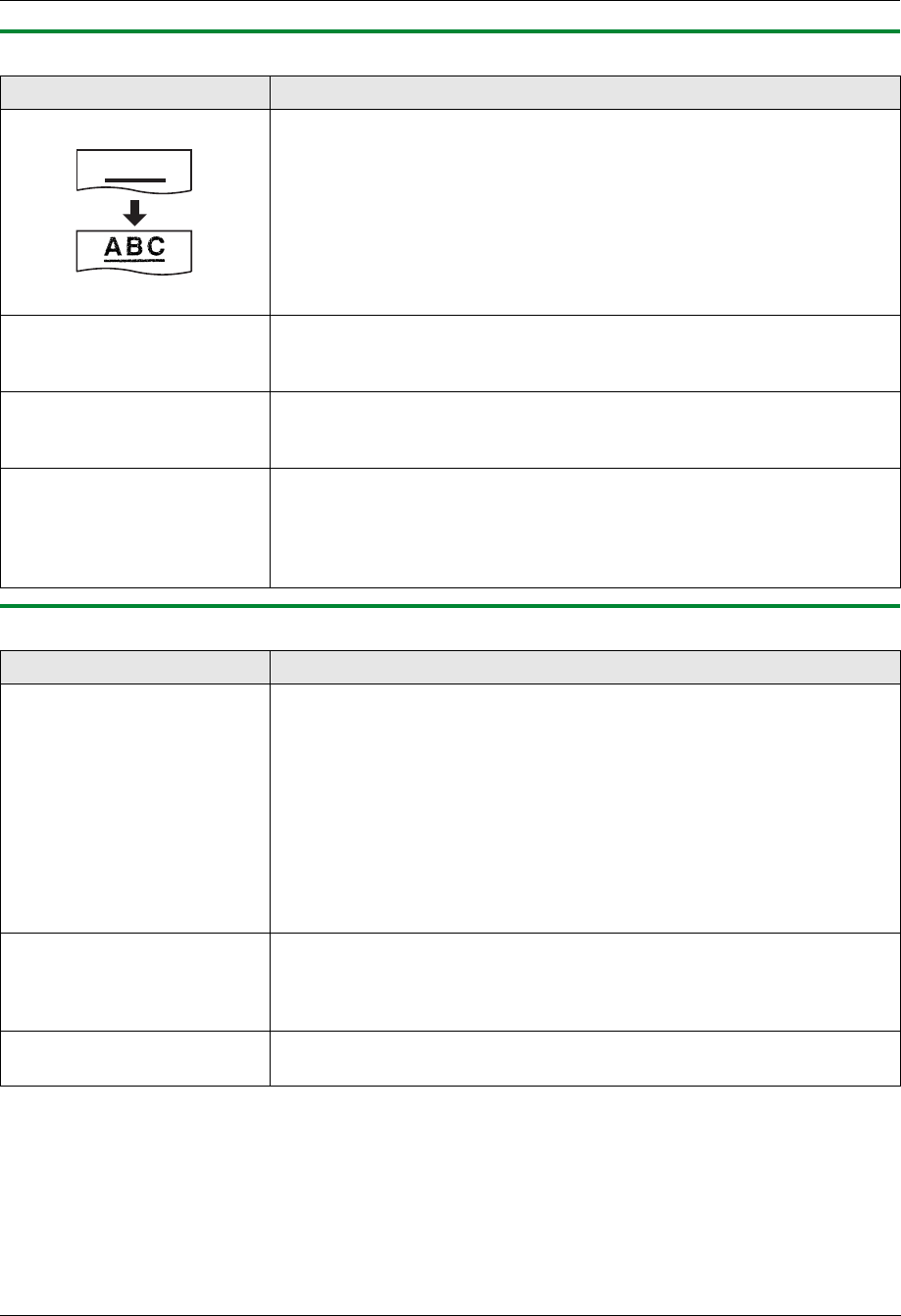
11. Help
69
11.3.2 Printing problems
11.3.3 Scanner
Problem Cause & Solution
The printing quality is poor. L Some paper has instructions recommending which side to print on. Try
turning the recording paper over.
L You may have used paper with a cotton and/or fibre content that is over
20%, such as letterhead or resume paper.
L The recording paper is too damp. Use new paper.
L The remaining toner is low. Replace the toner cartridge.
L To check the drum life and quality, please print the printer test list (page 83).
If printing quality is still poor, replace the toner cartridge and drum unit.
L The toner save mode of feature #482 is ON (page 56).
A blank sheet is ejected. L You placed the document facing the wrong way when using the copier.
L The other party placed the document in their fax machine the wrong way.
Check with the other party (KX-MB772 only).
Black lines, white lines or
smudges appear on the
printed documents.
L The glass or rollers are dirty with correction fluid, etc. Clean them (page 79,
82). Please do not insert a document before correction fluid has dried
completely.
Coloured text is printed in
black instead of greyscale
when printing from Microsoft
PowerPoint or other
applications.
L Select [ Colour] or remove the check next to [Greyscale] in the print
dialogue so that coloured text will be printed in greyscale.
Problem Cause & Solution
I cannot scan. L When scanning at a high resolution, a large amount of available memory is
required. If your computer warns of insufficient memory, close other
applications and try again.
L The unit is in use. Try again later.
L There is not enough space on the hard disk. Delete unnecessary files and
try again.
L Restart the computer, and try again.
L Check the connection between the computer and the unit (page 17, 23).
L You attempted to scan a document longer than the paper size which you
set. Change the setting or divide the document into the appropriate paper
size, and try again.
The document is not fed into
the unit when using the unit
as a scanner (KX-MB772
only).
L Remove the document in the auto document feeder and re-insert it.
Even after clicking [Cancel],
scanning continues.
L Please wait. It may take a while for the cancel request to be accepted.
ABC