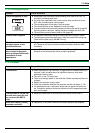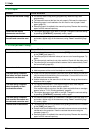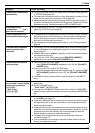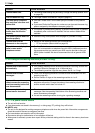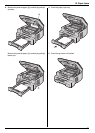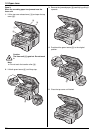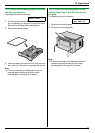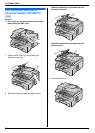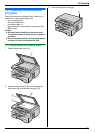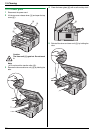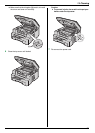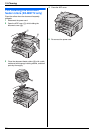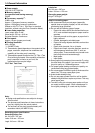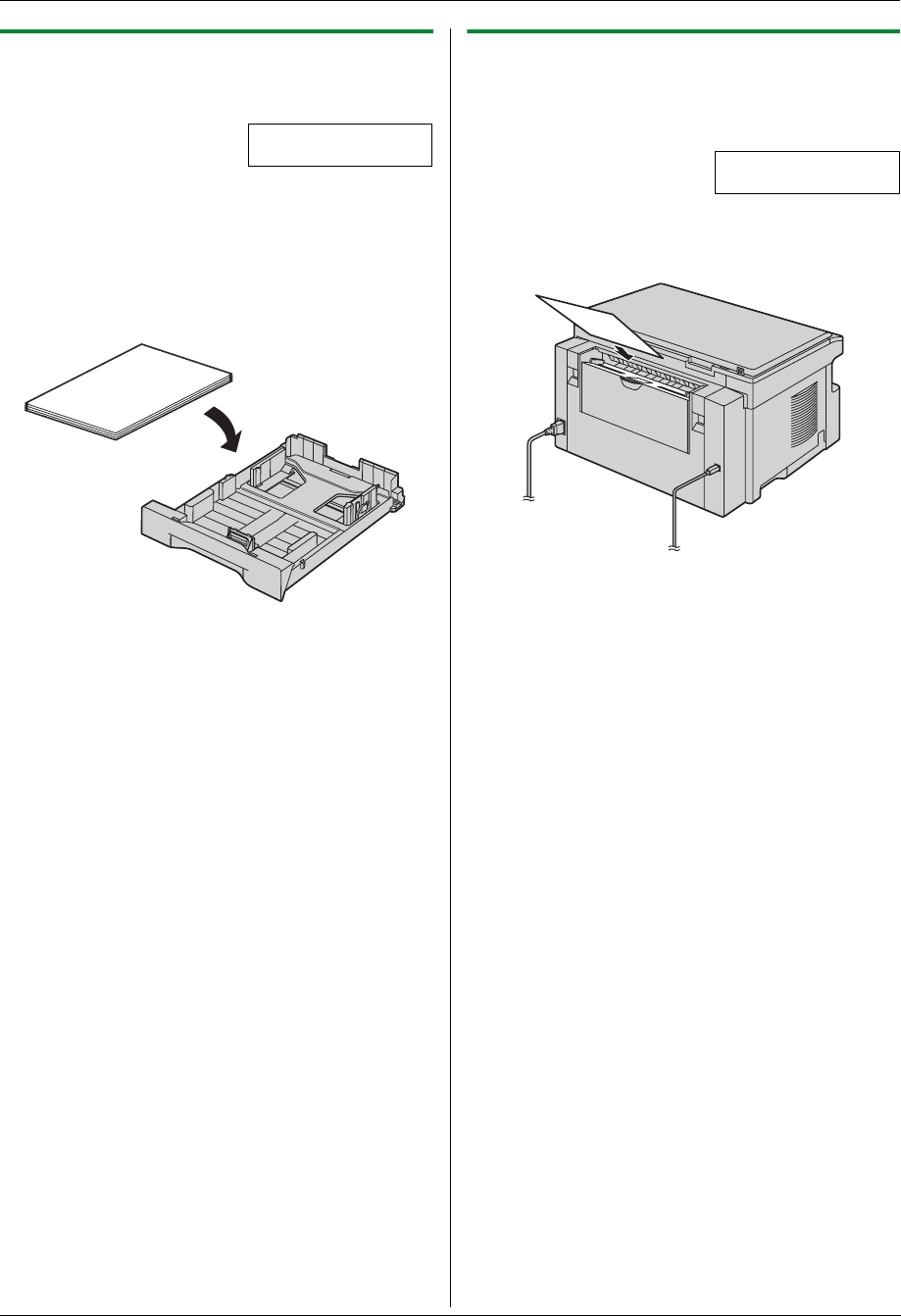
12. Paper Jams
77
12.1.2 When the recording paper is not fed
into the unit properly
The display will show the following.
CHECK PAPER #1
PRESS START
1 Pull the paper input tray until it clicks into place, then
pull it completely out, lifting the front part of the tray.
Remove the recording paper and straighten.
2 Re-load the recording paper.
3 Insert the paper input tray to the unit, lifting the front
part of the tray. Then push it completely into the unit.
Note:
L If the error message is still displayed, check the
recording paper specifications and re-install
recording paper. See page 15 for details.
12.1.3 When the recording paper in the
manual input tray is not fed into the unit
properly
The display will show the following.
CHECK PICK UP
INPUT TRAY #2
1 Remove the recording paper.
2 Re-insert the recording paper.
Note:
L If the error message is still displayed, check the
recording paper specifications and re-install
recording paper. See page 27 for details.