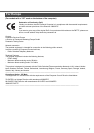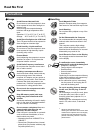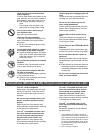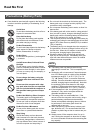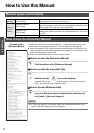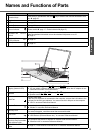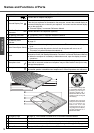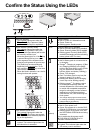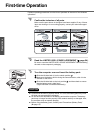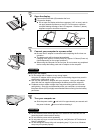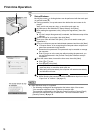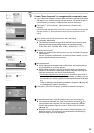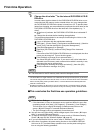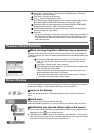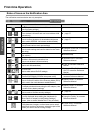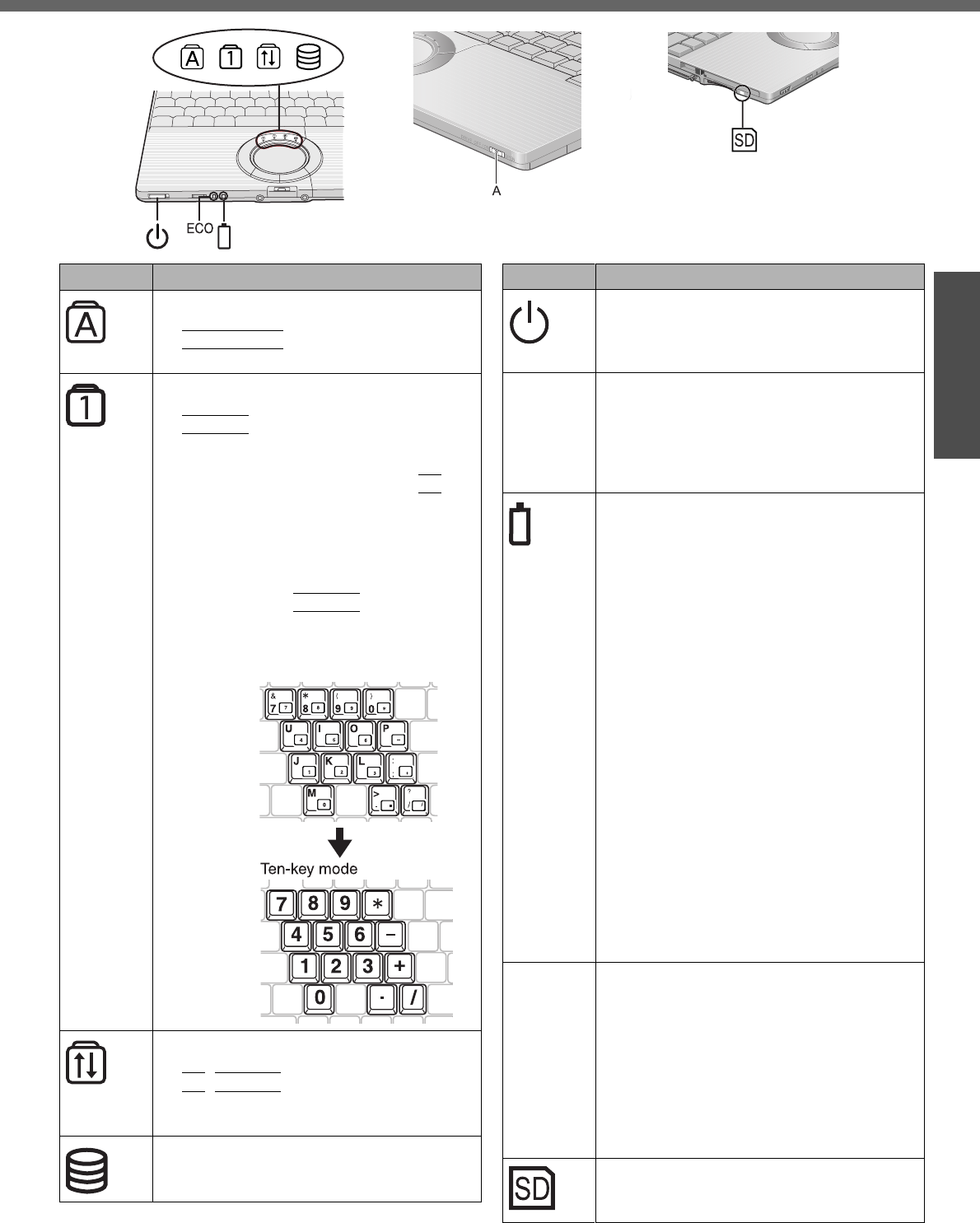
15
Preparations
Getting Started
Confirm the Status Using the LEDs
Indicators Indicator Name/Status
Caps Lock indicator
z This indicator lights green when the
Caps Lock
key is pressed: Subse-
quent non-shifted input is capitalized.
NumLk indicator (Ten-key mode)
z This indicator lights green when the
NumLk
key is pressed: Part of the
keyboard (see figure below) will function
as a ten-key numeric input.
When the green light is on, if the
Fn
key
is pressed along with keys on certain
other segments of the keyboard, then
those keys will operate as numeric keys.
The [Enter] key functions differently
depending on the application. To dis-
able, press the
NumLk
key once more
(the indicator will turn off).
z When the NumLk indicator is on: the fol-
lowing functions will operate:
ScrLk indicator (Scroll lock)
z This indicator lights green when the
Fn
+
NumLk
(ScrLk) key are pressed:
Scroll lock functions differently depend-
ing on the application.
Hard disk drive indicator
z Lighted: This indicator lights when the
hard disk drive is accessed.
Indicators Indicator Name/Status
Power indicator
z Not lit: Power off / Hibernation mode
z Green: Power on
z Blinking green: Standby mode
ECO Economy Mode (ECO) indicator
z Not lit: Economy Mode (ECO) disabled
z Green: Economy Mode (ECO) enabled
z Blinking green: Economy Mode (ECO)
enabled (Discharging until the remaining
battery power is 80 % or less)
Battery indicator
z Not lit: Battery pack is not connected or
no charging.
z Orange
*1
: Charging in progress. (If [Bat-
tery Charging Indicator] in the [Main]
menu of the Setup Utility is set to [Flash-
ing], the indicator will alternately
become lighter and darker (Flashing)).
z Green: Fully charged.
z Red: The battery level is very low (the
charge is approx. 9% or less).
z Blinking red: Battery pack or charging
circuit may not be working properly.
z Blinking orange
*1
: The battery cannot
be recharged temporarily when the
internal temperature of the battery pack
is outside the acceptable temperature
range for recharging or when software
applications and peripheral devices
(USB devices, etc.) are consuming too
much power.
*1
The orange display light has three modes:
on, flashing and blinking. Note the difference
between flashing and blinking.
A
(above)
DVD-ROM & CD-R/RW drive indicator
z Not lit: Drive power is off.
z Green: Drive power is on, but the DVD-
ROM & CD-R/RW drive is not accessed.
z Blinking green: Drive power is on, and
the DVD-ROM & CDR/RW drive is being
accessed.
How to switch the drive power on/off:
ΓDVD-ROM & CD-R/RW Drive” in
onscreen Reference Manual
SD memory card indicator
z Lighted: This indicator lights when the
SD memory card is accessed.