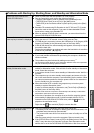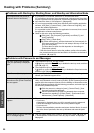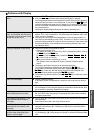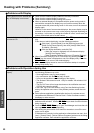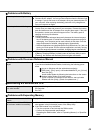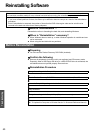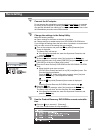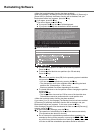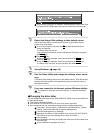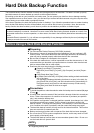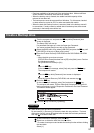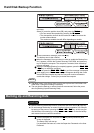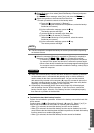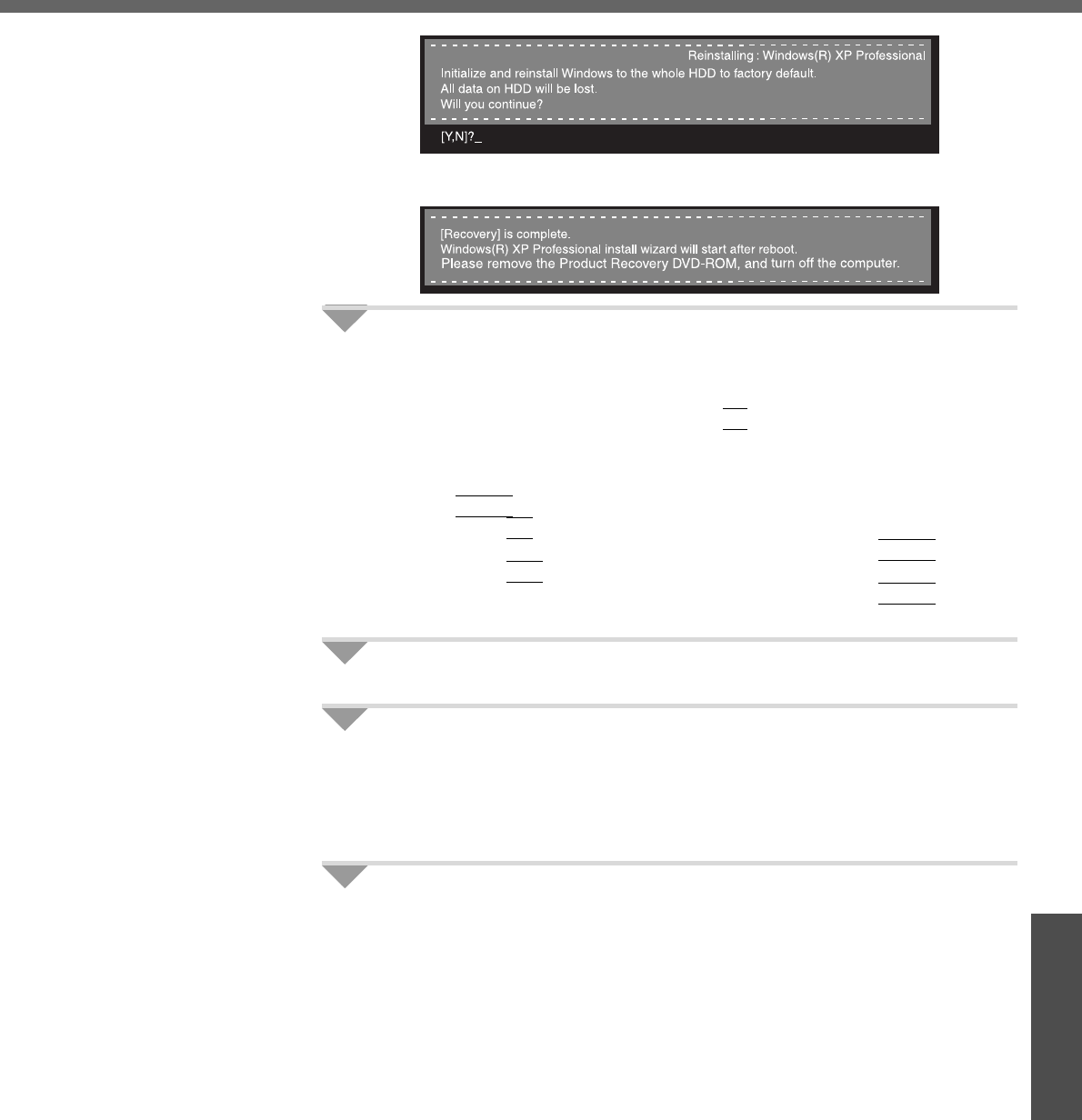
53
Troubleshooting
E The message "[Recovery] is complete" will be displayed. Remove the Prod-
uct Recovery DVD-ROM, and press any key to shut down the computer.
4 Return the Setup Utility settings to their default values.
Return the Setup Utility to its settings at the time of purchase to ensure
proper setup of Windows.
A Turn on the computer, and press the
F2
key while [Panasonic] boot
screen is displayed.
The Setup Utility will start up.
If the password has been set, enter the Supervisor Password, and press
the
Enter
key.
B Press the
F9
key.
At the confirmation message, select [Yes] and press the
Enter
key.
C Press the
F10
key.
At the confirmation message, select [Yes] and press the
Enter
key.
The Setup Utility will close, and the computer will restart.
5 Setup Windows. (Î page 18)
6 Run the Setup Utility and change the settings where neces-
sary.
(The Setup Utility settings will return to their default values. Even the security
settings with the exception of the password(s), date and time will return to
their default values.)
7 If you can connect to the Internet, perform Windows Update.
(Î “To Update this Computer to its Latest Version” in onscreen Reference
Manual)
Changing the drive letter
You can change the drive letter for the DVD-ROM & CD-R/RW drive or hard disk drive
by the following steps.
z The C drive cannot be changed.
z DVD-ROM & CD-R/RW drive is the D drive at the time of purchase.
z We recommend that you make these changes before installing applications.
A Click [start] - [Control Panel] - [Performance and Maintenance] - [Admin-
istrative Tools] and double-click [Computer Management].
B Click [Disk Management] on [Storage].
C Right-click the partition of the hard disk or the name of the DVD-ROM &
CD-R/RW drive and click [Change Drive Letter and Paths...].
D Click [Change].
E Click [Assign the following drive letter] and select the new drive letter, and
then click [OK].
F At the confirmation message, click [Yes].