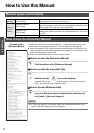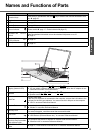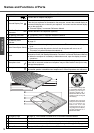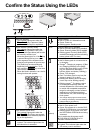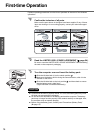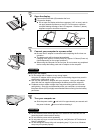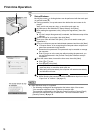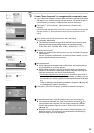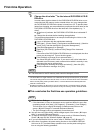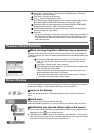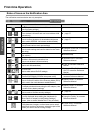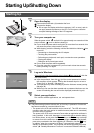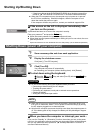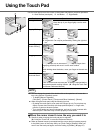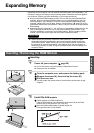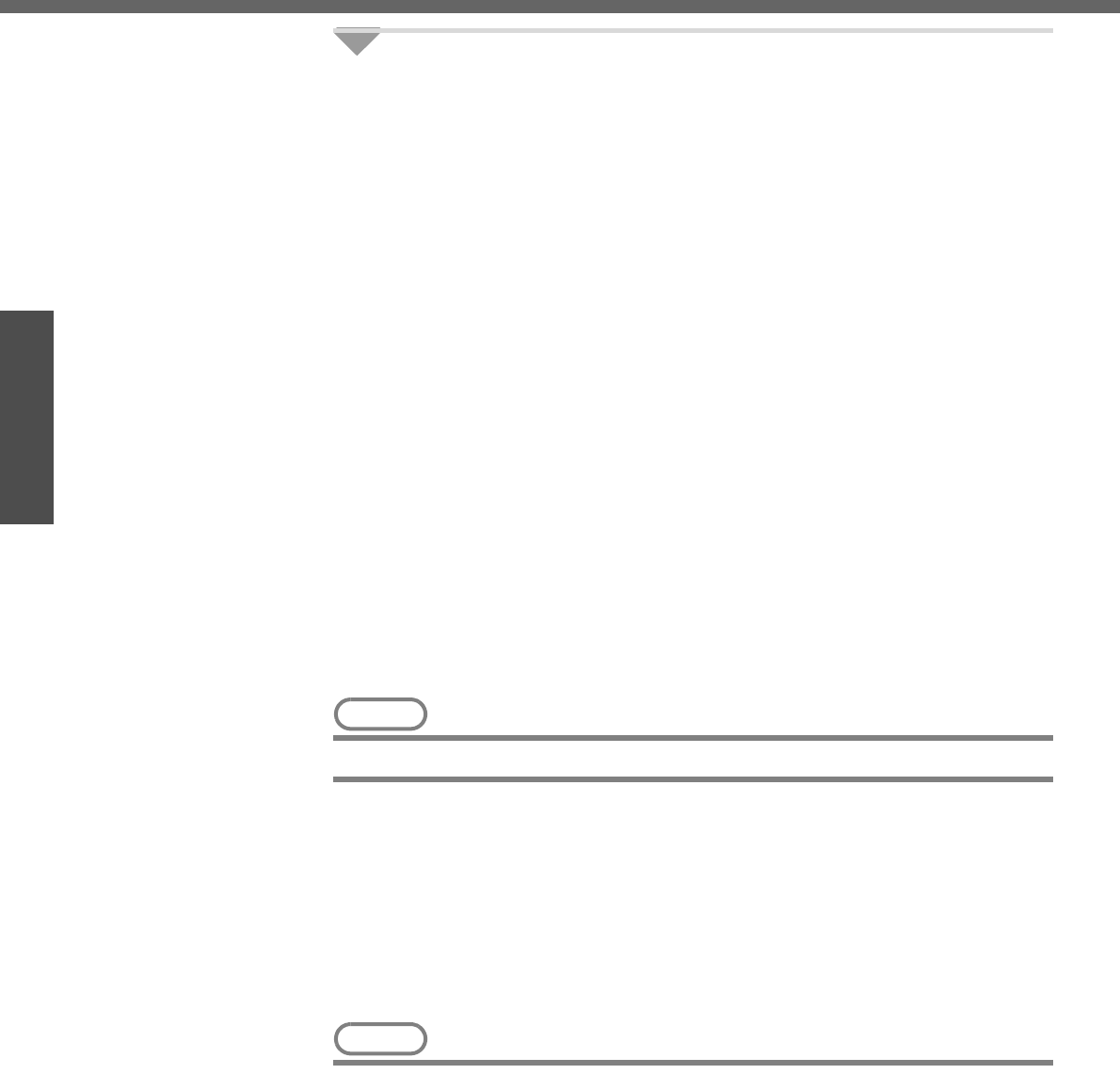
First-time Operation
20
Getting Started
Preparations
9 Change the drive letter
*1
for the internal DVD-ROM & CD-R/
RW drive.
In some cases, the drive letters for the DVD-ROM & CD-R/RW drive or con-
nected devices (SD memory cards, external drives, etc.) may change when
the DVD-ROM & CD-R/RW drive power is turned on or off. To prevent these
letters from changing, we recommend that you allocate the drive letter for the
DVD-ROM & CD-R/RW drive from the latter half of the alphabet (e.g., "L
drive").
z At the time of purchase, the DVD-ROM & CD-R/RW drive is allocated D
drive.
z Change the drive letter before installing the application.
The procedure shown below is an example for allocating the L drive to the
DVD-ROM & CD-R/RW drive.
A Log on to Windows with the administrator authority.
B Click [start] - [Control Panel] - [Performance and Maintenance] - [Adminis-
trative Tools], and then double-click [Computer Management].
C Click [Disk Management] on [Storage].
D Right-click [CD-ROM 0]
*2
, and then click [Change Drive Letter and
Paths...].
If the name of the DVD-ROM & CD-R/RW drive is not displayed, the drive
power may be turned off. Turn on the drive power.
E Click [Change] at [Change Drive Letter and Paths...].
You cannot set this as the C drive. If you want to set a drive letter that is
allocated to an SD memory card or external drive which is currently in use,
disconnect the card or external drive.
F Click [Assign the following drive letter] and select [L], then click [OK].
G At the confirmation message, click [Yes].
NOTE
z The drive letter for the SD memory card cannot be changed or fixed.
*1
The drive letter is a single character A to Z allocated to storage devices (drives) by Windows.
You cannot change this to the A drive, B drive, or C drive. You also cannot use a drive letter
that is currently being used by another device, or a drive letter that has already been allo-
cated to a network drive.
*2
Numbers may differ if an SD memory card or external drive is connected. When changing
drive letters, we recommend that you disconnect any SD memory cards or external drives.
This concludes the first-time use operation guidelines.
NOTE
z About the Icon Enlarger:
• If the characters or icons on the screen are too small and difficult to see, after
completing step 9, click [start] - [All Programs] - [Panasonic] - [Icon Enlarger].
This will allow you to magnify the display of characters and icons on the
screen. (ΓIcon Enlarger” in onscreen Reference Manual)
• The [Icon Enlarger] can be set separately for each account.
z You can also use [Loupe Utility], which enlarges a part of the screen. (ΓLoupe
Utility” in onscreen Reference Manual)
z To improve the security of the computer, be sure to refer to "Windows Security
Center" (Î page 39) and "Windows Update" (Î page 40).
z If you use the wireless LAN, be sure to refer to "Wireless LAN" (Î page 37).
z At the time of purchase, the power saving function on the USB2.0 USB Root
Hub is set to off. To extend battery operation time, turn the power saving func-
tion on using the following procedure: