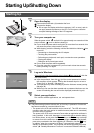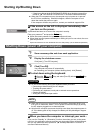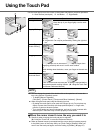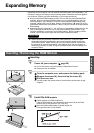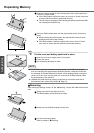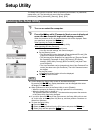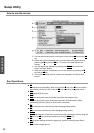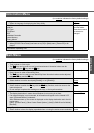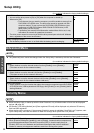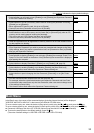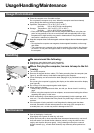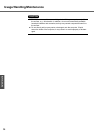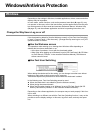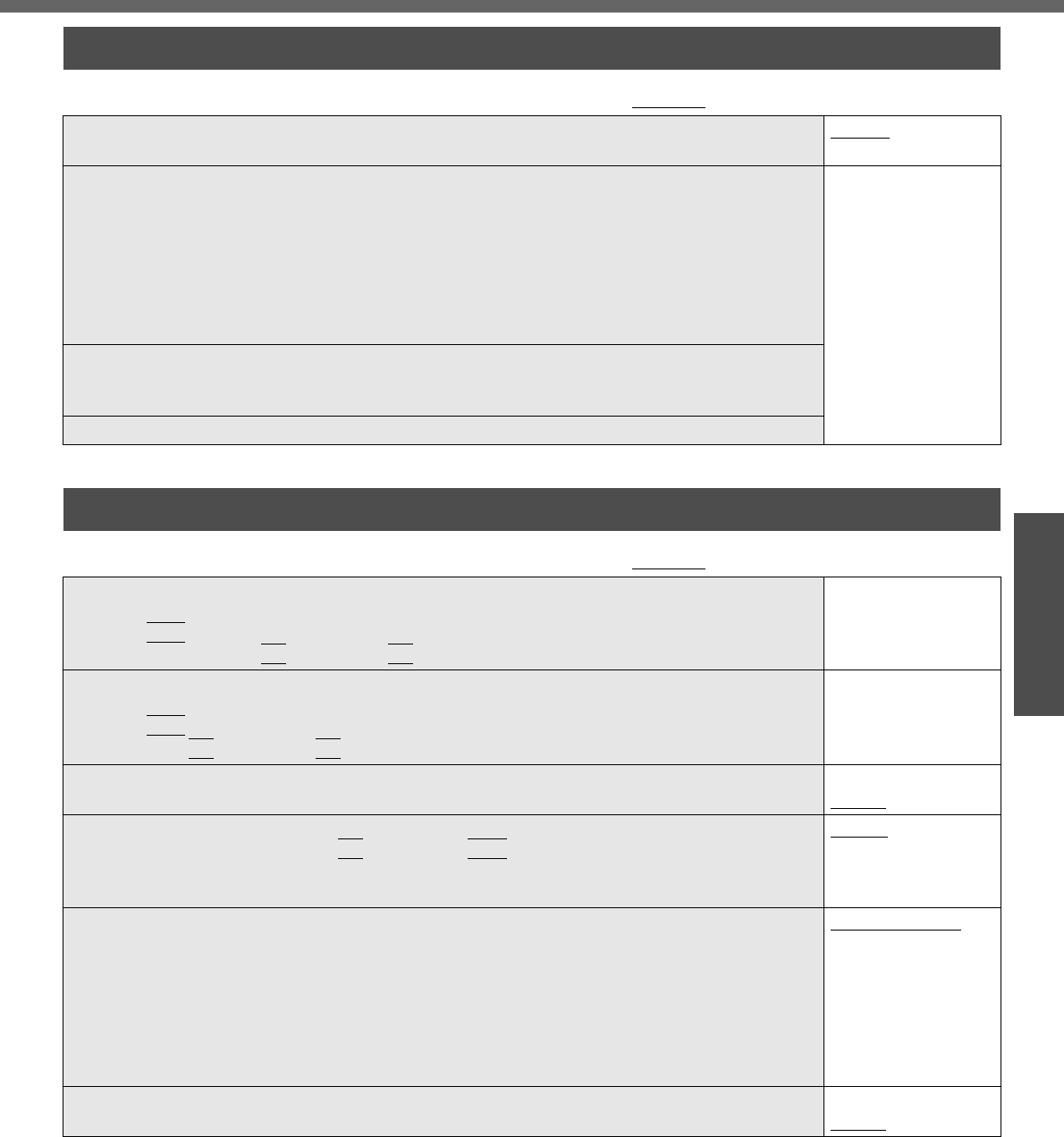
31
Getting Started
Information Menu
(An underline indicates the factory default settings)
Language
• Select the language for displaying the Setup Utility.
English
Japanese
Model No.
Serial No.
CPU Type
CPU Speed
BIOS
Embedded Controller
System Memory
Primary Master
To display and con-
firm information.
These items cannot
be selected or
changed.
Optical Drive
• When [CD/DVD Drive Power] has been set to [Off] in [Main] menu, [Power Off] is dis-
played.
Accumulative Operating Time
Main Menu
(An underline indicates the factory default settings)
System Time
• Time is shown in 24-hr. style.
•The
Tab
key can be used to move hour/minute/second. Numerical values can be
adjusted using the
F5
key and the
F6
key.
[xx:xx:xx]
System Date
• Date is shown in order of Month/Day/Year.
•The
Tab
key can be used to move Month/Day/Year. Numerical values can be adjusted
using the
F5
key and the
F6
key.
[xx/xx/xxxx]
Touch Pad
• Select whether to use the touch pad ([Enable]) or not ([Disable]).
Disable
Enable
Fn/Ctrl Key
• Select whether to switch the
Fn
key with the
Ctrl
key functions, and vice versa on the
internal keyboard.
• Do not attempt to replace the markings on the keys, or the keys themselves.
Normal
Replace
Display
• The display destination in cases where Windows is not running is set here.
• If an external display is not connected, all information will appear on the internal LCD
even if [External Monitor] is selected.
After Windows starts up, the screen is displayed on the display destination set in the fol-
lowing menu.
[start] - [Control Panel] - [Other Control Panel Options] - [Intel(R) GMA Driver for Mobile] -
[Devices]
External Monitor
Internal LCD
Display Expansion
• Select whether to have the display expanded when not using the native screen resolution.
Disable
Enable