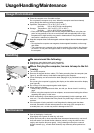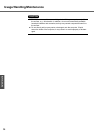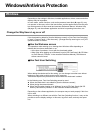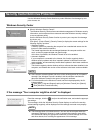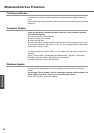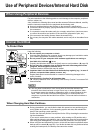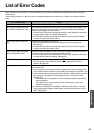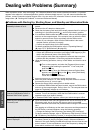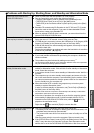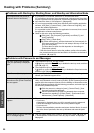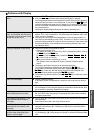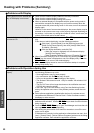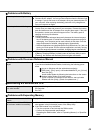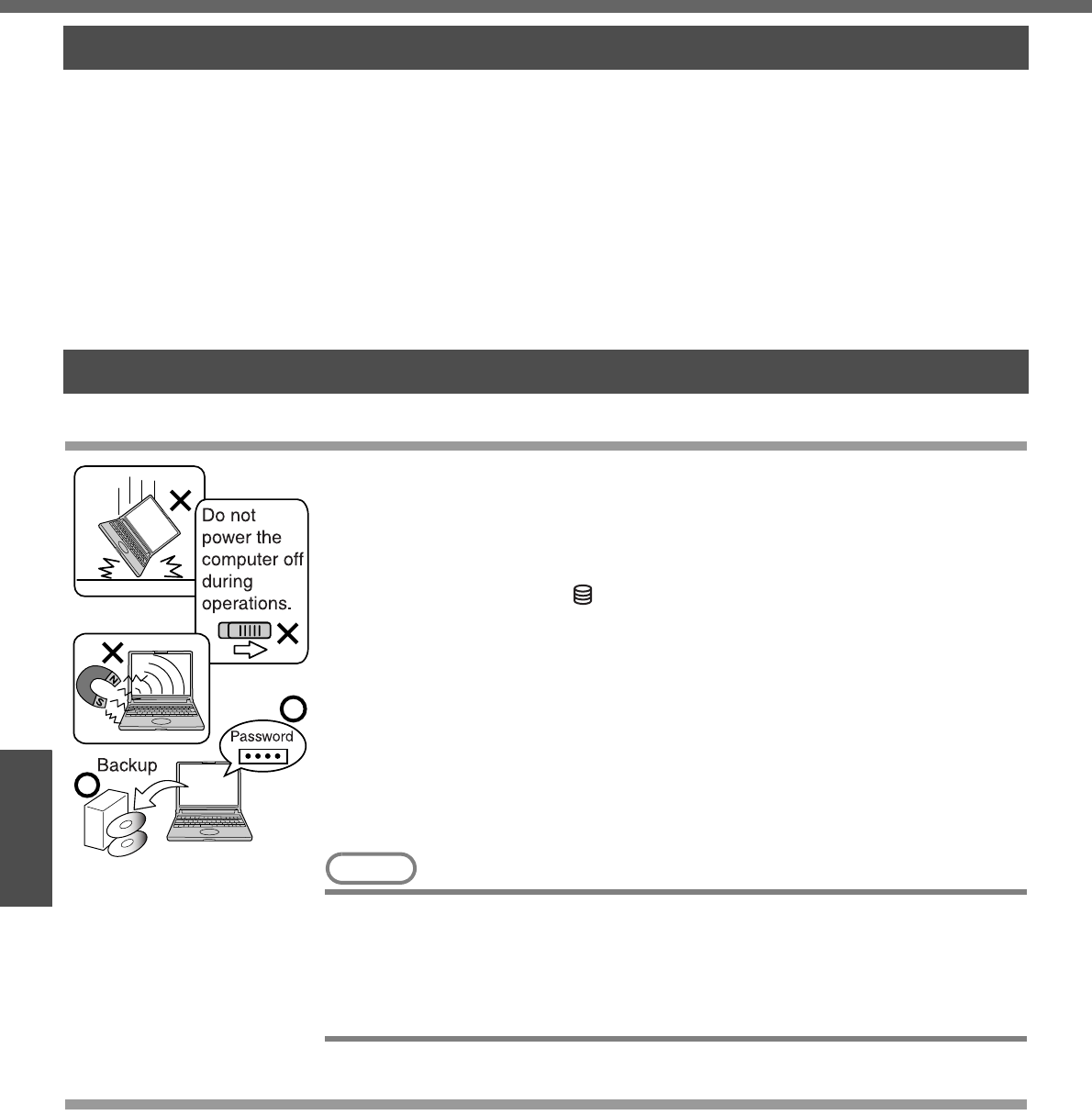
42
Operation
Useful Information
Use of Peripheral Devices/Internal Hard Disk
Pay strict attention to the following points to avoid damage to the computer, peripheral
devices, cables, etc.
Also, in addition to following this manual and the onscreen Reference Manual, carefully
read the instruction manuals for the peripheral devices being used.
z Use only peripheral devices that conform to the computer’s specifications.
z Connect the devices properly, paying close attention to the condition and position of
the connectors.
z If a connection cannot be made easily, do not apply undue force; check once more
to confirm the condition and position of the connector (alignment of pins, etc.).
z If the connector has holding screws, fasten the screws firmly.
z Do not carry the computer with cables attached, and do not pull on the cables force-
fully.
To Protect Data
Keep the following.
z Do not expose your computer to shock.
Use care when handling your computer, shock may damage your hard disk or make
your software applications, and data unusable.
z Do not power off your computer while software applications are running or
hard disk drive indicator is on.
Properly shut Windows down from the [start] menu to avoid problems. (Î page 24)
z Do not place the computer close to objects that emit electromagnetic waves
(magnets, electromagnetic bracelets, etc.).
The data saved on the hard disk may be erased.
z Important data in the hard disk should be backed up regularly (e.g., in case of
failures, unexpected data updates, erasure, etc.).
Regular backups are recommended as a means of minimizing damages in the
event of trouble.
z Use the security function for all important data.
(Î “Security Measures” and “SD Memory Card Security Function” in onscreen Ref-
erence Manual)
NOTE
z You may hear a mechanical “click” shortly after the hard disk indicator has
turned off when there has been no input from a key or device operation, when
the computer enters the standby or hibernation mode, or when Windows is shut
down. This is the sound of the head shifting positions, to reduce power con-
sumption or to protect the hard disk from shocks. This sound does not indicate a
malfunction.
When Changing Hard Disk Partitions
z During reinstallation, you can divide the hard disk space into two partitions by exe-
cuting: [Make two partitions, for the operating system and data, and reinstall Win-
dows to the operating system partition].
Confirm the minimum partition size required for the OS by checking the screen dur-
ing the reinstallation.
If you want to create three or more partitions, after creating an OS partition and a
data partition during the reinstallation, start up Windows, erase the second partition
once using [Disk Management], and then create the partitions in the open space.
z When using the hard disk backup function, divide the hard disk into partitions when
backup area is created (Î page 56). If you divide the hard disk into partitions before
creating the backup area, the backup area cannot be created.
When Using Peripheral Devices
Internal Hard Disk