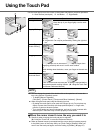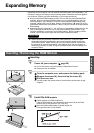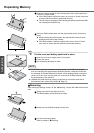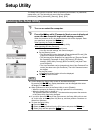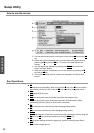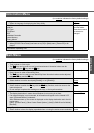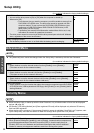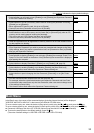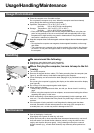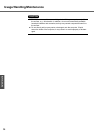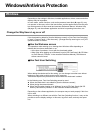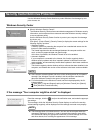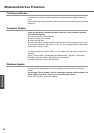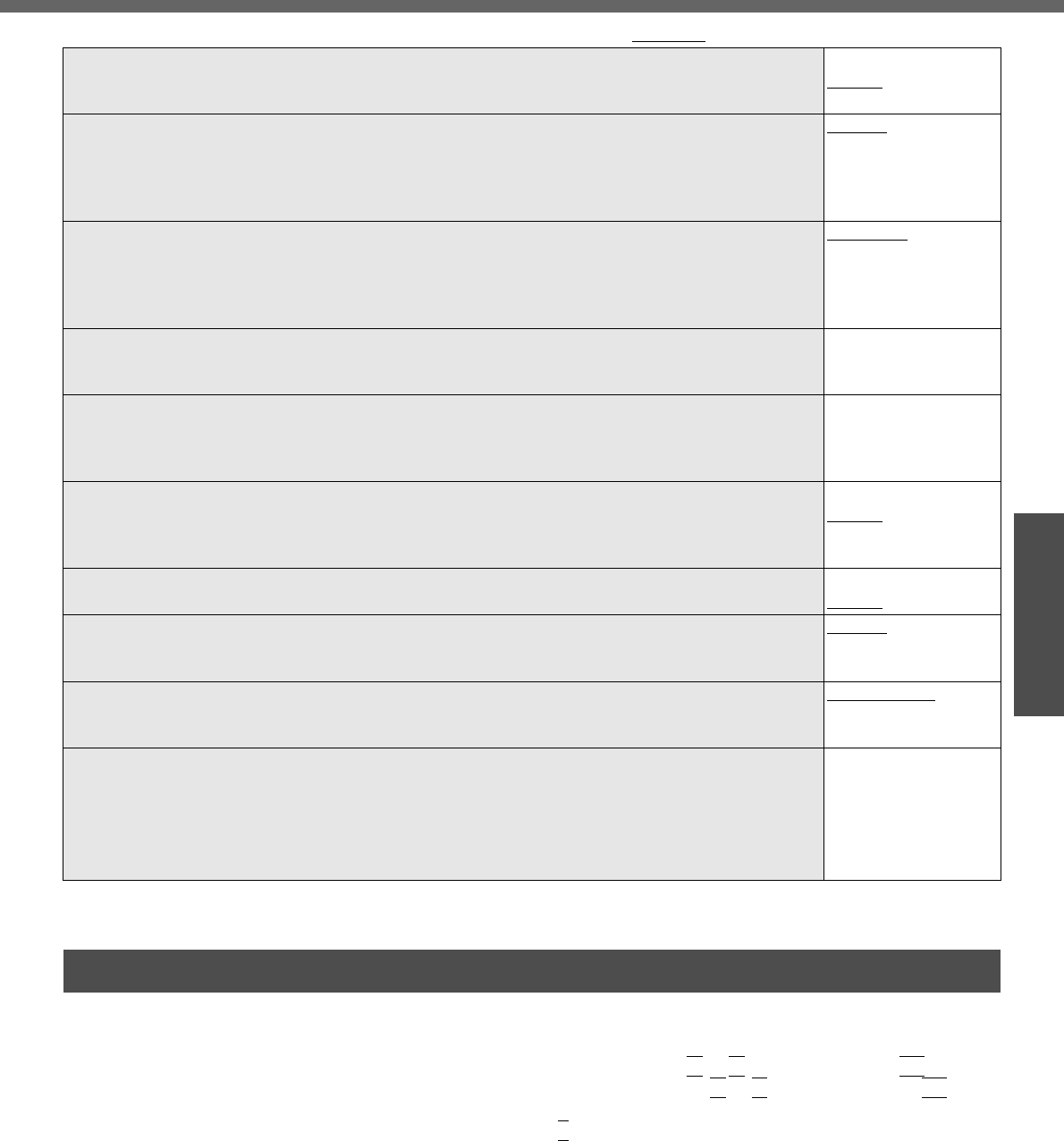
33
Getting Started
In the [Boot] menu, the names of the connected devices (including internal devices) will be displayed.
"USB CDD: MATSHITA UJDA7XX" is the internal DVD-ROM & CD-R/RW drive.
To move a device up by one, select the device in [Boot priority order] using the Ï
or Ð key, and press the
F6
key.
To move a device down by one, select the device in [Boot priority order] using the Ï
or Ð key, and press the
F5
key.
z Panasonic USB floppy disk drive (CF-VFDU03 (optional)) can be used for startup (recommended).
z To return the startup order to the default settings, press the
1
key.
(The order of default settings is: USB FDD->IDE HDD->USB CDD->PCI LAN)
Password on boot
• Select whether you will need to input ([Enable]) or not ([Disable]) the Supervisor Password
or the User Password on booting.
Disable
Enable
SD Startup
• Select whether to use an SD memory card instead of entering the password on booting
([Enable]) or not ([Disable]).
• When registered SD memory card, this is set to [Enable].
• Cannot be set when [Password on boot] is set to [Disable].
Disable
Enable
SD Setting Method
• Select whether to set an SD memory card to [Leave Set] or [Set and Eject] when an SD
memory card is used instead of entering the password.
• This can be set only if [SD Startup] has been set to [Enable].
• Cannot be set when [Password on boot] is set to [Disable].
Leave Set
Set and Eject
Clear registered SD card
• Clear the registration from all registered SD memory cards not to be used instead of enter-
ing the password on booting.
To the sub-menu
Set Supervisor Password
• Set a Supervisor Password if you wish to prevent any unauthorized changes to the Setup
Utility settings, also if you require a password on boot, set [Password on boot] to [Enable]
after you set Supervisor Password.
To the sub-menu
Setup Utility Prompt
• Select whether to display ([Enable]) or not to display ([Disable]) the message “Press F2 for
Setup/F12 for LAN” shown on the bottom of the [Panasonic] boot screen that is displayed
after starting this computer.
Disable
Enable
Boot First Menu
• Select whether to display “Boot Menu” ([Enable]) or not ([Disable]). (Î page 34).
Disable
Enable
Hard Disk Lock
• Select whether to enable ([Enable]) or not disable ([Disable]) the [Hard Disk Lock].
• This function will not work without the Supervisor Password being set.
Disable
Enable
User Password Protection
• Select whether to permit changing the User Password ([Protected]) or not ([No Protec-
tion]).
No Protection
Protected
Set User Password
• Set User Password when multiple users use this computer, etc.
For example, when the system administrator sets Supervisor Password and User Pass-
word and lets other users know only the User Password, other users cannot change some
of the settings in Setup Utility.
• This function will not work without the Supervisor Password being set.
To the sub-menu
Boot Menu
(An underline indicates the factory default settings)