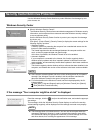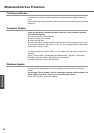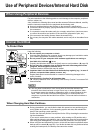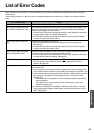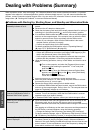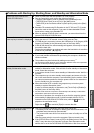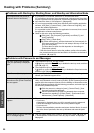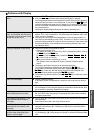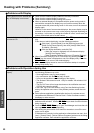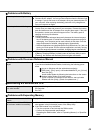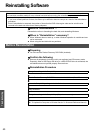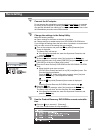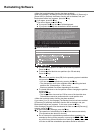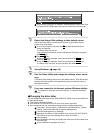47
Troubleshooting
Problems with Display
Screen is too dark or becomes
darker
z Press the
Fn
+
F2
key. This makes the screen lighter.
z If the screen becomes darker after disconnecting the AC adaptor:
The computer has different set brightness levels for when the AC adaptor is
connected and for when it is not connected. If you press the
Fn
+
F2
key to
increase the brightness when the AC adaptor is not connected, this bright-
ness is maintained, and determines the brightness next time the AC adap-
tor is disconnected.
(Making the display brighter shortens the battery operating time.)
An afterimage appears (e.g., the key
green, red, and blue dots remain on
the display) or there are dots not dis-
playing the correct colors
z If an image is displayed for a prolonged period of time, an afterimage may
appear. This is not a malfunction. The afterimage will disappear when a dif-
ferent screen is displayed.
z High-precision and advanced technologies are used in the production of
color liquid crystal displays (color LCDs). Therefore, if 0.002% or less of the
picture’s elements either fail to light or remain constantly lit (that means that
more than 99.998% of the elements are functioning properly), this is not
considered a defect.
Nothing is displayed on the screen z Check if the power-saving mode is active.
• If the power indicator is lit:
The display is turned off. Press a key with no independent effect, such as
the
Ctrl
key or the
Shift
key.
Do not use a key that may make a selection (
Enter
,
Space
,
Esc
,
Y
,
N
, numeric keys, and so on).
• If the power indicator is blinking or is not lit:
The standby mode or hibernation mode is entered. Slide the power
switch.
z The display destination may be set to the external display.
Try changing the display destination by pressing the
Fn
+
F3
key.
If you want to switch the display destination repeatedly by pressing the
Fn
+
F3
key, make sure that the display destination has switched com-
pletely each time before pressing the
Fn
+
F3
key again.
z The screen may become darker. Press the
Fn
+
F2
key to make the screen
brighter.
There is an afterimage z Display a different screen.
If the same screen is displayed for a long time, this may leave an afterim-
age.
The screen becomes disordered z The screen display may become distorted if the resolution or number of col-
ors is changed, or if an external display is connected or disconnected while
the computer is operating. Restart the computer.
Switching between internal and
external displays does not work
z The display destination cannot be switched while a video such as an MPEG
file and a DVD video are playing. Stop playing the video before switching
the display destination.
A blue background appears on the
screen with the MPEG image or
DVD Video
z Did you open the DVD-ROM & CD-R/RW drive or remove the disk while it
was operating?
Insert the removed disk, and close the disk cover.
The LCD brightness changes a few
times when the AC adaptor is dis-
connected
z If [Intel(R) Display Power Saving Technology] is active, the LCD brightness
changes automatically. (Î "Computing on the Road" in onscreen Refer-
ence Manual).
Image colors are not reproduced as
expected when displaying photo-
graphs or other images
z We recommend removing the checkmark from [Intel(R) Display Power Sav-
ing Technology]. (Î "Computing on the Road" in onscreen Reference Man-
ual).