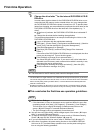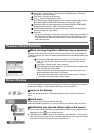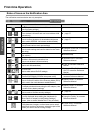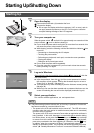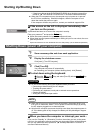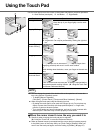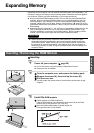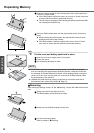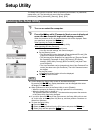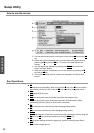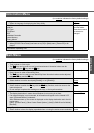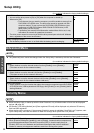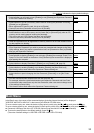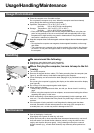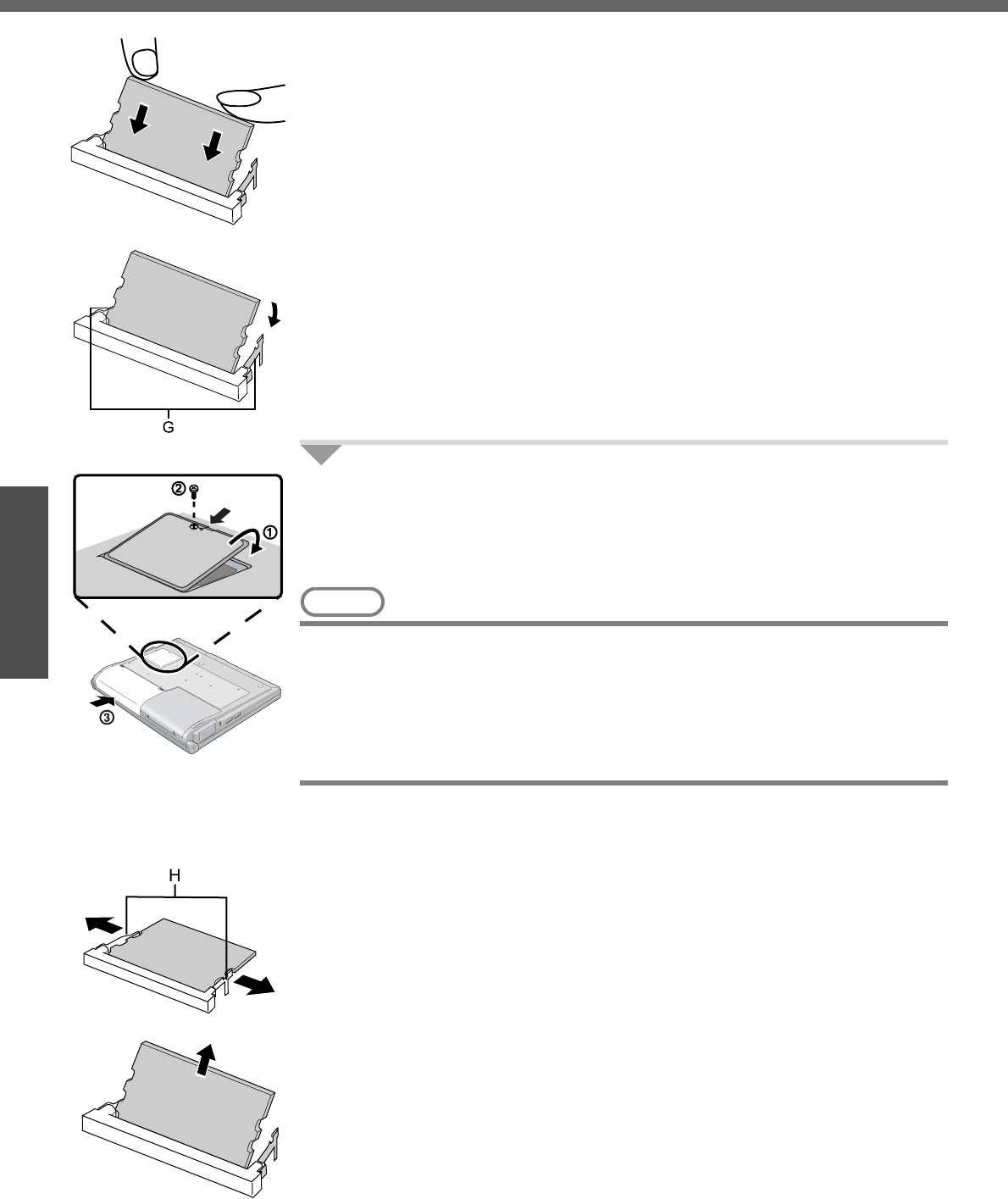
Expanding Memory
28
Getting Started
C Insert the module parallel to the slot and press firmly until the gold termi-
nals are no longer visible.
z If the RAM module is difficult to insert, do not force it. Check once more
to ensure that the module is positioned correctly.
z The slot may be damaged if the following procedure is performed with-
out inserting the module firmly.
D Press the RAM module down until the right and left hooks (G) lock into
place.
z When pressing down the module, the right and left hooks will open
slightly and will return after locking.
z If the RAM module is difficult to press down, do not force it. Check
once more to ensure that the module is positioned correctly.
4 Put the cover and battery pack back in place.
A Insert the cover at an angle, then fit it into place.
B Fasten the screw.
C Put the battery pack back in place.
NOTE
z If the RAM module has not been inserted properly, or if a RAM module other
than one matching the specifications has been inserted, a beep will sound and
the message “Extended RAM Module Failed” will be displayed when turning the
power on. In this case, turn the power off, confirm that the RAM module meets
the specifications, and reinsert it.
z Whether the RAM module is properly recognized or not can be confirmed in
[Information] menu of the Setup Utility (Î page 31).
Removing
After making the settings in step 1 to 2 of “Inserting,” remove the RAM module as fol-
lows.
A Gently open the left and right hooks (H).
The RAM module will be raised at an angle.
B Gently remove the RAM module from the slot.
C Put the cover back in place.
Refer to step 4 of “
Inserting.”