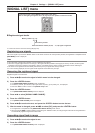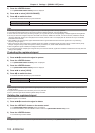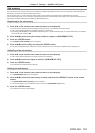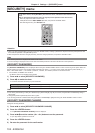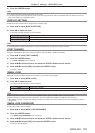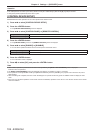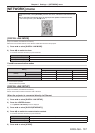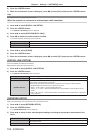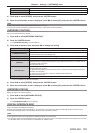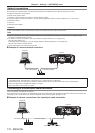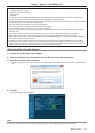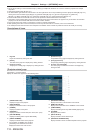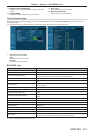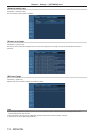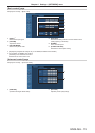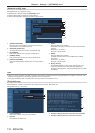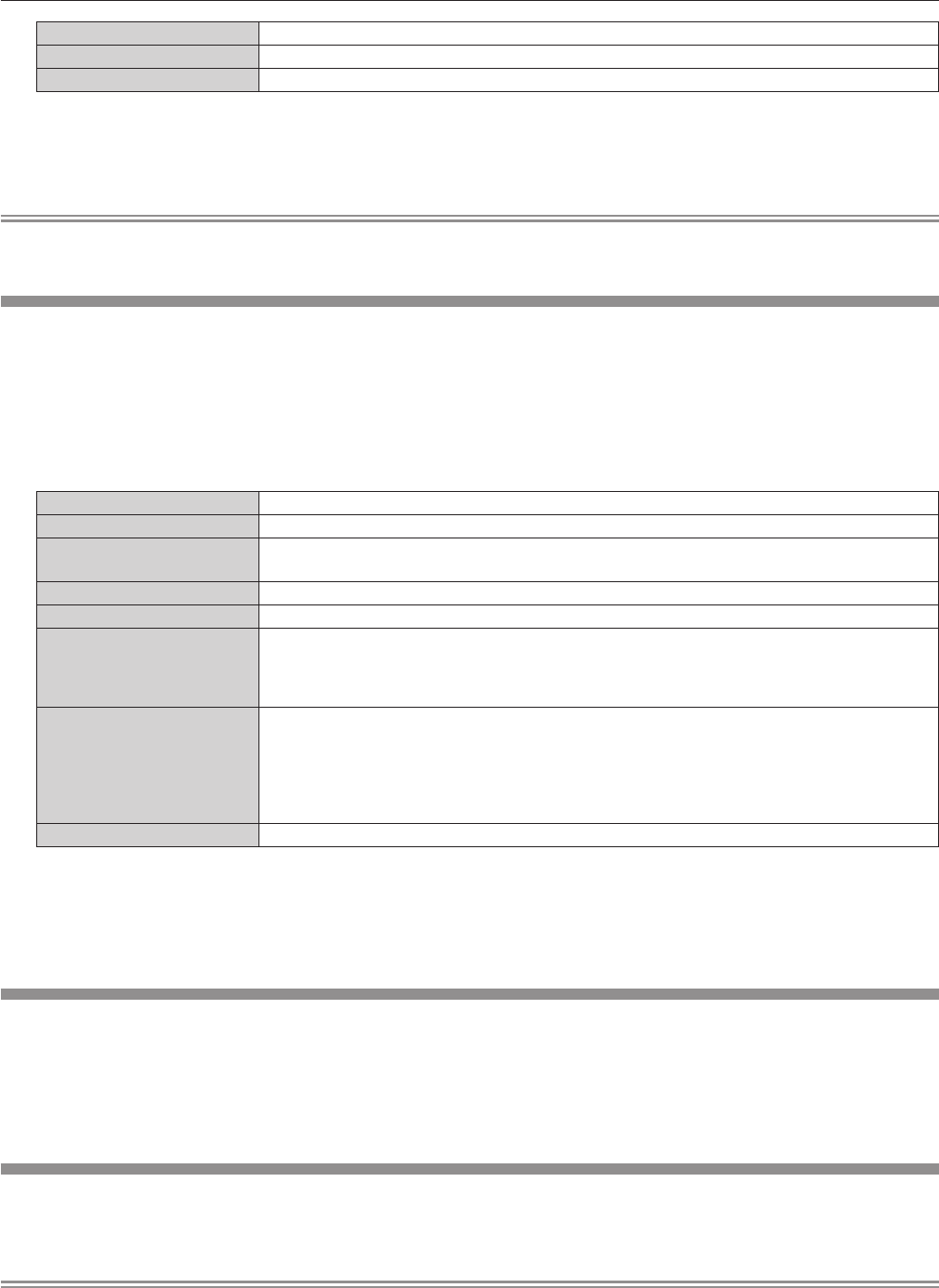
Chapter 4 Settings — [NETWORK] menu
ENGLISH - 109
[SUBNET MASK]
Enter the subnet mask when not using a DHCP server.
[DEFAULT GATEWAY]
Enter the default gateway address when not using a DHCP server.
[STORE]
Save the current network settings.
4) Press as to select [STORE], and press the <ENTER> button.
5) When the confirmation screen is displayed, press qw to select [OK], and press the <ENTER> button.
Note
f When using a DHCP server, conrm that the DHCP server is running.
f Consult your network administrator regarding the IP address, subnet mask, and default gateway.
[NETWORK CONTROL]
Set up the control method of the network.
1) Press as to select [NETWORK CONTROL].
2) Press the <ENTER> button.
f The [NETWORK CONTROL] screen is displayed.
3) Press as to select an item, and press qw to change the setting.
[WEB CONTROL]
Set to [ON] to control with the web browser.
[PJLink CONTROL]
Set to [ON] to control with the PJLink protocol.
[COMMAND CONTROL]
Set to [ON] to control with the <SERIAL IN> terminal control command format (x page 142). Refer
to “Control commands via LAN” (x page 138).
[COMMAND PORT]
Set the port number used for command control.
[Crestron Connected(TM)]
Set to [ON] to control with Crestron Connected
TM
of Crestron Electronics, Inc.
[AMX D.D.]
Set to [ON] to control with the controller of AMX Corporation.
Setting this function to [ON] enables detection through “AMX Device Discovery”. For details, refer to
the website of AMX Corporation.
URL http://www.amx.com/
[EXTRON XTP]
*1
Set to [ON] when connecting the “XTP transmitter” of Extron Electronics to the
<DIGITAL LINK/LAN> terminal.
The [EXTRON XTP] setting must be set to [OFF] when connecting the optional Digital Interface Box
(Model No.: ET-YFB100G).
For details of the “XTP transmitter”, refer to the website of Extron Electronics.
URL http://www.extron.com/
[STORE]
Save the current network control settings.
*1 Only for PT-EZ580, PT-EW640 and PT-EX610
4) Press as to select [STORE], and press the <ENTER> button.
5) When the confirmation screen is displayed, press qw to select [OK], and press the <ENTER> button.
[NETWORK STATUS]
Display the status of the projector network.
1) Press as to select [NETWORK STATUS].
2) Press the <ENTER> button.
f The [NETWORK STATUS] screen is displayed.
[DIGITAL INTERFACE BOX]
(Only for PT-EZ580, PT-EW640 and PT-EX610)
When the optional Digital Interface Box (Model No.: ET-YFB100G) is connected to the <DIGITAL LINK/LAN> terminal, the main menu of
ET-YFB100G is displayed. Refer to the Operating Instructions of ET-YFB100G for details.
Note
f When [EXTRON XTP] is set to [ON], [DIGITAL INTERFACE BOX] cannot be selected.
f The operation guidance for the “RETURN” button is displayed on the menu screen of the Digital Interface Box. The projector does not have
the “RETURN” button, but same operation is available with the <MENU> button.