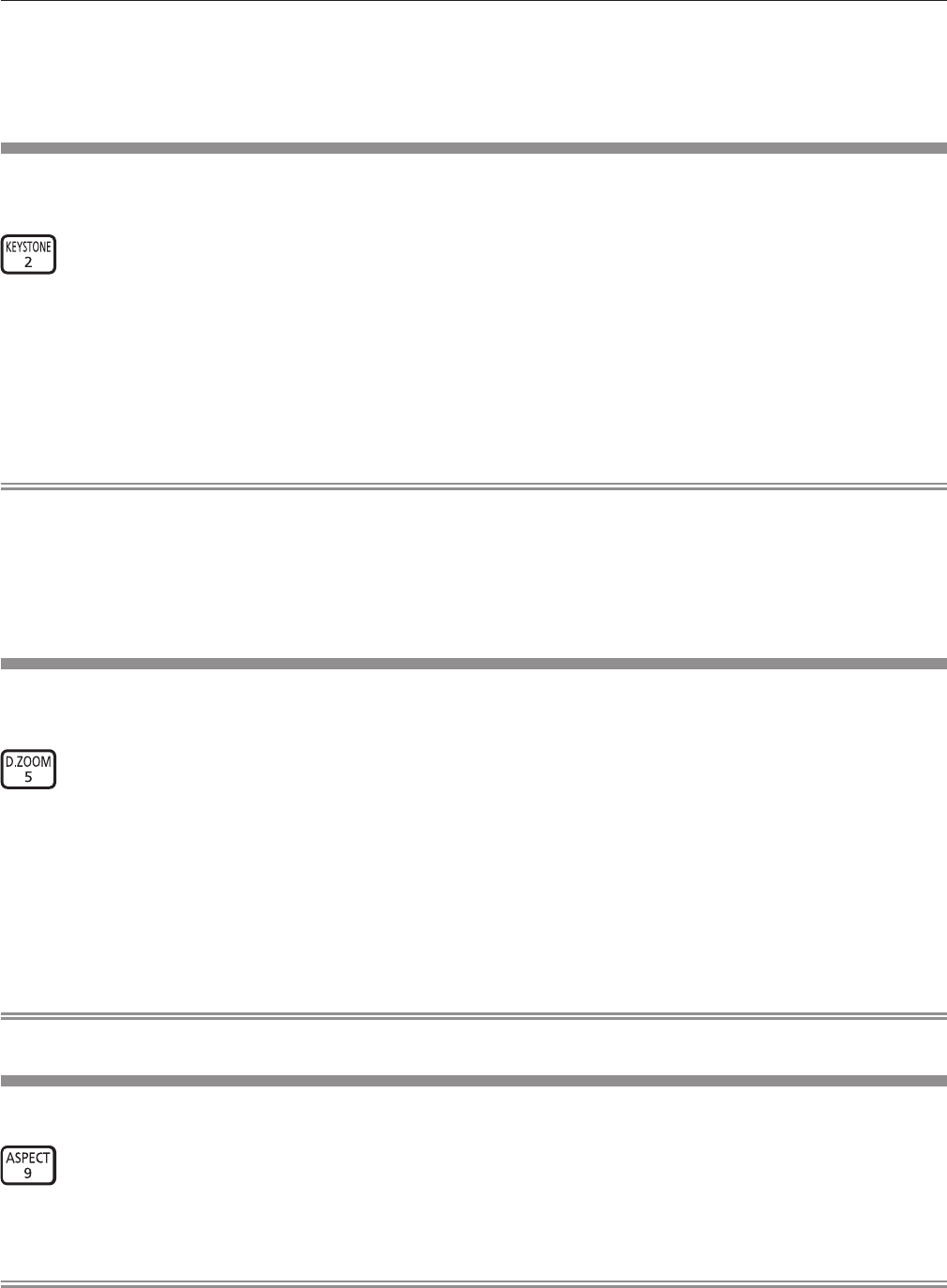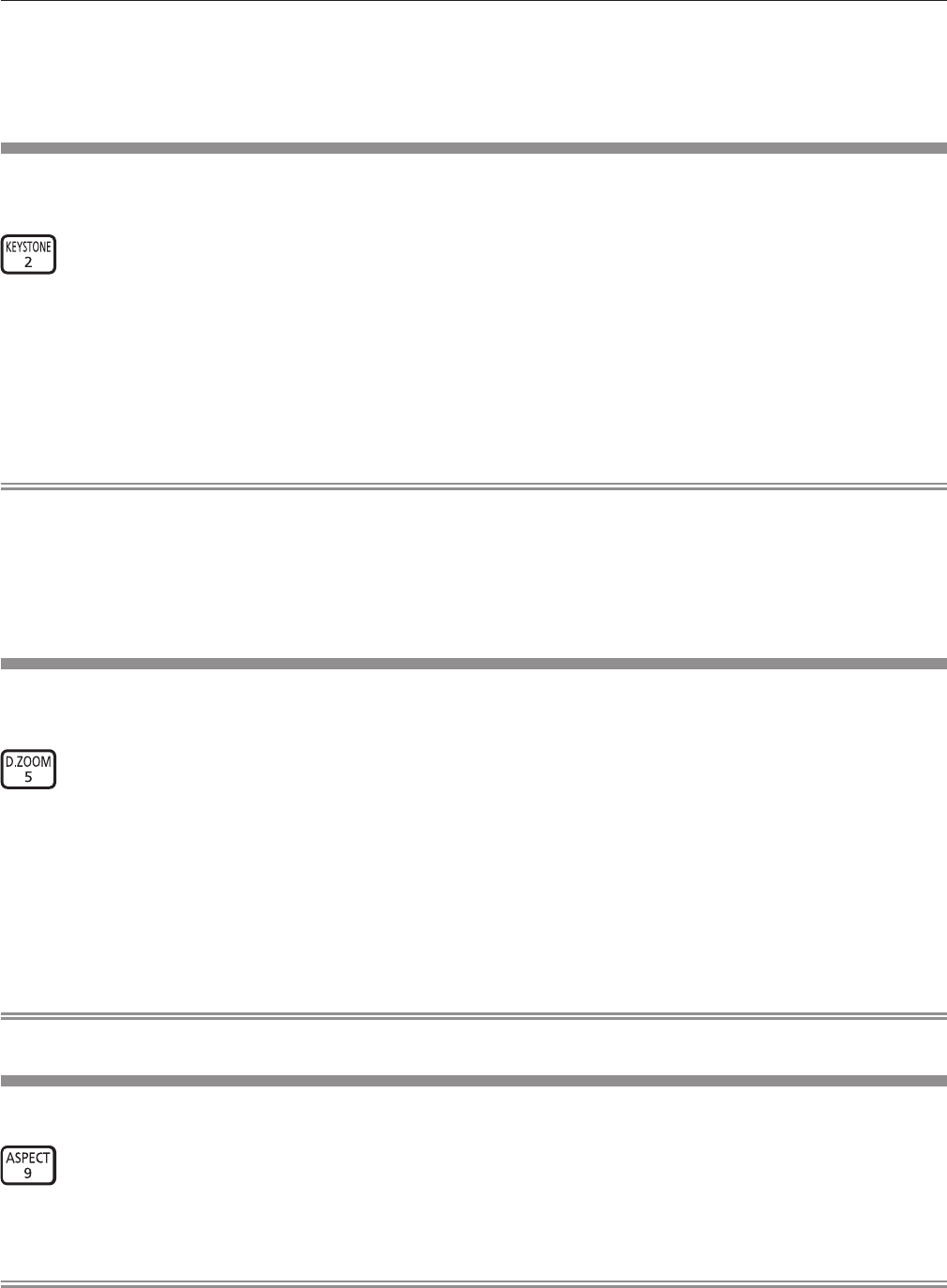
Chapter 3 Basic Operations — Operating with the remote control
54 - ENGLISH
f Images may be disrupted for a few seconds during automatic adjustment, but it is not a malfunction.
f Adjustment is required for each input signal.
f Automatic adjustment can be canceled by pressing the <MENU> button during the automatic adjustment operation.
f If the automatic setup function is used while moving images are being input, the adjustment may not be performed properly even for an RGB
signal that can use automatic setup. [INCOMPLETE] may appear, or adjustment may not be nished properly even if [COMPLETE] appears.
Using the keystone distortion correction function
The [KEYSTONE] menu can be displayed.
You can correct the keystone distortion that occurs when the projector is installed tilted or when the screen is tilted.
button
1) Press the <KEYSTONE> button.
f The individual adjustment screen of [KEYSTONE] or [CORNER CORRECTION] ([UPPER LEFT]) is displayed.
2) Press the <KEYSTONE> button again.
f The other individual adjustment screen is displayed.
When the [KEYSTONE] individual adjustment screen is displayed in Step 1), the [CORNER CORRECTION] individual adjustment
screen ([UPPER LEFT]) is displayed.
Note
f After the individual adjustment screen of [KEYSTONE] or [CORNER CORRECTION] is displayed, press asqw to adjust the keystone
distortion.
f Either setting of [KEYSTONE] or [CORNER CORRECTION] is enabled. If the other item is adjusted after [KEYSTONE] or [CORNER
CORRECTION] was adjusted, the previous setting value will be reset.
f If the <ENTER> button is pressed while the [CORNER CORRECTION] individual adjustment screen is displayed, the individual adjustment
screen for the next corner is displayed.
f Refer to the [POSITION] menu → [KEYSTONE] (x page 70) for details.
Using the digital zoom function
The [DIGITAL ZOOM] menu can be displayed.
You can enlarge images.
button
1) Press the <D.ZOOM> button.
f The [DIGITAL ZOOM] screen is displayed.
2) Press qw to adjust the magnification.
3) Press the <ENTER> button.
4) Press asqw to move the zoom position.
Note
f Refer to the [DISPLAY OPTION] menu → [DIGITAL ZOOM] (x page 84) for details.
Switching the aspect ratio of the image
You can switch aspect ratios according to the input signal.
button
1) Press the <ASPECT> button.
f The setting will change each time you press the button.
Note
f Refer to the [POSITION] menu → [ASPECT] (x page 68) for details.