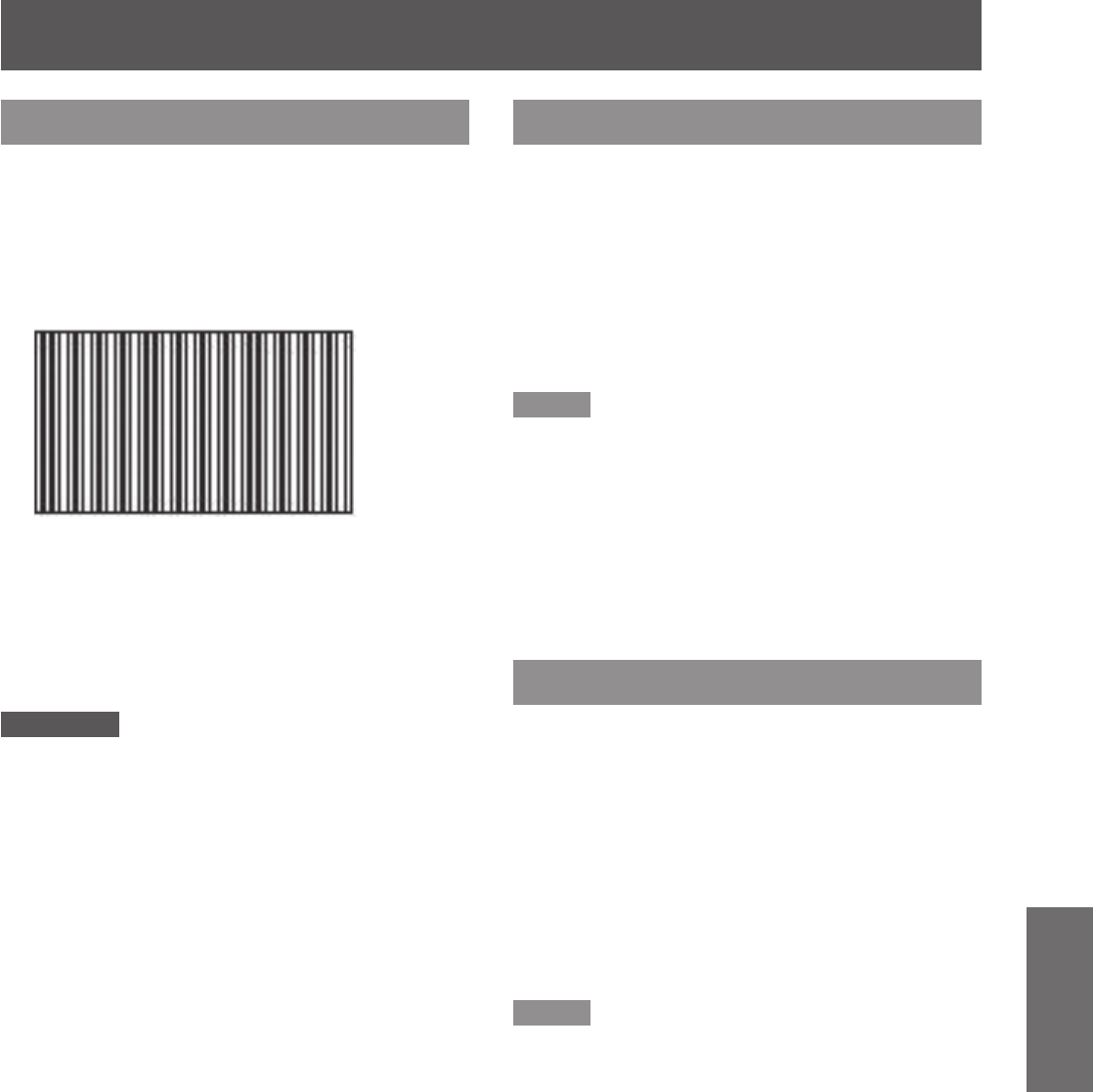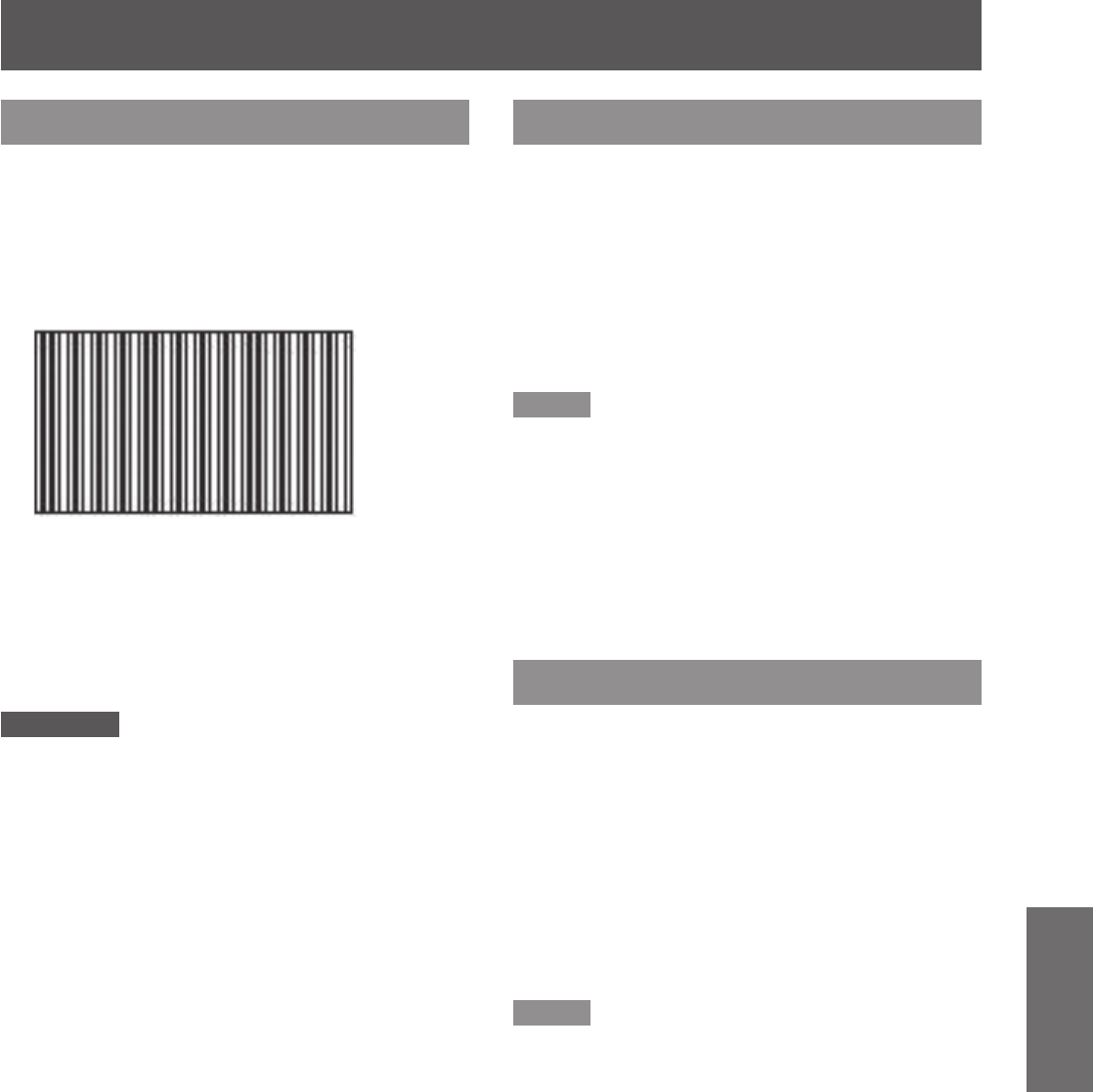
POSITION menu
ENGLISH -
43
Settings
DOT CLOCK
[Available only for RGB (still image) signal input]
Use this function to adjust and minimize the effect
of interference caused by projection of patterns
consisting of vertical stripes.
The projection of the striped pattern shown below may
cause cyclic patterns (noise). Use the steps below to
minimize noise.
Press ▲▼ to select [DOT CLOCK].1 )
Press ◄► or the <ENTER> button.2 )
The [DOT CLOCK] screen appears.
z
Press ◄► to adjust.3 )
Adjustments can be made between - 32 and +
z
32.
Attention
Make this adjustment before [CLOCK PHASE].
z
CLOCK PHASE
Use this when the screen ickers or halos are
observed around contours.
Press ▲▼ to select [CLOCK PHASE].1 )
Press ◄► or the <ENTER> button.2 )
The [CLOCK PHASE] screen will be displayed.
z
Press ◄► to adjust the level.3 )
The value changes from - 16 to + 16. Adjust so
z
that the amount of interference is at a minimum.
Note
The CLOCK PHASE may not be adjusted, depending on
z
the signal.
No optimal value may be obtained if the output of the PC
z
to which the signal input is applied is unstable.
No optimal value may be obtained if the total number of
z
dots is not correct.
[CLOCK PHASE] can be adjusted only when analog
z
signals are input to COMPUTER or DVI-I terminals.
Adjustments cannot be made for digital signal inputs.
z
OVER SCAN
[Only during S-VIDEO/VIDEO/YP
B
P
R
/RGB (Video)/
DVI (Video) and HDMI (Video) signal input]
Use the following steps to make adjustments when
text and images on the periphery of the projected
image are not properly displayed.
Press ▲▼ to select [OVER SCAN].1 )
Press ◄► or the <ENTER> button.2 )
The [OVER SCAN] screen appears.
z
Press ◄► to adjust.3 )
Adjustments can be made between 0 and +3.
z
Note
Adjustments cannot be made for network signal inputs.
z