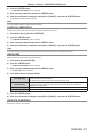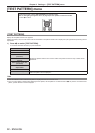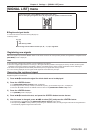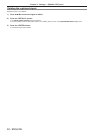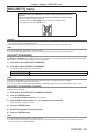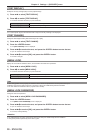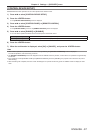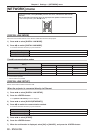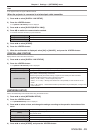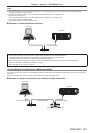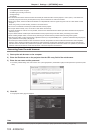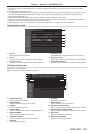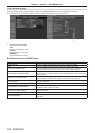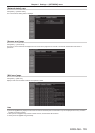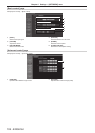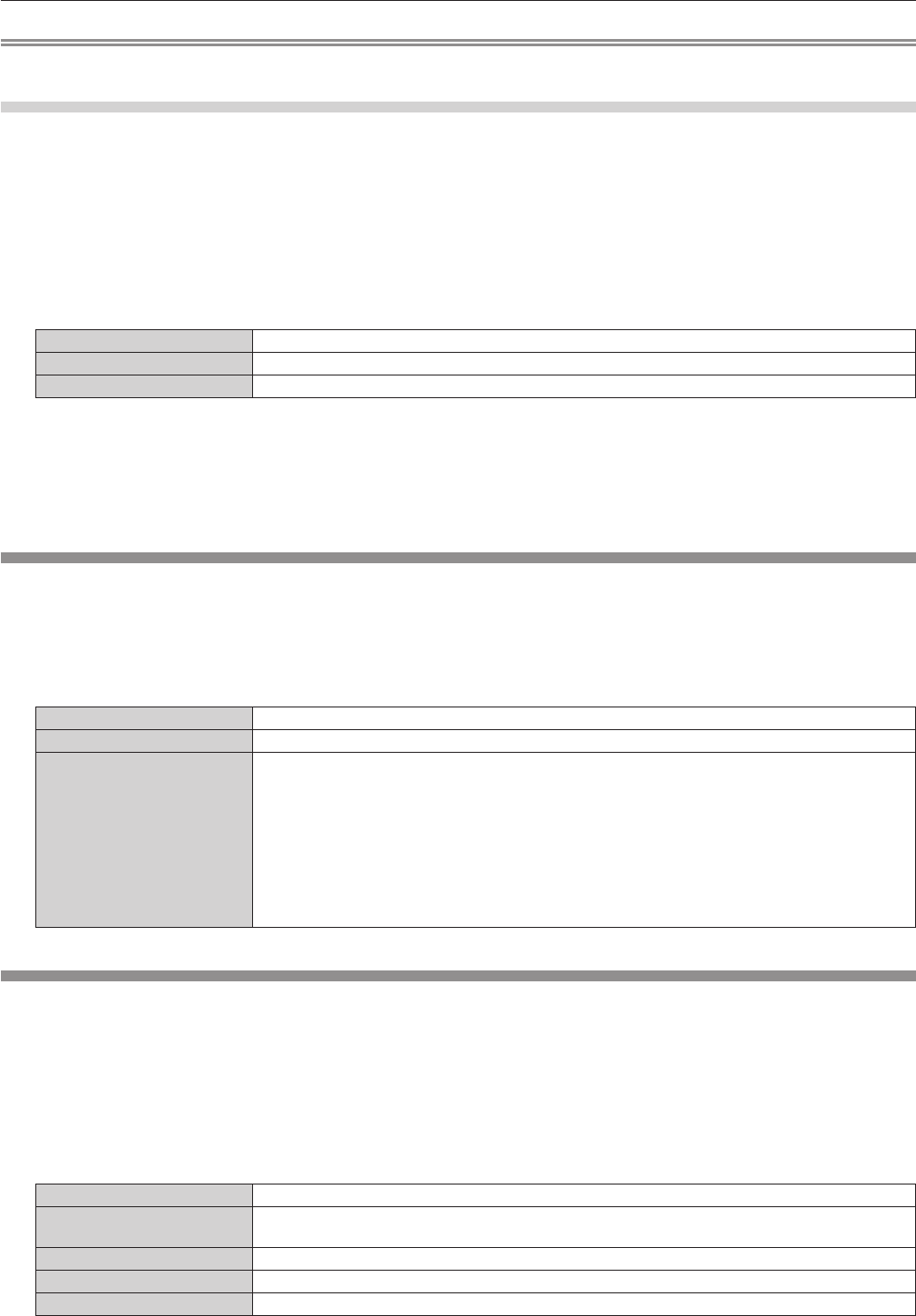
Chapter 4 Settings — [NETWORK] menu
ENGLISH - 99
Note
f The projector does not support 10BaseT Full/Half.
When the projector is connected to a twisted-pair-cable transmitter
1) Press as to select [DIGITAL LINK SETUP].
2) Press the <ENTER> button.
f The [DIGITAL LINK SETUP] screen is displayed.
3) Press as to select [DUPLEX(DIGITAL LINK)].
4) Press qw to switch the communication method.
f The items will switch each time you press the button.
[100BaseTX-Full] Full duplex communication method is set.
[100BaseTX-Half] Half-duplex communication method is set.
[AUTONEGOTIATION] The communication method is set automatically.
5) Press as to select [STORE].
6) Press the <ENTER> button.
7) When the confirmation is displayed, select [OK] or [CANCEL], and press the <ENTER> button.
[DIGITAL LINK STATUS]
Display DIGITAL LINK connection environment.
1) Press as to select [DIGITAL LINK STATUS].
2) Press the <ENTER> button.
f The [DIGITAL LINK STATUS] screen is displayed.
[LINK STATUS] Either [NO LINK], [DIGITAL LINK], or [ETHERNET] is displayed.
[HDMI STATUS] Either [NO HDMI], [HDMI ON], or [HDCP ON] is displayed.
[SIGNAL QUALITY]
[SIGNAL QUALITY] is a numerical value of the amount of error, and the display color changes to
green, yellow, or red depending on that value.
Check the signal quality level while receiving a signal from the twisted-pair-cable transmitter.
f MAX/MIN: Maximum/minimum value of the amount of error.
f Green (
-
12 dB or lower) → Normal signal quality level.
f Yellow (
-
11 to
-
8 dB) → Warning level where there is the possibility of noise introduced on the
screen.
f Red (
-
7 dB or higher) → Abnormal level where synchronization may be interrupted, or a signal may
not be received.
[NETWORK SETUP]
Perform the initial setting of the network before using the network function.
1) Press as to select [NETWORK SETUP].
2) Press the <ENTER> button.
f The [NETWORK SETUP] screen is displayed.
3) Press as to select an item, and change the settings according to the operation instructions of the
menu.
[PROJECTOR NAME] Change the setting when using a DHCP server.
[DHCP]
Set to [ON] when obtaining an IP address automatically using a DHCP server. Set to [OFF] when not
using a DHCP server.
[IP ADDRESS] Enter the IP address when not using a DHCP server.
[SUBNET MASK] Enter the subnet mask when not using a DHCP server.
[DEFAULT GATEWAY] Enter the default gateway address when not using a DHCP server.
4) Press as to select [STORE], and press the <ENTER> button.