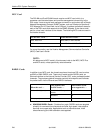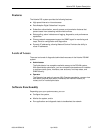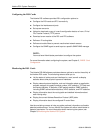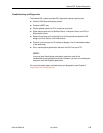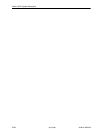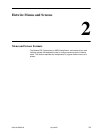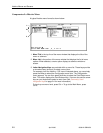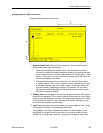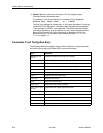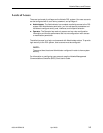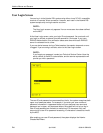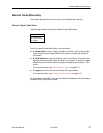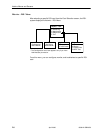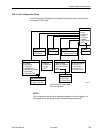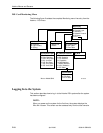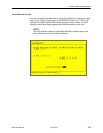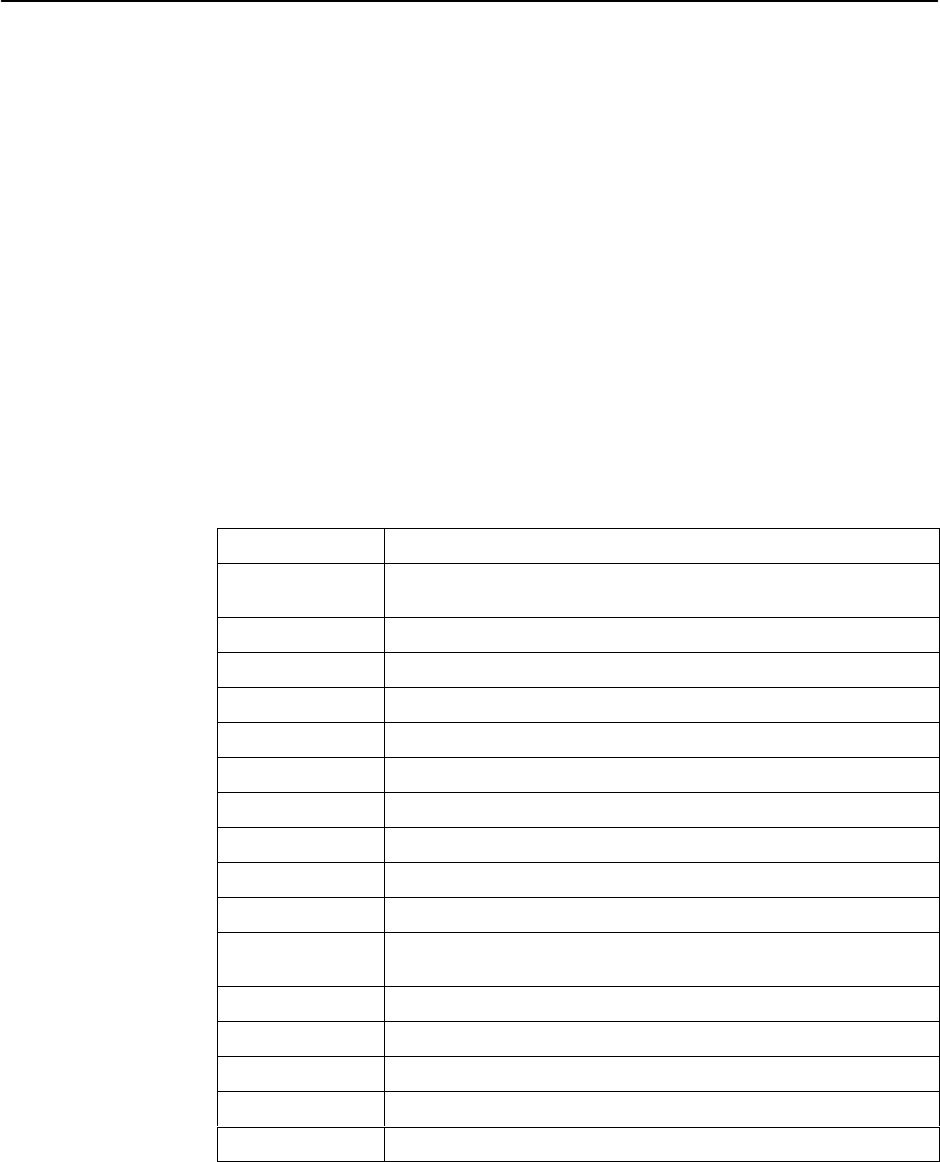
Hotwire Menus and Screens
2-4
8000-A2-GB20-50
April 2000
4. Status Line is the last line on the screen. This line displays status
information about the selected card.
For example, in the above illustration, the following line is displayed:
Hotwire 8610: DSL01: 8546: __ M __ D XXXX
The first field indicates the chassis type. In this case, the system in use is the
Hotwire 8610 DSLAM system. The second field indicates the card selected.
In this example, the DSL01 card is selected. The remaining fields indicate
card status information, such as whether or not an alarm is present and the
status of the Ethernet link. Similar information is displayed on the Card
Selection screen. For information about these fields, see Card Selection
Screen on page 2-11.
Commonly Used Navigation Keys
The following table lists navigation keys and their definitions. These commands
are used to move around the Hotwire DSL menus and screens.
Keys
Definition
Backspace, Del,
Ctrl-d
Erases the character to the left of the prompt.
Ctrl-c Moves to top of current menu.
Ctrl-e Returns to the Card Selection screen from any screen.
Ctrl-r Resets counters (on monitoring statistics displays).
Ctrl-u Clears the current input or prompt line.
Ctrl-v Displays pop-up menus.
Esc h, ? Displays the online Help screen.
Esc l, Ctrl-l Refreshes the screen.
Esc n Goes to the next window.
Esc p, Ctrl-z Goes back to the previous window.
Esc t, Ctrl-a, Ctrl-t,
or Ctrl-y
Goes back to the original, top-level window.
Left arrow, Ctrl-b Moves the cursor to the left.
Right arrow, Ctrl-f Moves the cursor to the right.
Up arrow, Ctrl-p Moves up to the previous menu selection or entry field.
Down arrow, Ctrl-n Moves down or to the next selection.
Enter or Return Accepts entry.