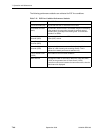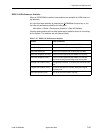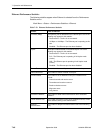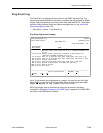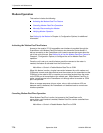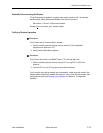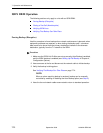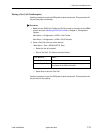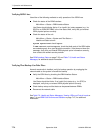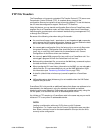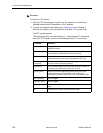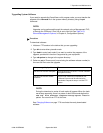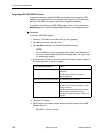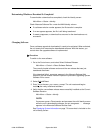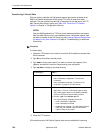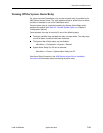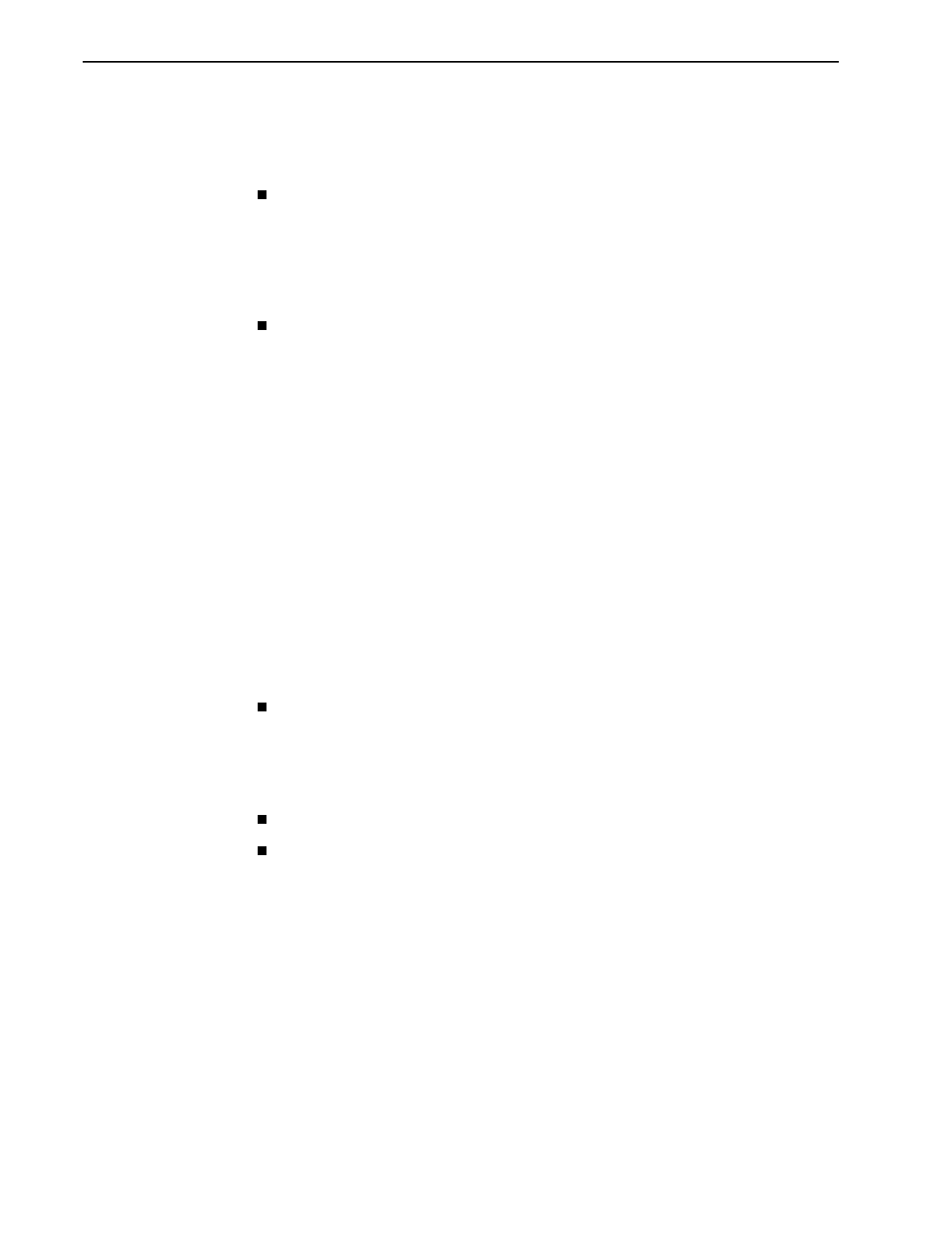
7. Operation and Maintenance
7-74
September 2002 9128-A2-GB20-80
Verifying ISDN Lines
Use either of the following methods to verify operation of the ISDN lines.
Check the status of the DBM interface:
Main Menu
→
Status
→
DBM Interface Status
Line Status should display Active. If an invalid (Inv) status appears (e.g., Inv
SPID for an ISDN BRI DBM) in the Line Status field, verify that you entered
ISDN physical options correctly.
Check the status of the unit:
Main Menu
→
Status
→
System and Test Status
→
Health and Status column
System Operational
should appear.
If
ISDN Network Failed
appears, check that both ends of the ISDN cable
are seated properly for a good physical connection. If that does not clear the
message, verify that you entered ISDN physical option information correctly,
then contact the network service provider.
See
DBM Interface Status
on page 7-38
,
and Table 7-8, Health and Status
Messages
,
for additional status information.
Verifying That Backup Can Take Place
As each remote site is installed, verify its backup operation by unplugging the
network cable so the system is forced into backup.
Verify the ISDN lines by checking the DBM Interface Status.
Main Menu
→
Status
→
DBM Interface Status
Line Status should be Active. If an invalid (Inv) status (e.g., Inv SPID) is
displayed, verify that you entered ISDN physical options correctly.
Check backup setup and that data can be passed between DBMs.
Reconnect the network cable.
See Table 7-8, Health and Status Messages,
Viewing LEDs and Control Leads
on
page 7-4, and
DBM Call Performance Statistics
on page 7-67
,
for additional
information.