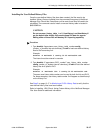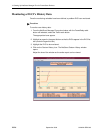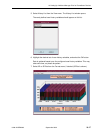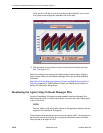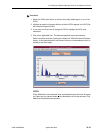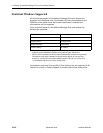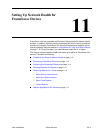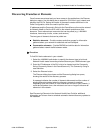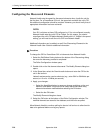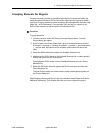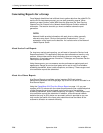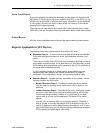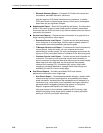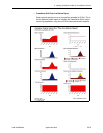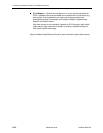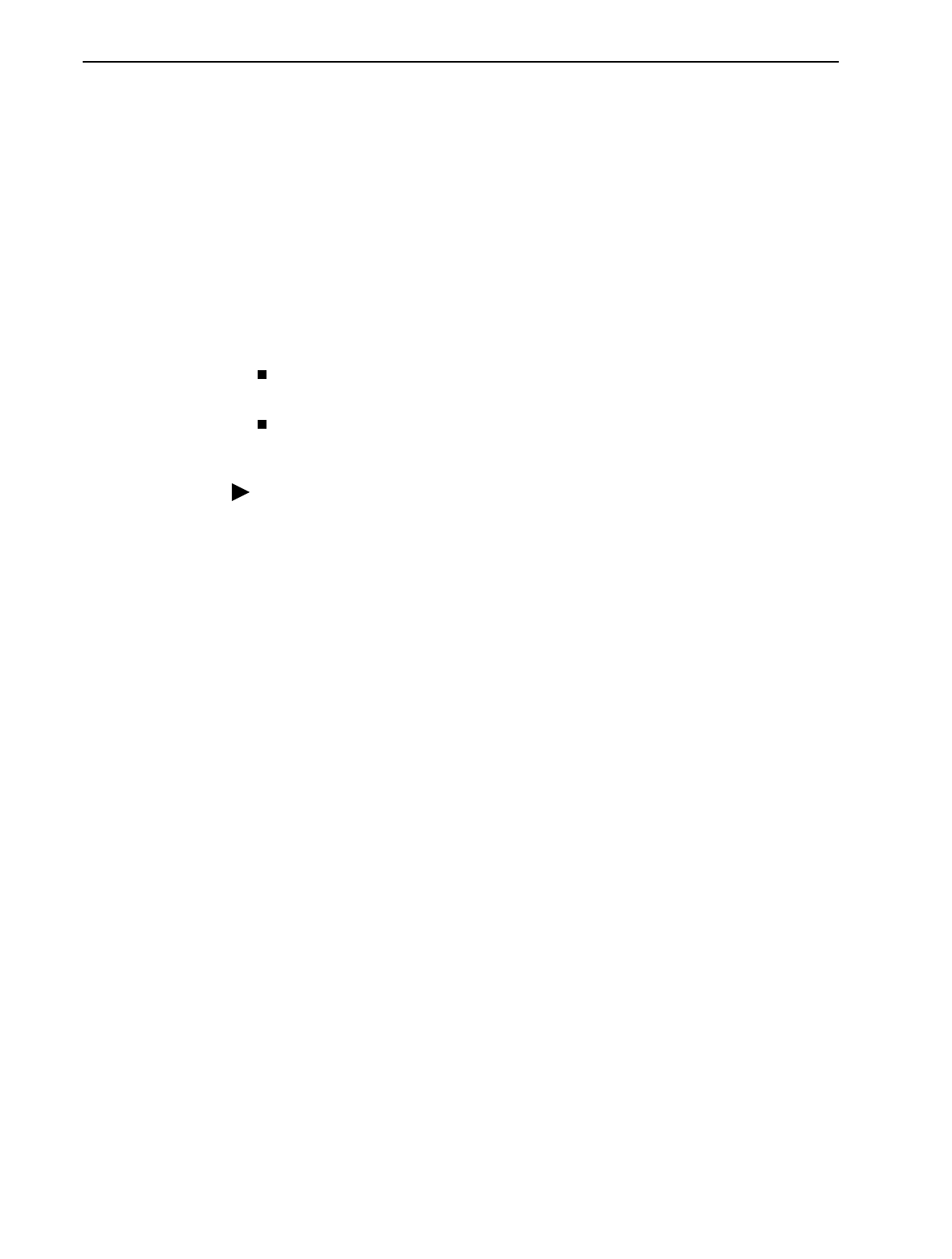
11. Setting Up Network Health for FrameSaver Devices
9128-A2-GB20-80 September 2002
11-3
Discovering FrameSaver Elements
Once licenses are entered and you have access to the applications, the Discover
dialog box opens. Use this dialog box to search for SLV units in your network and
discover their DLCIs. Saving the results of the search creates definitions in the
Poller Configuration, which are used to poll the units.
IP addresses and the Community String for the FrameSaver units must be entered
for Network Health to find the SLV units on the network and discover their
elements. These
elements
are resources that can be polled (e.g., LAN/WAN
interfaces, frame relay circuits, routers, and servers).
The two types of elements that can be polled are:
Statistics elements
– Provide counters and other gauges for information
gathered about your network for statistical and trend analysis.
Conversation elements
– Provide RMON2 and similar data for information
gathered about network traffic between nodes.
Procedure
To find SLV device elements in your network:
1. Select the LAN/WAN radio button to specify the element type to be found.
Network Health treats frame relay element discovery as a WAN element type.
2. Enter the IP Addresses of the SLV units to be located, and the Community
String (Community Name in the FrameSaver unit). The Community String is
case-sensitive.
3. Select the Discover button.
The Discover dialog box closes and the Discovering dialog box opens,
showing the results of the discovery process.
A message indicates the number of elements discovered and the number of
existing elements updated when the discovery process is complete.
Depending upon the number of units entered and the size of your network, it
could take anywhere from a few minutes to an hour or longer to discover all
elements in the network.
See
Discovering Elements
in the
Network Health User Guide
for additional
information and to learn how to schedule automatic element discovery updates to
the database.