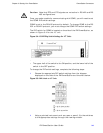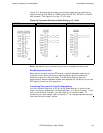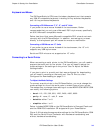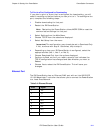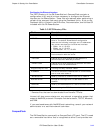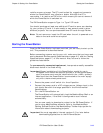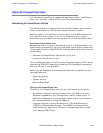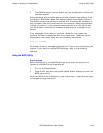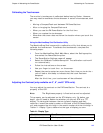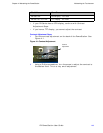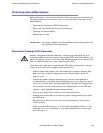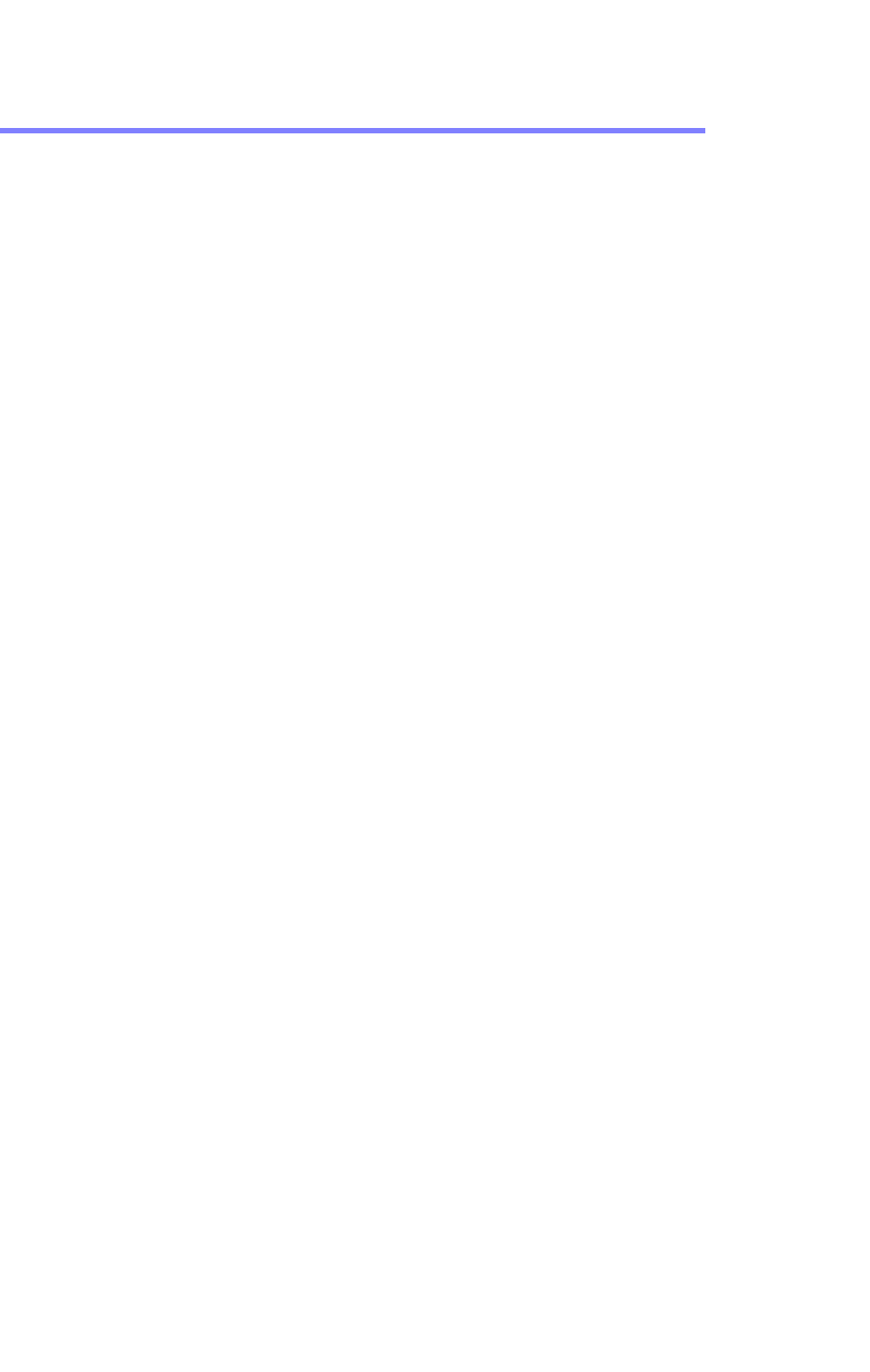
Chapter 3: Starting Your PowerStation Using the CompactFlash Card
PA PowerStation User Guide 3-14
Using the CompactFlash Card
You can remove the CF card, update the application files on the CF card
from a PC, and then reinstall the CF card in the PowerStation.
Reinstalling the PowerStation Utilities
The PA PowerStation is shipped with the operating system and software,
which is installed on the CF card that comes with your system.
Backup copies of your software are provided on the PA PowerStation CD
that ships with your system. If any of the software on your system
becomes lost or corrupted, you can reinstall it from this distribution disk.
Restoring a CompactFlash Card
Because you use a CF card as the startup drive in a PA PowerStation, you
should create a bootable CF card for the system from a blank or used card.
This procedure will fix a ROM-DOS Shell CompactFlash card and let you do
the following:
• Reinstall the PowerStation Utilities onto a CF card
• Prepare a new CF card for use
You can easily reformat a CF card by using Parker’s Flashback Utility, which
restores the ROM-DOS operating system and PA PowerStation operating
files to a CF card in one operation.
When you use Flashback, the following software will be replaced on your
CompactFlash card:
• Operating system
• System drivers
• MachineShop Shell
Writing to the CompactFlash Card
To write to the CompactFlash card, you will need one of the following:
• A personal computer running Windows with a CD-ROM drive and a
SanDisk ImageMate or any CompactFlash card PC reader/writer. A
SanDisk Imagemate is a CompactFlash reader/writer that connects to
the personal computer through a USB port.
• A laptop computer running Windows with a CD-ROM drive and a
PCMCIA-to-CompactFlash adapter. The PCMCIA-to-CompactFlash
adapter lets you read from or write to a CompactFlash card through
your laptop’s PCMCIA slot.